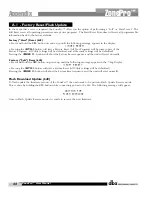®
ZonePro™ User Manual
44
Appendix
ZonePro
™
In the event that a reset is required, the ZonePro™ offers you the option of performing a “Soft” or “Hard” reset. The
Soft Reset resets all operating parameters except user programs. The Hard Reset Procedure will reset all programmable
information back to the factory defaults.
Factory ("Hard") Reset (640)
• Press and hold the
<2>
button on power-up until the following message appears in the display:
"!:
!:HARD RESET?
?"
• Pressing the
<UTIL>
button will start a Factory Reset (All User Programs will become copies of the
Factory Programs, all Utility settings will be defaulted, and all Security settings will be defaulted)
Pressing the
<PAGE 1>
button will abort the Factory Reset sequence and the unit will reset normally.
Factory ("Soft") Reset (640)
.
• Press and Hold the
<3>
button on power-up until the following message appears in the 7-Seg Display:
"
!:SOFT RESET?
"
• Pressing the
<UTIL>
button will start a System Reset (All Utility settings will be defaulted.)
Pressing the
<PAGE 1>
button will abort the System Reset sequence and the unit will reset normally.
Flash Download Update (640)
To flash update the firmware version of the ZonePro™ the unit needs to be put into Flash Update Receive mode.
This is done by holding the
<1>
button while connecting power to the 640. The following message will appear:
WAITING FOR
FLASH DOWNLOAD
Once in Flash Update Receive mode it is ready to receive the new firmware.
A.1 - Factory Reset/Flash Update
Summary of Contents for Zone Pro 640
Page 1: ...User Manual 640 641 ...
Page 5: ...INTRO CUSTOMER SERVICE INFO Defining the ZonePro WARRANTY INFO INTRODUCTION 640 641 ...
Page 9: ... Getting Started Section 1 ZonePro ...
Page 13: ...SOFTWARE OPERATION Section 2 ZonePro ...
Page 17: ...SYSTEM SETUP Setup Section 3 ZonePro ...
Page 24: ...System Setup 16 Section 3 ZonePro ZonePro User Manual ...
Page 25: ...DETAILED PARAMETERS Detailed Parameters Section 4 ZonePro ...
Page 41: ...APPLICATION GUIDE Section 5 ZonePro ...
Page 42: ...Application Guide 34 SECTION 5 ZonePro ZonePro User Manual 5 1 Retail Install ...
Page 44: ...Application Guide 36 SECTION 5 ZonePro ZonePro User Manual 5 2 Restaurant Bar Install ...
Page 46: ...Application Guide ZonePro User Manual 38 Section 5 ZonePro 5 3 Health Club Install ...
Page 48: ...Application Guide ZonePro User Manual 40 Section 5 ZonePro 5 3 Night Club Install ...
Page 50: ......
Page 51: ... Appendix ZonePro ...