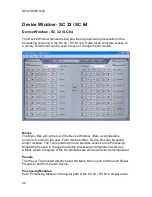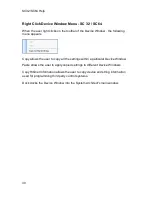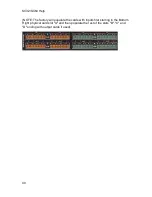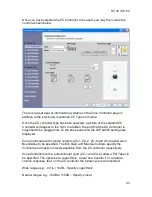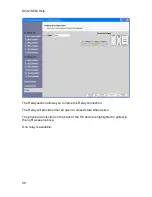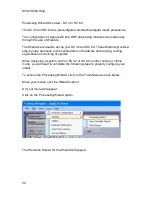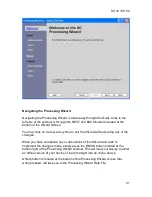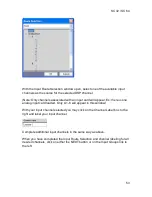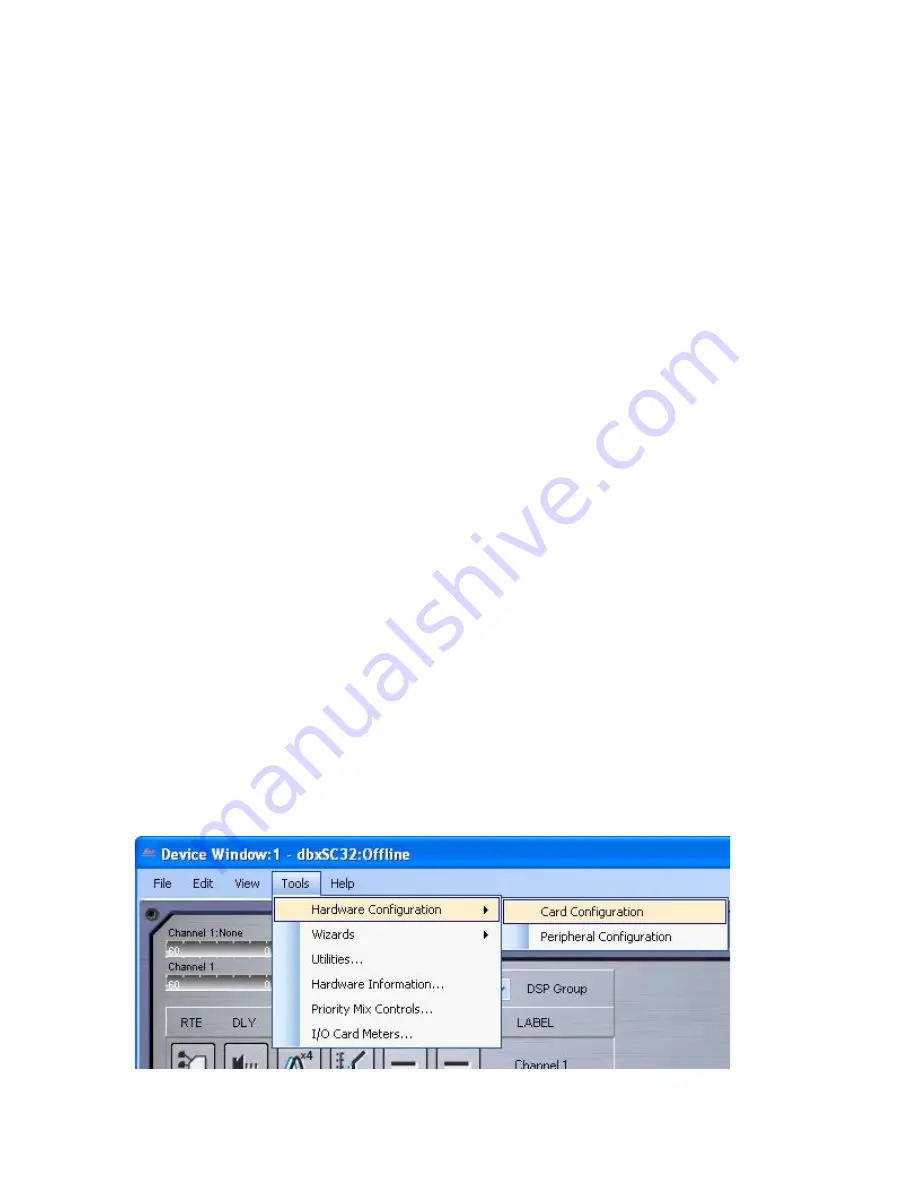
SC32/SC64 Help
38
Card Configuration - SC 32 / SC 64
The SC 32 and SC 64 may come loaded in the following analog configurations:
SC 32:
8 x 0, 8 x 8, 8 x 16, 8 x 24, 16 x 0, 16 x 8, 16 x 16, 24 x 0, 24 x 8, 32 x 0,
0 x 8, 0 x 16, 0 x 24 and 0 x 32.
SC 64:
8 x 0, 8 x 8, 8 x 16, 8 x 24, 8 x 32, 8 x 40, 8 x 48, 8 x 56, 16 x 0, 16 x 8,
16 x 16, 16 x 24, 16 x 32, 16 x 40, 16 x 48, 24 x 0, 24 x 8, 24 x 16, 24 x 24, 24 x
32, 24 x 40, 32 x 0, 32 x 8, 32 x 16, 32 x 24, 32 x 32, 40 x 0, 40 x 8, 48 x 16, 56 x
0, 56 x 8, 0 x 8, 0 x 16, 0 x 24, 0 x 32, 0 x 40, 0 x 48, 0 x 56, 0 x 64.
Analog cards are available in two options, 8 analog input channels or 8 analog
output channels.
The SC 32 and SC 64 must be purchased in one of the previous configurations.
When the SC 32 and SC 64 are discovered by System Architect, the device and
it's currently loaded cards will automatically appear in the device and this step will
not be required.
When designing a system with an SC 32 or SC 64 in offline mode, you will need
to complete the following steps to properly configure your install. The device will
appear as 16 x 16 for the SC 32 and 32 x 32 for the SC 64 by default when
inserted into the Venue View.
Click on the Tools Menu as seen below.
Move your mouse over the Hardware Configuration option.
A fly out menu will appear.
Click on the Card Configuration option.
Summary of Contents for SC 32
Page 1: ...SC32 SC64 Help ...
Page 2: ......
Page 5: ...1 SC 32 SC 64 SC 32 SC 64 Overview Philosophy ...
Page 8: ...SC32 SC64 Help 4 ...
Page 10: ...SC32 SC64 Help 6 ...
Page 25: ...SC 32 SC 64 21 Power Input SC 32 SC 64 Power Connector IEC power connector ...
Page 37: ...SC 32 SC 64 33 Edit Menu SC 32 SC 64 The Edit menu allows copy and paste functions ...
Page 39: ...SC 32 SC 64 35 This can be helpful when switching from editor to editor during programming ...
Page 61: ...SC 32 SC 64 57 One Group Added ...
Page 62: ...SC32 SC64 Help 58 Channels one Channel 1 and ten Channel 10 moved to the new group ...
Page 63: ...SC 32 SC 64 59 ...
Page 75: ...SC 32 SC 64 71 Channel 65 and Channel 70 moved to the new group ...
Page 76: ...SC32 SC64 Help 72 ...
Page 84: ...SC32 SC64 Help 80 ZC 2 ZC 3 ZC 4 ZC Fire ZC 6 ZC 7 ZC 8 ZC 9 ...
Page 94: ...SC32 SC64 Help 90 ...
Page 174: ...SC32 SC64 Help 170 ...
Page 176: ...SC32 SC64 Help 172 Input Gate GATE Input Inserts INS1 INS2 ...
Page 185: ...SC 32 SC 64 181 ...
Page 193: ...SC 32 SC 64 189 ...
Page 205: ...SC 32 SC 64 201 or select the Output DSP Inserts link ...
Page 206: ...SC32 SC64 Help 202 ...
Page 230: ...SC32 SC64 Help 226 ...