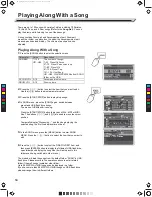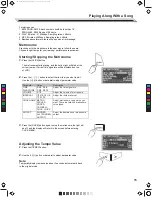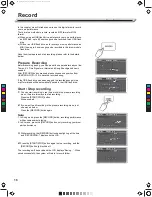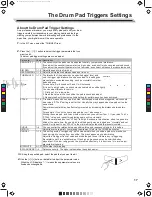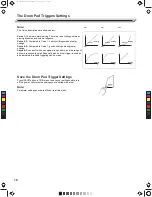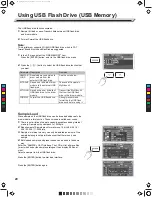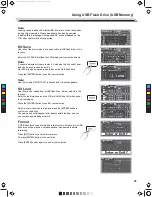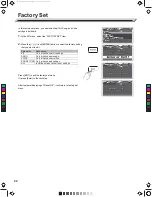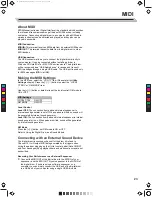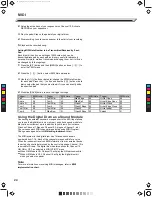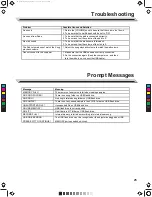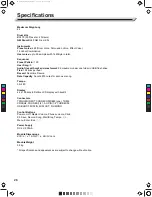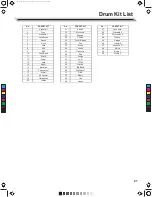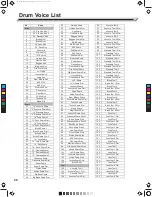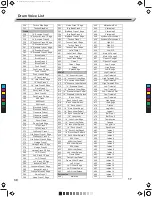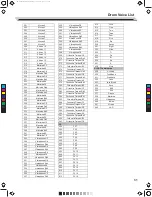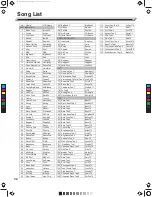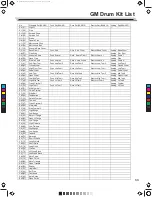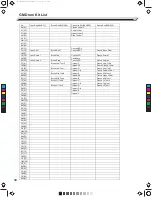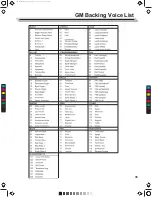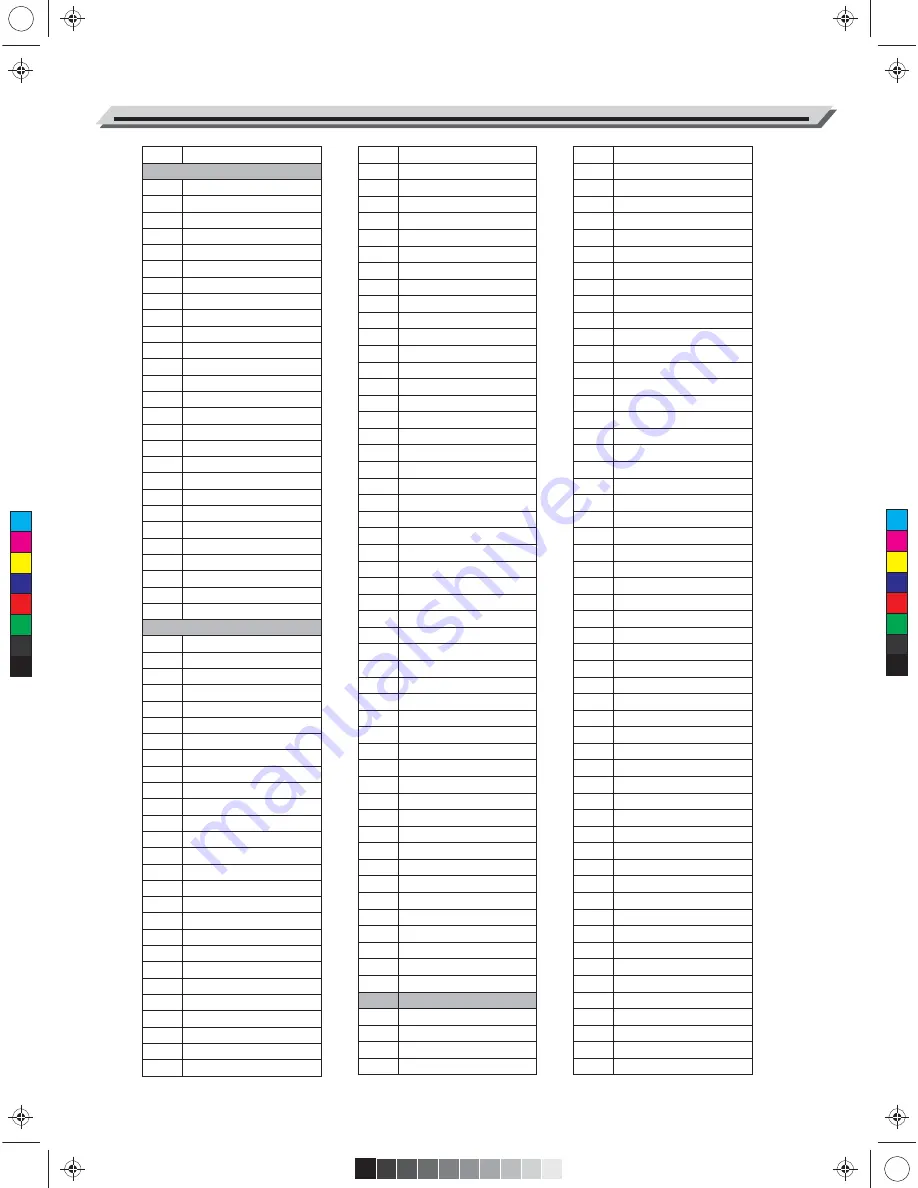
AW_DD650_manual_G04_150923.ai 28 2015/9/23 16:12:49
No.
Name
Kick
1
22‘’ Acoustic Kick 1
2
22‘’ Acoustic Kick 2
3
24‘’ Standard Kick
4
Brush Kick 1
5
Brush Kick 2
6
24‘’ Jazz Kick
7
22‘’ Rock Kick
8
Room Kick
9
Fusion Kick
10
1970's Kick
11
Vintage Kick
12
HipHop Kick
13
Reggae Kick
14
Big Band Kick
15
Old School Kick
16
Lo-Fi Kick
17
Junkyard Kick
18
Noise Kick
19
Drum & Bass Kick
20
808 Kick
21
909 Kick
22
Electronic Kick
23
Power Kick
24
Dance Kick
25
FX Mix Kick
26
Techno Kick
27
Magic Kick
Snare
28
14'' Acoustic Snare
29
14'' Acoustic Snare Rim
30
14'' Standard Snare
31
14'' Standard Snare Rim
32
14'' Funk Snare 1
33
14'' Funk Snare Rim 1
34
14'' Funk Snare 2
35
14'' Funk Snare Rim 2
36
Brush Snare 1
37
Brush Snare Rim 1
38
Brush Snare 2
39
Brush Snare Rim 2
40
14'' Jazz Snare
41
14'' Jazz Snare Rim
42
14'' Rock Snare
43
14'' Rock Snare Rim
44
13'' Damped Snare 1
45
13'' Damped Snare 2
46
13'' Damped Snare 3
47
Orchestra Snare
48
Orchestra Snare Rim
49
Room Snare
50
Room Snare Rim
51
Fusion Snare
52
Fusion Snare Rim
53
Big Band Snare
54
Big Band Snare Rim
55
Vintage Snare
56
Vintage Snare Rim
57
Live Snare
58
Live Snare Rim
59
Reggae Snare
60
Reggae Snare Rim
61
R&B Snare
62
R&B Snare Rim
63
808 Snare
64
808 Snare Rim
65
909 Snare
66
909 Snare Rim
67
Electronic Snare
68
Power Snare
69
Dance Snare
70
Dance Snare Rim
71
Old School Snare
72
Old School Snare Rim
73
House Snare
74
House Snare Rim
75
Lo-Fi Snare
76
Lo-Fi Snare Rim
77
Junkyard Snare
78
Junkyard Snare Rim
79
Noise Snare
80
Noise Snare Rim
81
Drum & Bass Snare
82
Drum & Bass Snare Rim
83
Techno Snare
84
Techno Snare Rim
85
Magic Snare
86
Magic Snare Rim
87
Acoustic Snare Stick
88
Standard Snare Stick 1
89
Brush Snare Stick
90
Standard Snare Stick 2
91
Rock Snare Stick 1
92
Rock Snare Stick 2
93
Live Snare Stick
94
Room Snare Stick
95
Fusion Snare Stick
96
808 Snare Stick
97
909 Snare Stick
98
Electronic Snare Stick
99
Old School Snare Stick
100
House Snare Stick
101
Lo-Fi Snare Stick
102
Junkyard Snare Stick
103
Noise Snare Stick
104
Techno Snare Stick
105
Brush Swirl
Tom
106
Acoustic Tom 1
107
Acoustic Tom 1 Rim
108
Acoustic Tom 2
109
Acoustic Tom 2 Rim
110
Acoustic Tom 3
111
Acoustic Tom 3 Rim
112
Acoustic Tom 4
113
Acoustic Tom 4 Rim
114
Acoustic Tom 5
115
Acoustic Tom 5 Rim
116
Acoustic Tom 6
117
Acoustic Tom 6 Rim
118
Standard Tom 1
119
Standard Tom 1 Rim
120
Standard Tom 2
121
Standard Tom 2 Rim
122
Standard Tom 3
123
Standard Tom 3 Rim
124
Standard Tom 4
125
Standard Tom 4 Rim
126
Standard Tom 5
127
Standard Tom 5 Rim
128
Standard Tom 6
129
Standard Tom 6 Rim
130
Brush Tom 1
131
Brush Tom 1 Rim
132
Brush Tom 2
133
Brush Tom 2 Rim
134
Brush Tom 3
135
Brush Tom 3 Rim
136
Brush Tom 4
137
Brush Tom 4 Rim
138
Brush Tom 5
139
Brush Tom 5 Rim
140
Brush Tom 6
141
Brush Tom 6 Rim
142
Funk Tom 1
143
Funk Tom 1 Rim
144
Funk Tom 2
145
Funk Tom 2 Rim
146
Funk Tom 3
147
Funk Tom 3 Rim
148
Funk Tom 4
149
Funk Tom 4 R
150
Funk Tom 5
151
Funk Tom 5 Rim
152
Funk Tom 6
153
Funk Tom 6 Rim
154
Jazz Tom 1
155
Jazz Tom 1 Rim
156
Jazz Tom 2
157
Jazz Tom 2 Rim
158
Jazz Tom 3
159
Jazz Tom 3 Rim
160
Jazz Tom 4
161
Jazz Tom 4 Rim
162
Jazz Tom 5
163
Jazz Tom 5 Rim
164
Jazz Tom 6
165
Jazz Tom 6 Rim
Drum Voice List
C
M
Y
CM
MY
CY
CMY
K
28