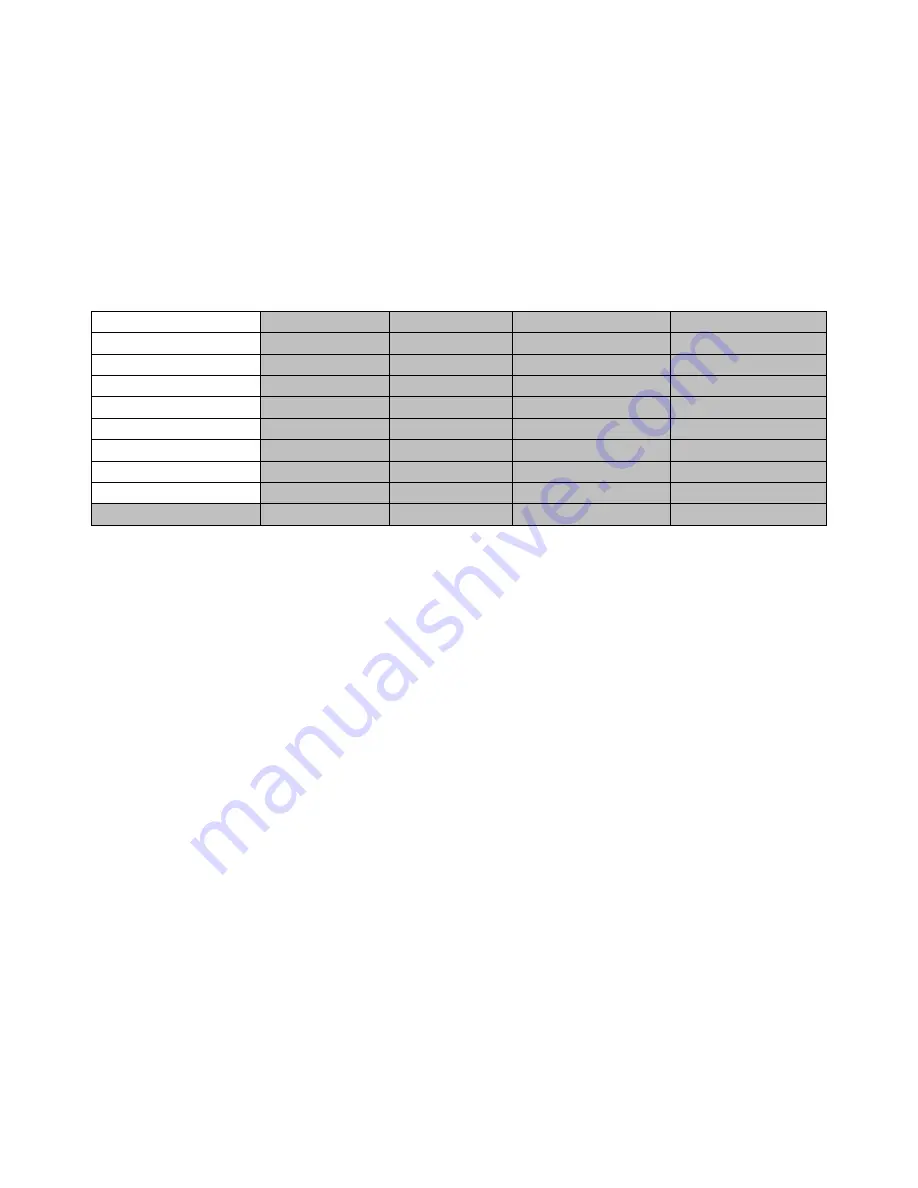
25
Save Memory
Use the up/down arrow to scroll to the desired memory location and save the current setting by
selecting “Save”
4.10 Setup
In the “Setup” menu, the user can change the
resolution
, switch between full and simplified menu
versions, adjust the
menu preferences
, enable/disable
Auto Save
, reset the machine to its
Factory
Default
settings, choose the preferred OSD menu
language
,
upgrade firmware
and view the
current
firmware versions
(Interface, Mainboard and Keyboard).
Start
Standard
1080i/59.94
Save Setup
Keyer
Menu Mode
Advanced
Chroma
Menu Pref
Blue
Transp
1 Size
Normal
P-in-P
Menu Pos
Centre
P-in-P Lite
Inputs
Auto Save
On
Outputs
Factory Def
Reset
Reset Names
Stills
Language
English
User Mems
Setup
S/W: v1.2.2.8
F/W: 2016-03-15
KBD: v2.26
Menu Preference
In menu preference, the user is allowed to set the menu color, menu transparency level, menu size and
the display position.
Menu color
: the available colors are blue and grey
Options of
Menu Transparency
are listed below:
0: No Transparency
1: Background 50% Transparent (buttons not Transparent)
2: All Menu 50% Transparent
Menu Size
The menu size options are:
1. Normal
2. Small (1080i Mode)
3. Large (720p Mode)
Menu Position
Menu Position gives the user ability to select several positions for the Menu area on the Screen. The
current options are Centre, Top, Left, Right and Bottom.
Standard
This option allows the user to choose the appropriate output resolution such as 1080i/50. Once done,
simply select “
Save Setup
” to confirm the selected output resolution. The available resolutions are
1080i/50/59.94/60, 720p/60/59.94/50.
Summary of Contents for RMC-260
Page 1: ......
Page 34: ...34 Service and Support ...










































