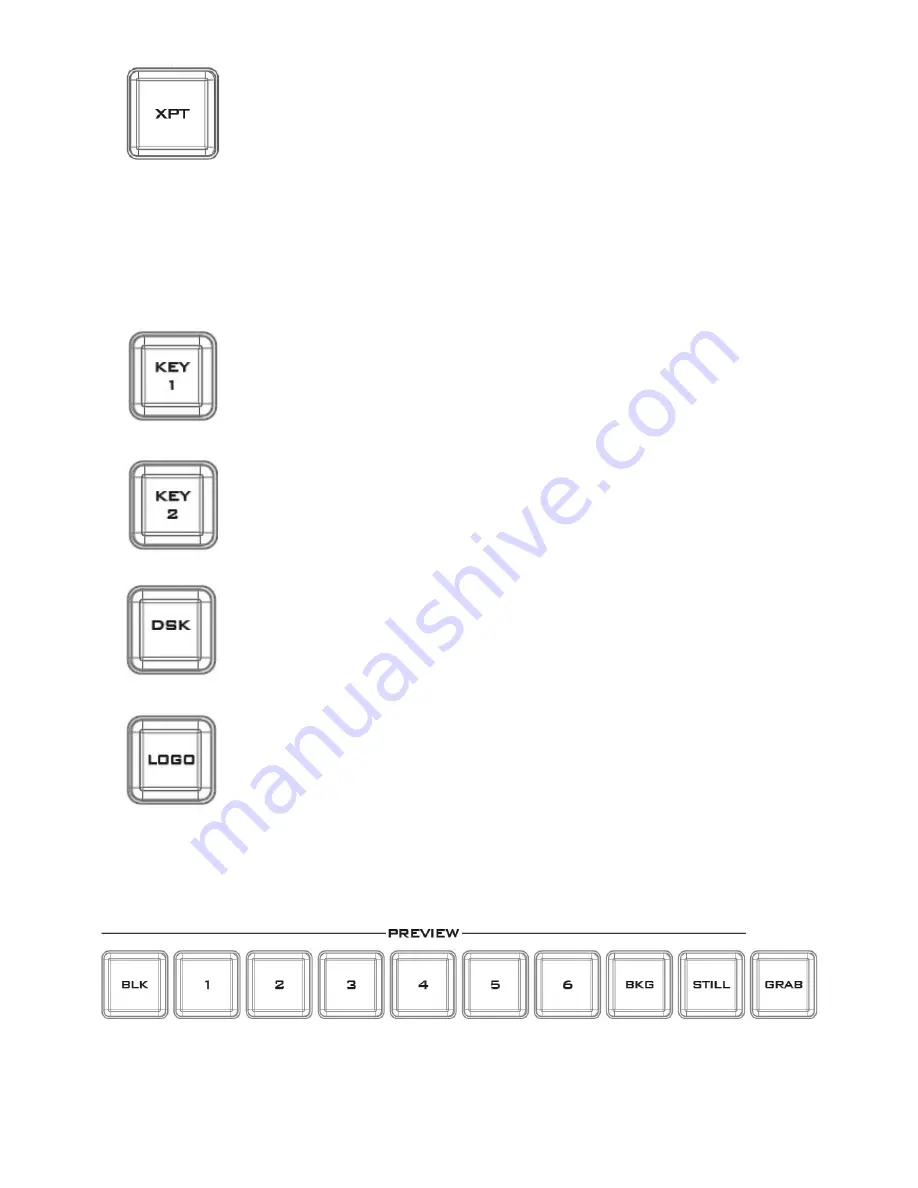
11
PGM XPT
Video source and channel assignments in accordance with the user’s preference.
1.
First press the
XPT
button. Buttons of Program and Preview rows will flash.
2.
Press an output button on the Program row and the selected output button
will turn red.
3.
Press an input button on the Preview row and the selected input button will
turn green.
4.
At this point, the selected input on the Preview row is assigned to the
corresponding output on the Program row.
5.
The user may continue the assignment by pressing another output button on
the program row or press the
XPT
button to complete the assignment.
PGM KEY 1
Enable / Disable Keyer 1
PGM KEY 2
Enable / Disable Keyer 2
PGM DSK
Pressing
DSK
places logo or animations on the program view. Before placing the
DSK on the program view, make sure it is correct on the PVW screen first.
PGM LOGO
Display of pre-selected logo on the Preview and Program outputs
3.3
Preview Source Row
The Preview row of buttons is for control of the Preview window. The Preview row sets the next
transitioned program by pressing the corresponding key to select the source.
Buttons 1, 2, 3, 4, 5 and 6
: Video source buttons.
BLK button
: Black background for use on the Preview row.
Summary of Contents for RMC-260
Page 1: ......
Page 34: ...34 Service and Support ...


























