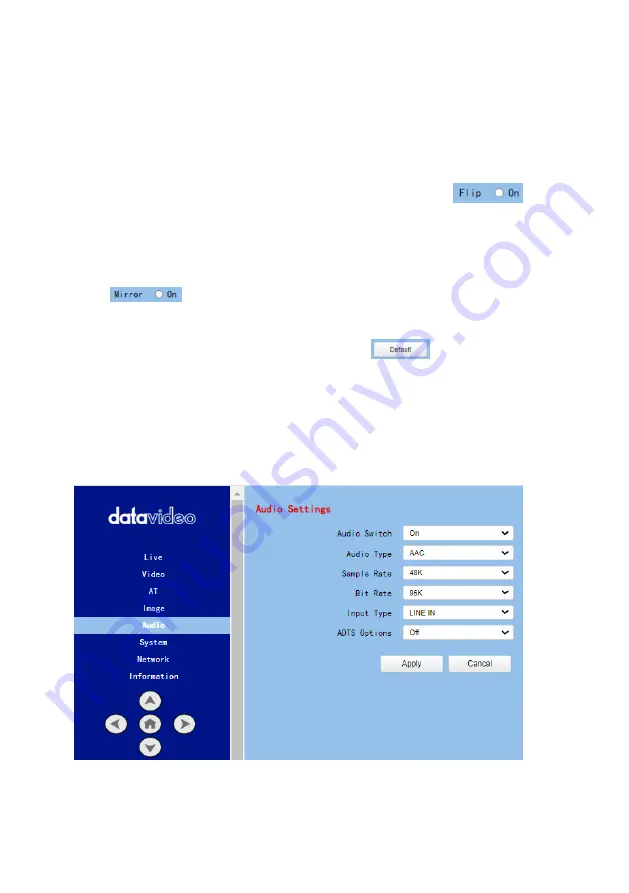
65
Sharpness
:
This option allows users to adjust the Sharpness. Please use
the slider for adjusting the Sharpness. After the adjustment is finished,
please click the “Apply” button and then it is set successfully.
Hue
:
This option allows users to adjust the Hue. After the adjustment is
finished, please click the “Apply” button and then it is set successfully.
Flip
:
Please check the checkbox of the “Flip On” option
and
then please click the “Apply” button for flipping the image that is shot
by the camera.
Mirror
:
Please check the checkbox of the “Mirror On” option
and then please click the “Apply” button for mirroring the
image that is shot by the camera.
Default
:
Please click the “Default” button
for restoring the
settings in this page to factory default value.
8.5
Audio
The Audio option allows users to set the audio related parameters. The main
interface of the audio option is shown as following diagram.
Summary of Contents for PTC-305T
Page 1: ...1 4K HDBaseT TRACKING PTZ CAMERA PTC 305T ...
Page 39: ...39 ...
Page 40: ...40 Step 5 Mount Camera to Ceiling ...
Page 63: ...63 ...
Page 70: ...70 ...
Page 110: ...110 6 Please click the Next button 7 Please click the Next button ...
Page 111: ...111 8 Please click the Install button 9 The installation will be started ...
Page 132: ...132 21 Dimensions Unit mm ...
Page 136: ...136 Service and Support www datavideo com product PTC 305T Sept 04 2023 Ver E3 ...






























