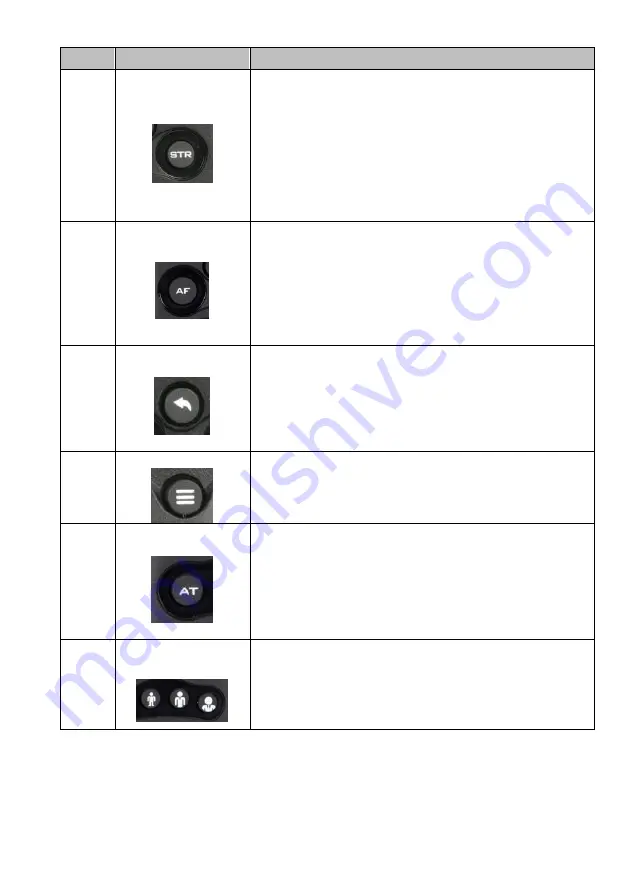
22
No
Function Keys
Descriptions
8
STR Button
STR Button
Please press this button and the “Preset 1 to Preset 4”
buttons to save your desired Preset.
After you desired setting values and camera lens
position are set, please press the “STR” button and
then press the button of your desired Preset number
from “Preset 1 to Preset 4”. After that, the Preset is
set successfully.
9
AF Auto Focus Button
Auto Focus Button
Please press this button to turn on the Auto Focus function.
10
Back Button
Back Button
Please press the “Back” button to turn the camera head
back to the “Home” position. When the OSD menu is
opened, you can go back to the previous layer of the OSD
menu by pressing the “Back” button.
11
Menu Button
Menu Button
Please press the “Menu” button to open the OSD menu of
the PTC-305T camera on the external monitor.
12
Auto-Tracking
ON/OFF Button
Auto-Tracking ON/OFF Button
Please press this button to turn on or turn off the Auto-
Tracking function of the camera.
13
Auto-Tracking Mode
Selection Buttons
Auto-Tracking Mode Selection Buttons
These three buttons represent “full Body”, “half Body” and
“close-up” from the left side to the right side respectively.
Summary of Contents for PTC-305T
Page 1: ...1 4K HDBaseT TRACKING PTZ CAMERA PTC 305T ...
Page 39: ...39 ...
Page 40: ...40 Step 5 Mount Camera to Ceiling ...
Page 63: ...63 ...
Page 70: ...70 ...
Page 110: ...110 6 Please click the Next button 7 Please click the Next button ...
Page 111: ...111 8 Please click the Install button 9 The installation will be started ...
Page 132: ...132 21 Dimensions Unit mm ...
Page 136: ...136 Service and Support www datavideo com product PTC 305T Sept 04 2023 Ver E3 ...
















































