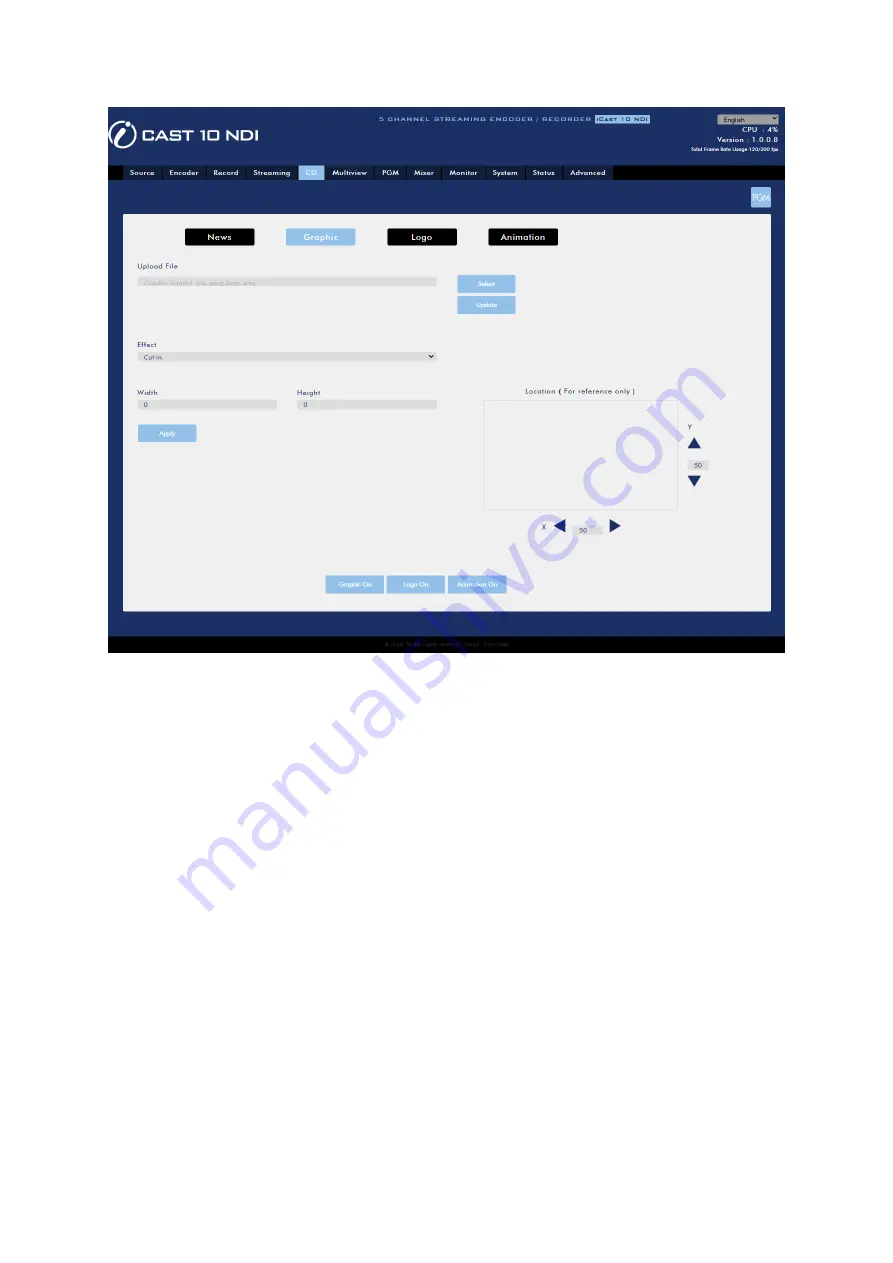
58
Logo
You can also add a logo to the video. You will be required to select a jpg, jpeg, bmp, png or gif file
from your local hard disk. Click Select to browse the hard drive for your logo file then click Update to
start the upload.
After the logo file has been successfully uploaded, you can adjust the size by entering appropriate
values in the Width and Height fields.
The Effect drop-down list sets how the logo enters the video. Select “Cut in” if you want the logo to
appear with no effect. If you want the logo to enter from either side of the screen, select “Left to
Right” or “Right to Left”.
Lastly, set the coordinates of the logo. The position of the logo on the screen will be shown in the
location box.
To enable the logo, simply click the Logo ON button which can be found at the bottom of the page.
Summary of Contents for iCast 10NDI
Page 1: ...1 STREAMING SWITCHER 5 CHANNEL ALL IN ONE iCast 10NDI Instruction Manual...
Page 10: ...10 1 2 System Diagram...
Page 11: ...11...
Page 73: ...73...
Page 91: ...91 Appendix 4 Dimensions All measurements in millimeters mm...
Page 94: ...94 Notes...
Page 95: ...95 Notes...






























