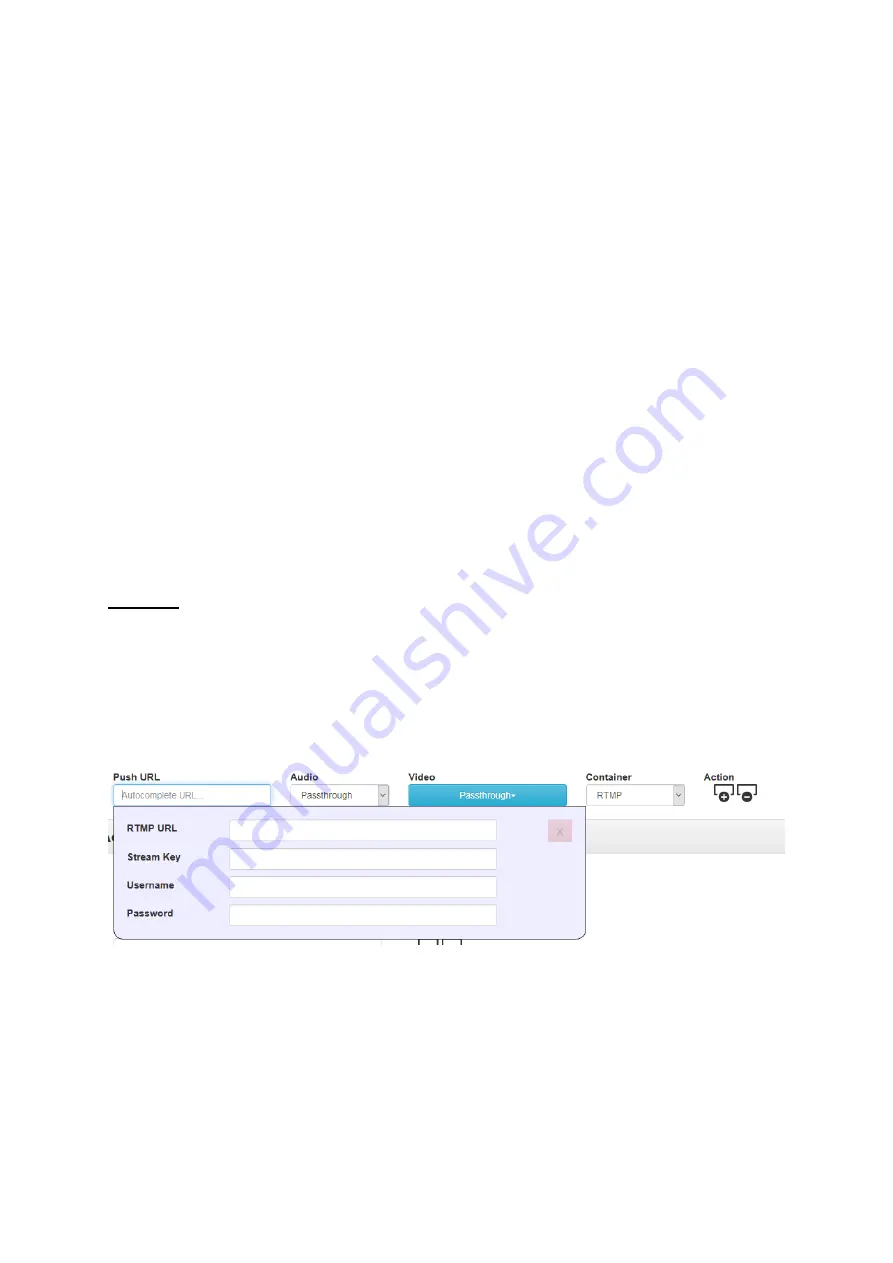
18
You can setup multiple sources if your card has more than one input or you are using multiple cards.
Select the source you want to use using the enable/disable buttons on the far right. To stop pulling
in any source select ‘Select No Pull URL’.
Please Note:
Bitrate is used when in CBR mode and Quality is used when in VBR mode. 1000 is the
lowest quality settings and 10000 is the highest.
Bitrate
– Set the video bitrate when in CBR mode
Quality –
Set the video quality when in VBR mode (1000 is the lowest quality settings and 10000 is
the highest)
Video Kbps
– Set the video bitrate when not set to passthrough
Resolution
– Set the video resolution when not set to passthrough
Deinterlace
– Deinterlace the source video. Please note this option can be used to disable the
hardware de-interlacer, however the card will always output progressive frames even with an
interlaced source and the deinterlacer disabled.
H264 Profile –
Select Baseline, Main or High compression profiles
H264 GOP Size
– Set the size of the GOP (group of pictures)
Outputs
Push URLs
Push URLs are optional. Here you can push the incoming stream on to one or more destinations
simultaneously. We can push to destinations using RTMP or MPEG-TS protocols.
RTMP(S)
Using RTMP(S) you can push a single stream out to various streaming platforms such as YouTube,
Facebook, Wowza etc.
Simply enter the RTMP(S) URLs you would like the stream to be pushed to. By default, the audio and
video will be set to ‘passthrough’ in this mode no transcoding is performed, alternatively you can
choose to transcode the source audio and or video.
Please Note:
Transcoding requires CPU power, please monitor your CPU usage.
MPEG-TS
Here you can send out a unicast or multicast MPEG-TS stream, examples below.






























