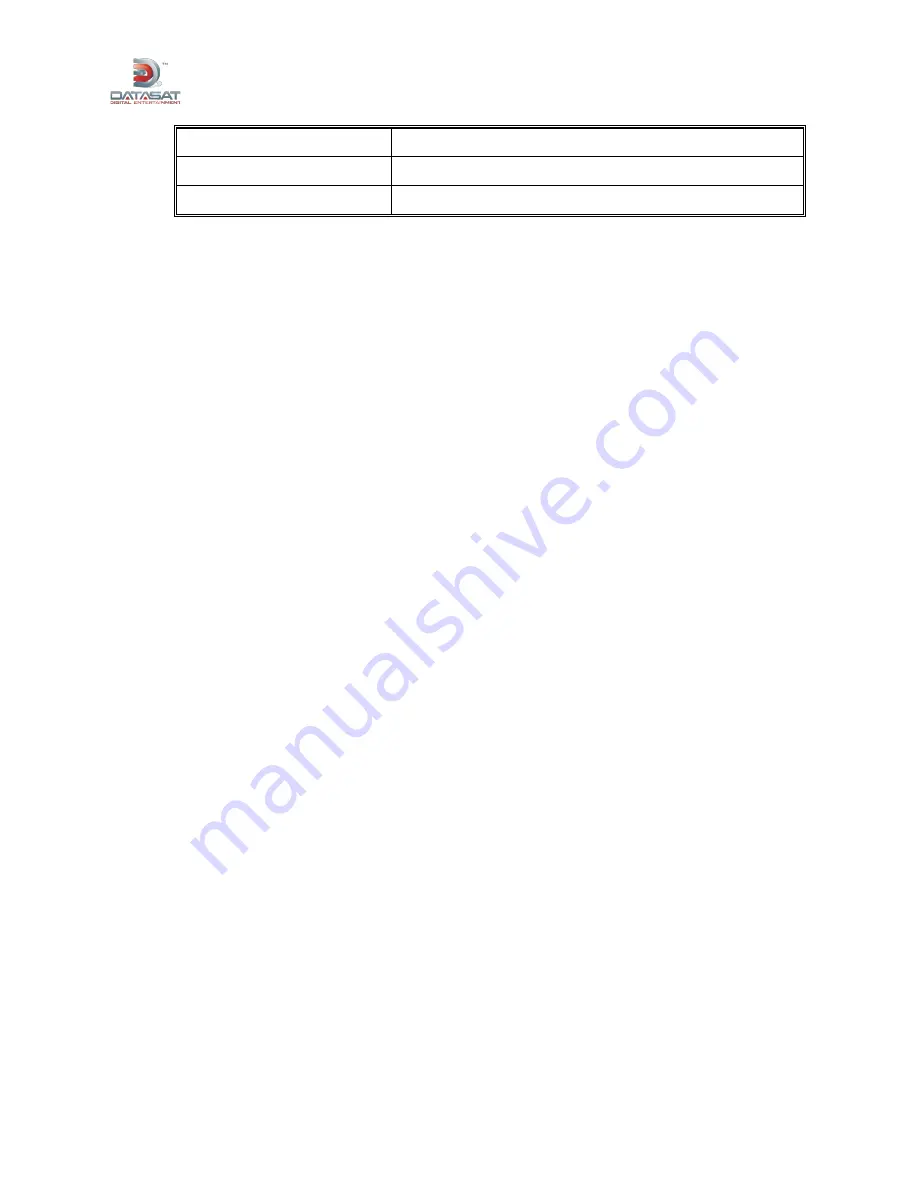
AP20 Installation and Operating Guide
Page 44
AP20 Installation & Operating Guide
Document # 9301H39200 Ver. 1.1
Set up HDMI option
For digital cinema format, see 4.3.6.4 HDMI Options, page 66.
View AP20 System information
See 4.2.6 System Info, page 58.
Update AP20 software
See 4.2.2 Updating Your AP20 Software, page 52.
3.1 Example: Creating a Format
Prior to creating a format, it is necessary to identify the following:
Input source
Format option
EQ set up
Output channel profile name
The following example describes how to create “non-sync 2” format, with stereo input, global delay of 0
ms, assignment of eq and audio profile.
1. Open the Audio Format Setup screen.
Menu > Formats
2. Next select
Edit Formats
. The Audio Format Edit screen displays.
3. On the left side choose the Copy Format radio button.
4. Under
Copy Format From
select
Nonsync
.
5. Touch the blank box under
to Format
. A keyboard will appear.
Type in
Nonsync 2
, then select
OK
. The Audio Format Edit screen will return.
6. Touch the
Copy
button.
The screen will now change to Audio Format Setup.
7. Select
Assign Buttons
and the Format Button Assignments screen will display. Select an
unused button number from the
Buttons
drop down menu. In this example select button 3.
8. Next from the
Assign
drop down list, select
Nonsync 2
. Then touch the
Assign
button on the
right side of the screen. In the Current Assignments listing on the screen, Button 3 will now be
assigned to
Nonsync 2
.
9. At the bottom of the screen, touch the
Formats
button to return to the Audio Format Setup
screen.
10. Select the
Input Source
button. This will open the Input Select screen.
The right side of the screen should display “
Current Format: Nonsync2
”.
If it is not displayed, return to the Audio Format Setup screen by selecting the
Format
button
and selecting
Nonsync 2
in the
Current Audio Format
drop down menu. Return to the Input
Select screen by touching the
Input Source
button.
11. In the Analog input section, touch the
NonSync1 L/R
option to change it to
NonSync2 L/R
.
Then touch the
Formats
button to return to the Audio Format Setup screen.
12. In the Audio Format Setup screen, select the
Format Options
button to go to the Format
Options screen.




















