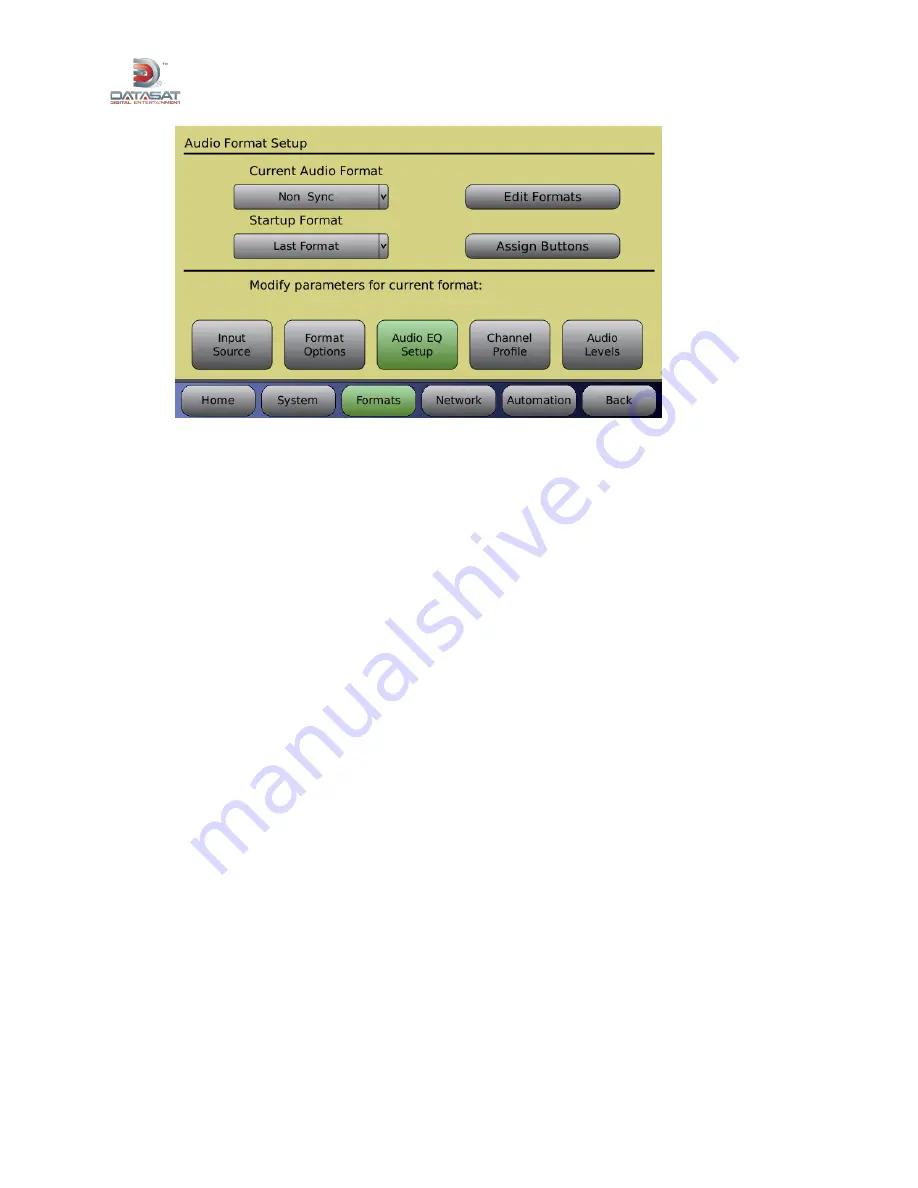
AP20 Installation and Operating Guide
Page 29
AP20 Installation & Operating Guide
Document # 9301H39200 Ver. 1.1
Figure 13. Audio Format Setup Screen
2.6.1
Creating an Audio Format
This is an overall summary of the procedure for creating an audio format.
Under Audio Format Setup screen: assign the format to a button.
Input Source screen: select the audio input.
Format Options screen: set global delay and other options, depending on format.
Channel Profile screen: set channel names, audio levels, and crossover settings.
EQ Setup screen: set up Third Octave EQ, Dirac, or Parametric EQ.
The following is an example of a format configuration.
Audio Format:
Home screen button name: Digital Cinema
Audio format name: Digital Cinema
Input source: Digital Ch: 1 – 16
Options: Global Delay, setting 000ms, Extended Surrounds, setting Ls, Rs
Audio Profile:
Channel Names: Ch1 L, Ch2 R, Ch3 C, Ch4 LFE, Ch5 Ls, Ch 6 Rs
Crossover: Ch1 – Ch 6 settings done during setup – calibration, if needed
Audio EQ:
Dirac: Enabled or disabled depending on setup and calibration
Audio Levels: Ch1 – Ch6 settings done during setup – calibration, if needed
Third Octave EQ: Calibrated adjustment made by qualified technician
Parametric Equalization: Calibrated adjustment made by qualified technician


























