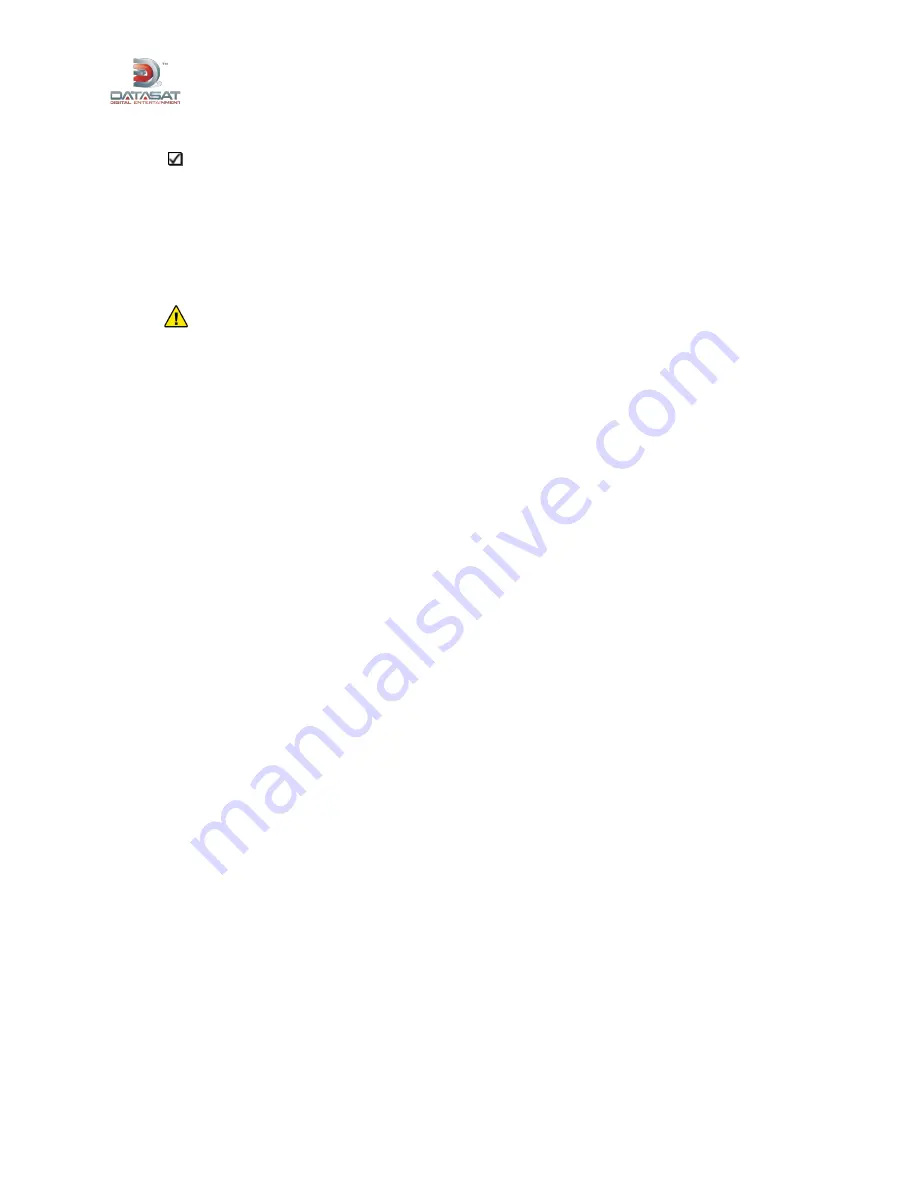
AP20 Installation and Operating Guide
Page 27
AP20 Installation & Operating Guide
Document # 9301H39200 Ver. 1.1
A note about Digital Out
Most theaters use ANALOG OUT because there are no amplifiers (at this time) that take
digital audio inputs. It is possible to have DIGITAL IN to the AP20 and ANALOG OUT.
DIGITAL OUT capability may be implemented only in some high-tech recording studios,
mixing stages, etc.
2.5 Chassis Rack Mounting and Connection
The AP20 chassis requires 3U of standard rack space for proper mounting.
Caution:
Because power line surges can damage the AP20, we require the use of a
properly functioning computer-grade surge /spike suppressor. We also recommend using an
uninterruptible power supply (UPS).
1.
Install the AP20 into the audio rack, securing it properly with rack screws.
2.
Connect the AP20 to other equipment (see appendices: A Connector Pin-outs, B Interface
Wiring Diagrams, and C AP20 Wiring and Block Diagrams).
3.
Connect the supplied power cable between the AP20 unit and the AC mains source.
2.5.1
Rack Mount Recommendations
Follow these recommendations if the AP20 unit will be installed in a closed or multi-unit rack assembly.
Determine the maximum and ambient temperatures within the rack, since they may be greater
than the maximum and ambient temperatures in the room. The maximum temperature for the
equipment in a closed or multi-rack assembly is 40°C (104F°)
Ensure adequate airflow for cooling purposes on all sides of rack-mounted equipment. Make
sure that the ventilation fan is not blocked.
Check nameplate ratings to ensure there is no overloading of supply circuits that could have
an effect on over-current protection and supply wiring.
Maintain reliable grounding of the equipment. Give particular attention to supply connections
when connecting to power strips, rather than direct connections to the branch circuit.
Using a properly functioning quality surge protector is required to protect the unit. Using an
uninterruptible power supply is also recommended.
2.5.2
Power Supply
The AP20 power supply automatically switches itself to accommodate AC input between 110 VAC and
220 VAC.














































