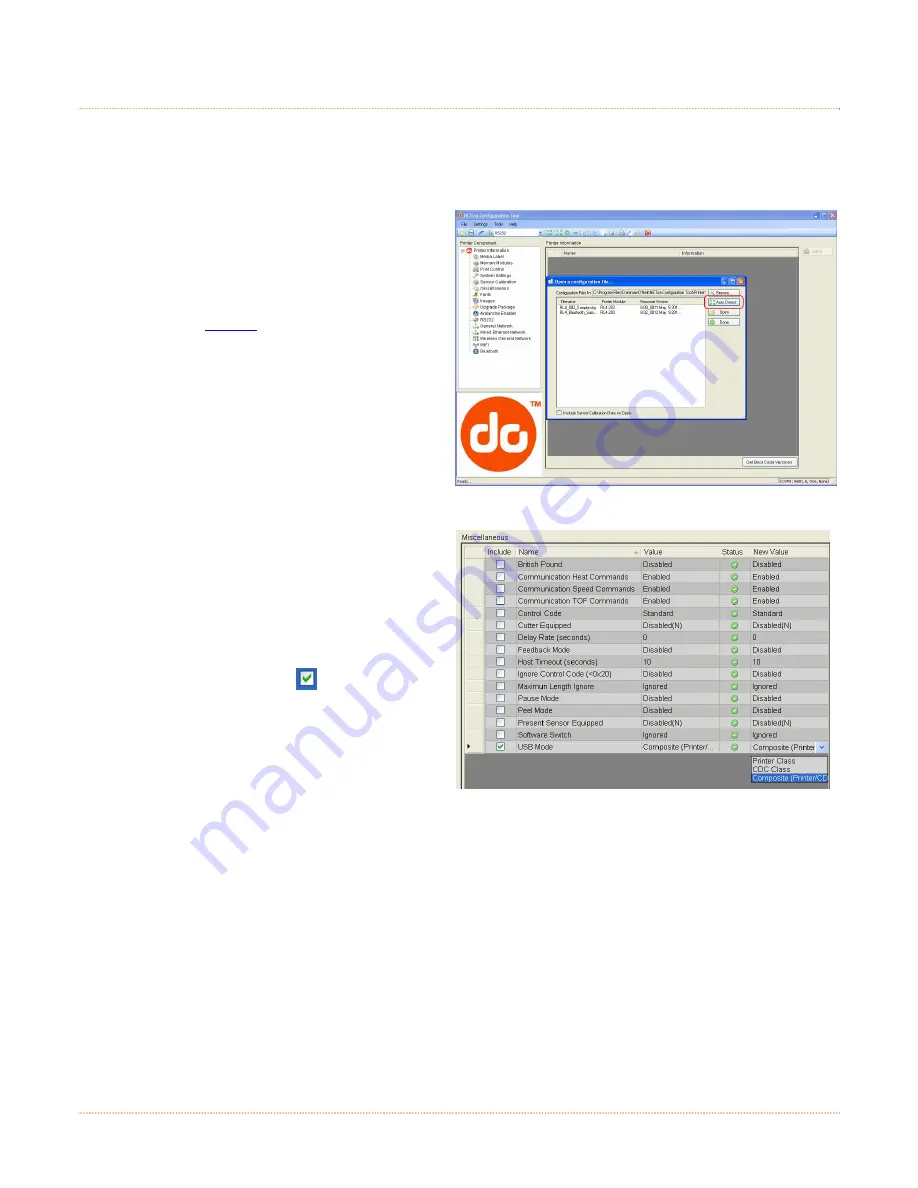
C-2
C
C
C
.
.
.
2
2
2
P
P
P
r
r
r
i
i
i
n
n
n
t
t
t
e
e
e
r
r
r
C
C
C
o
o
o
n
n
n
f
f
f
i
i
i
g
g
g
u
u
u
r
r
r
a
a
a
t
t
t
i
i
i
o
o
o
n
n
n
Before attempting an USB connection the printer must first be configured to use the desired USB class.
Set the printer to appropriate USB class for your particular application by using NETira CT configuration
utility.
1) Turn the printer ON and connect it to the
computer using the serial cable.
2) Install and Open the NETira CT
configuration utility application on your PC,
(see section 3.3 for more information). This
configuration utility can be downloaded
from our
website
.
3) Query the printer by using the ‘Auto
Detect’ button. This will connect to the
printer and retrieve the setting currently
stored in the printer.
Note: The message “Done query printer”
confirms that communication process was
successfully executed.
4) Click on the ‘Miscellaneous’ printer
component.
5) Change (or confirm) the
USB Mode
parameter setting.
6) After updating the “New Value” column,
click on the check box
to select this
parameter change to be sent to the printer.
Click the Send button to send this change
to the printer.
7) Proceed to the appropriate section to
complete the USB connection.
Section C.3, Composite Class Installation
Section C.4, CDC Only Installation
Section C.5, Printer Class Installation
Summary of Contents for RL4
Page 1: ...User Guide ...
Page 2: ......
Page 10: ...4 ...
Page 38: ...32 ...
Page 44: ...A 4 ...
Page 52: ...B 8 ...
Page 66: ......



























