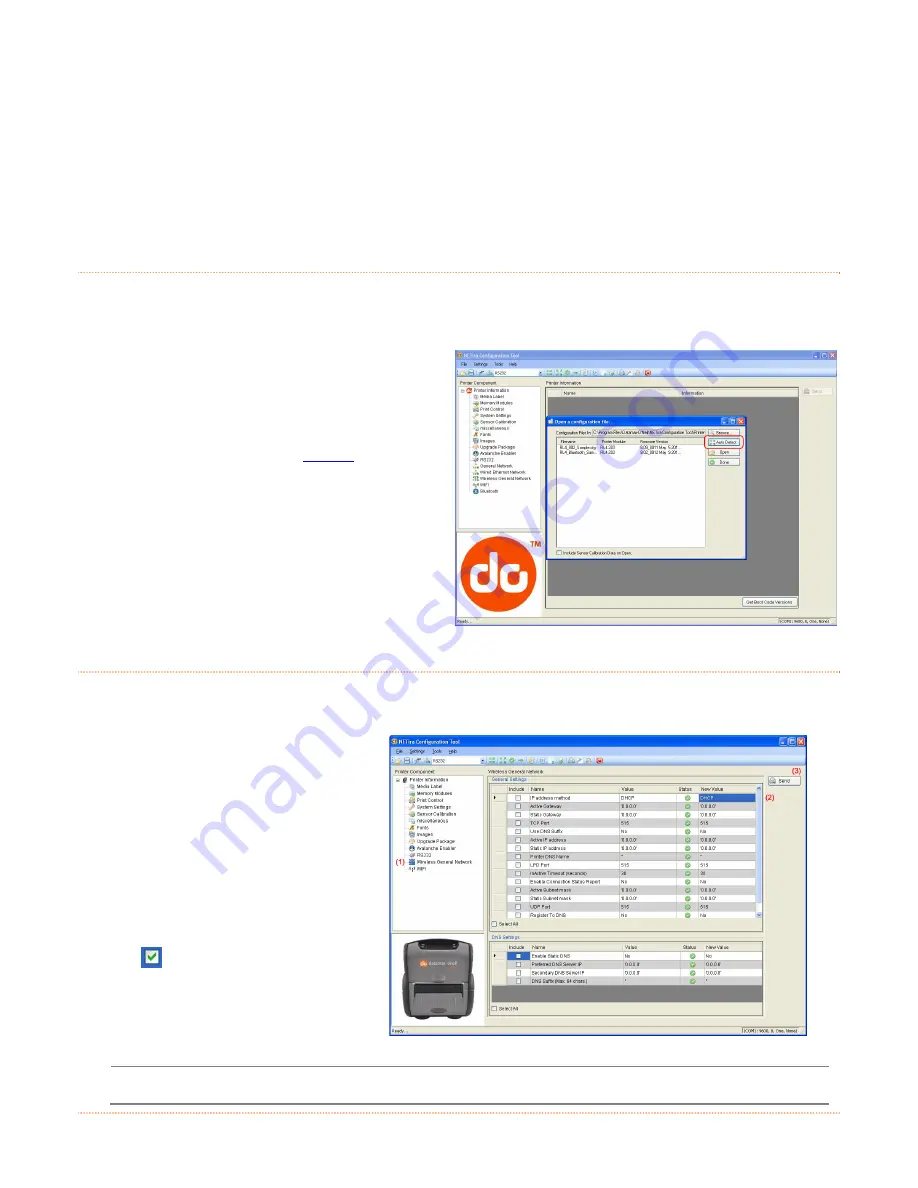
B-1
B
B
B
W
W
W
i
i
i
r
r
r
e
e
e
l
l
l
e
e
e
s
s
s
s
s
s
L
L
L
A
A
A
N
N
N
a
a
a
n
n
n
d
d
d
B
B
B
l
l
l
u
u
u
e
e
e
t
t
t
o
o
o
o
o
o
t
t
t
h
h
h
S
S
S
e
e
e
t
t
t
u
u
u
p
p
p
B
B
B
.
.
.
1
1
1
I
I
I
n
n
n
t
t
t
r
r
r
o
o
o
d
d
d
u
u
u
c
c
c
t
t
t
i
i
i
o
o
o
n
n
n
The printer makes IP requests at power-up, so before making a network connection to the printer consider
how your IP addressing needs to be assigned. The IP addressing of the printer can be configured in one of
two ways: Using a static IP Address or Using IP Discovery (DHCP, BootP, or RARP).
1) Turn the printer ON and connect it to the
computer using the serial cable.
2) Install and Open the NETira CT configuration
utility application on your PC, (see section 3.3
for more information). This configuration utility
can be downloaded from our
website
.
3) Query the printer by using the ‘Auto Detect’
button. This will connect to the printer and
retrieve the setting currently stored in the
printer.
Note: The message “Done query printer”
confirms that communication process was
successfully executed.
B
B
B
.
.
.
2
2
2
S
S
S
t
t
t
a
a
a
t
t
t
i
i
i
c
c
c
I
I
I
P
P
P
/
/
/
D
D
D
H
H
H
C
C
C
P
P
P
S
S
S
e
e
e
t
t
t
t
t
t
i
i
i
n
n
n
g
g
g
The printer can be configured to use a static IP or an dynamic IP obtained from a DHCP server.
Using a Dynamic IP Address (DHCP):
1) Click on the ‘Wireless General
Network’ printer component.
2) Change (or confirm) the
following parameter setting:
IP address method:
DHCP
3) After updating the “New Value”
column, click on the check box
to select this parameter
change to be sent to the
printer. Click the Send button
to send these changes to the
printer.
Values obtained from the DHCP server will be shown under the fields: Active IP address, Active
Subnet Mask and Active Gateway.
Summary of Contents for RL4
Page 1: ...User Guide ...
Page 2: ......
Page 10: ...4 ...
Page 38: ...32 ...
Page 44: ...A 4 ...
Page 52: ...B 8 ...
Page 66: ......






























