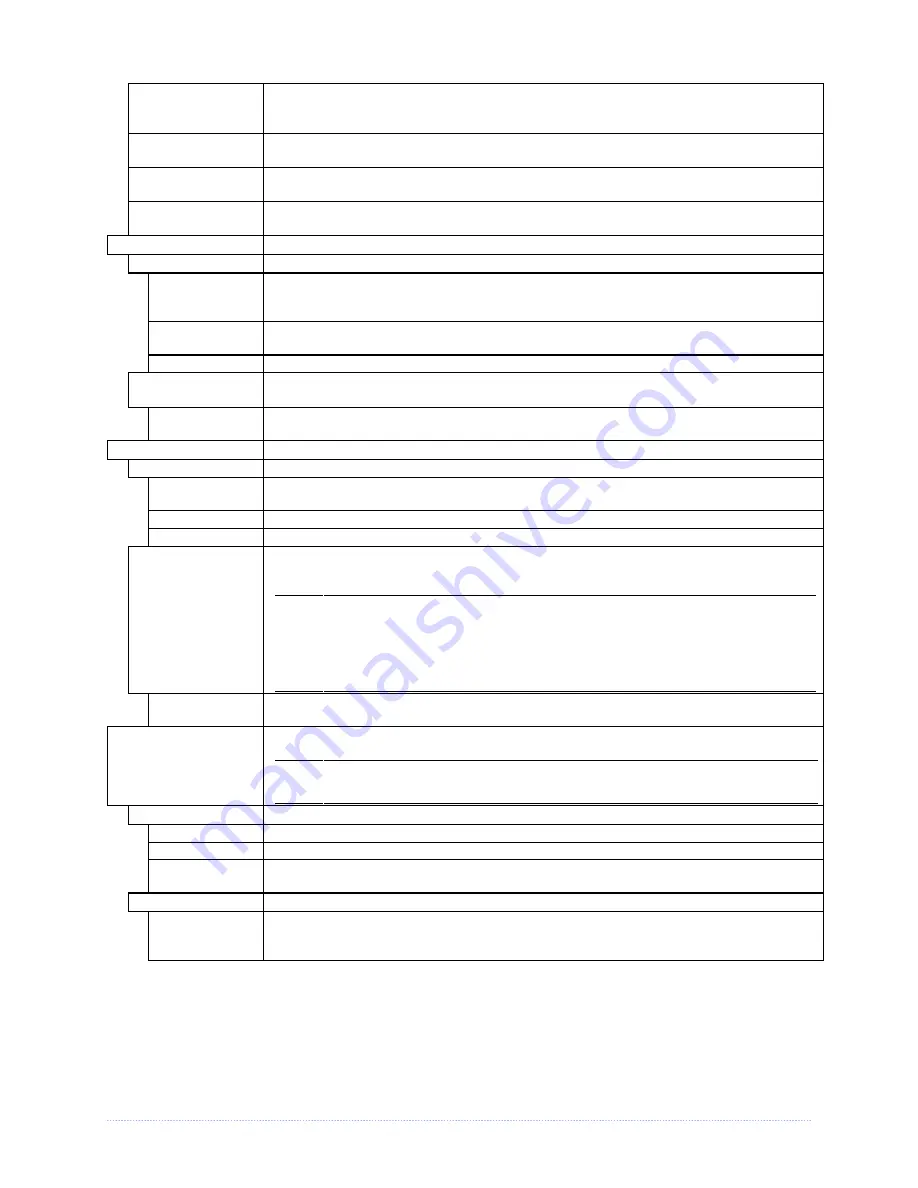
Chapter 4 – Menu System
31
FORMAT
MODULE *
Selects from a list of modules available for formatting by the printer; see Section
5.10, File Handling Messages. Choosing FORMAT MODULE will erase existing data
in the selected module
DELETE FILE *
Selects from the list of available files for deleting; see Section 5.10, File Handling
Messages.
COPY FILE *
Selects from the list of available files for copying, prompting you for the
destination module before execution; see Section 5.10, File Handling Messages.
UNPROTECT
MODULE *
Selects from the list of available modules to unprotect, and then prompting you
regarding the outcome of the attempt; see Section 5.10, File Handling Messages.
PRESENT SENSOR
Controls the "on-demand" dispensing of labels , where:
MODE Sets
the
detection
method
and response of the printer:
AUTO
Is the default setting. Automatically detects, enables the Present Sensor (or Peel
and Present mechanism) and sets the label stop location; if not detected, the
operation will be ignored.
ENABLED
Enables the Present Sensor (or Peel and Present mechanism) and sets the label
stop location; if not detected, a fault will be generated.
DISABLED Disables
the
option.
RETRACT DELAY
*
Programs a time delay for the retraction of the next label in the print process,
where:
(1 - 255 x 10 mS)
070
Is the range, times 10 milliseconds; and,
Seventy (times ten) is the default setting.
CUTTER
Controls the Cutter operation, where:
MODE Sets
the
detection
method
and response of the printer:
AUTO
Is the default setting, where the presence of the cutter option is automatically
sensed. If detected, the cutter is enabled; otherwise, it will be ignored.
ENABLED
Enables the cutter. If the cutter is not detected, a fault will be generated.
DISABLED Disables
the
cutter.
CUT BEHIND
Allows a queue of small labels to accumulate before cutting is performed to
increase throughput.
(1) This mode can be used without a cutter to allow the presentation of
an extra label with retraction upon the next job or feed operation.
(2) After a fault or unknown label position, the leading edge will be cut
to ensure no extra material exists at the beginning of the first label;
otherwise, the cutter will only cut when necessary.
(0 – 2)
0
Zero, one, or two are the number of labels to queue before cutting; and
Is the default setting.
RFID
Controls the programming and verification of RFID tags, where:
If not installed (or detected), this selection will result in a DISABLED
message.
RFID MODULE
Sets the mode of RFID operation, where:
DISABLED Disables
the
option.
HF
Selects the High Frequency (13.56 MHz) RFID option.
UHF MULTI-
PROTOCOL
Selects the Ultra High Frequency (868-956 MHz) RFID option.
RFID POSITION*
Sets the RFID inlay location.
(1.10 - 4.00 IN.)
1.10
This location is referenced from the leading edge of the label or tag, as it moves
forward through the printer.
Is the default setting.
Summary of Contents for M-Class Mark II Series
Page 1: ...Operator s Manual...
Page 2: ......
Page 8: ...Chapter 1 Getting Started 2...
Page 64: ...Chapter 5 Maintenance and Adjustments 58...
Page 78: ...Appendix A Specifications 72...
Page 100: ......
















































