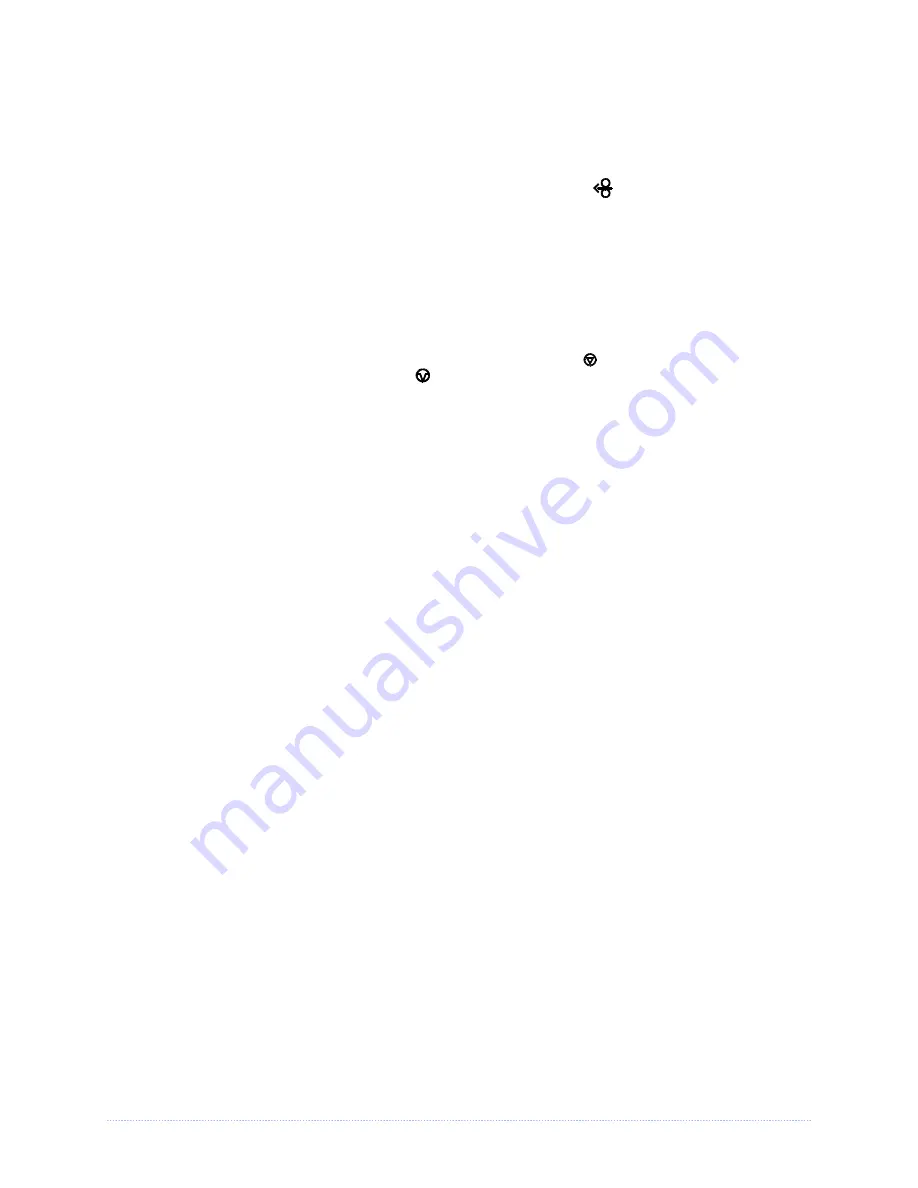
Appendix C – Paper Menu Setup
83
Label Alignment = AUTO
In this mode, the printer automatically calculates the ‘ALIGN LENGTH’ thus eliminating the need to
physically measure the label
.
This mode is usually preferred in applications that require frequent
media changes to labels of different lengths.
To perform an Auto Alignment, in Normal Mode press and hold the
FEED
button (about 4
seconds). The printer will feed labels to calculate the label length. Following the calculation, the
printer will save the measurement and align to the top of form position. Auto Alignment can result
in wasted labels during the measurement process (the longer the label length the greater the
waste).
Auto Alignment with the Present Sensor enabled:
If the printer is equipped with the Present Sensor option and that feature is enabled, while the
label length is calculated the printer will pause and illuminate the
STOP
light after each
movement. The operator must press the
PAUSE
button for the alignment to continue. This allows
the operator to remove any labels as required; however, labels should not be forcibly removed
since they may not actually be positioned for removal, but at an interim position required for
measurement.
Label Alignment = NO
When Label Alignment is not enabled (i.e., set to NO), printing begins at the current label position
without alignment, assuming the label is at the start of print position. Additionally, if the label
length is short, labels between the printhead and the media sensor may be unused.
Summary of Contents for M-Class Mark II Series
Page 1: ...Operator s Manual...
Page 2: ......
Page 8: ...Chapter 1 Getting Started 2...
Page 64: ...Chapter 5 Maintenance and Adjustments 58...
Page 78: ...Appendix A Specifications 72...
Page 100: ......












































