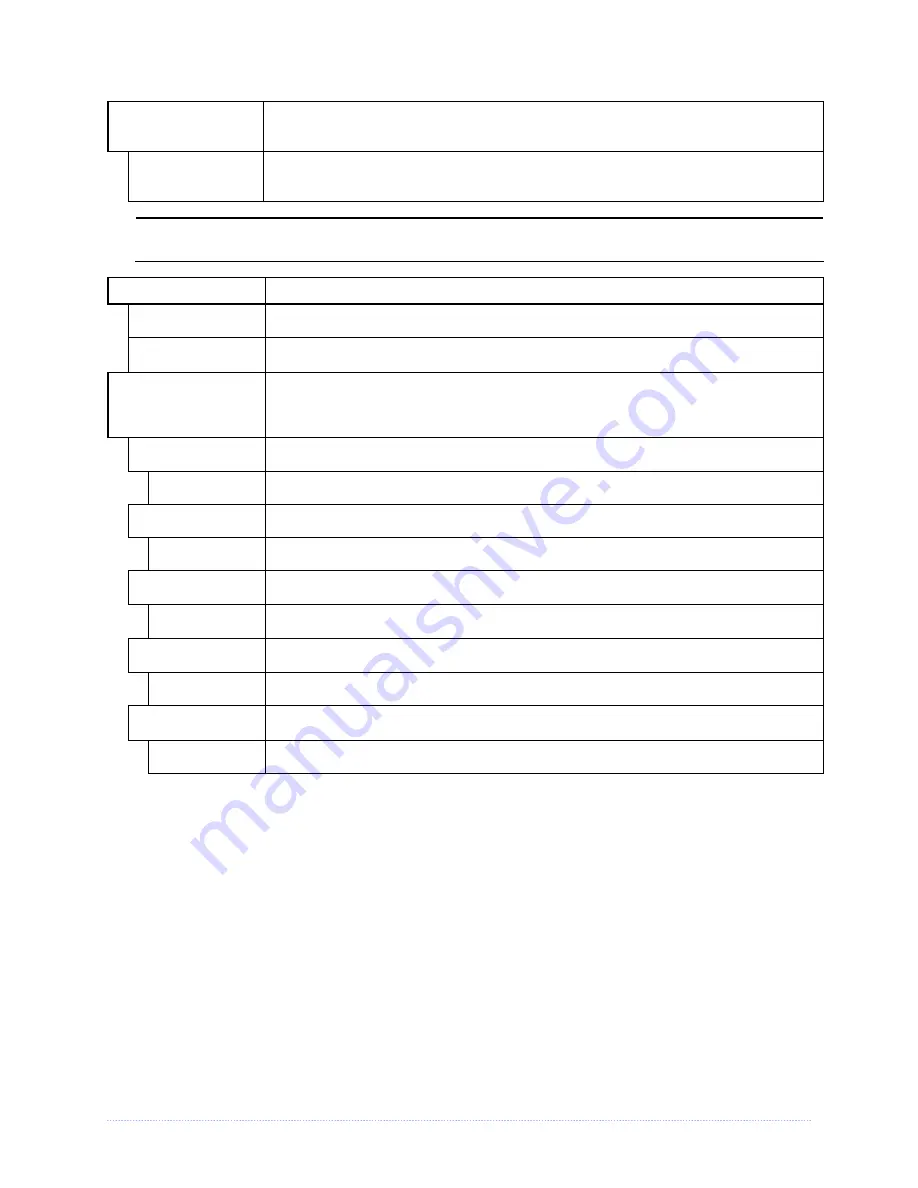
Chapter 4 – Menu System
29
PRESENT DISTANCE
Sets the label stop position (0 - 4.00 inches) past the start of print position upon
output. When subsequent label formats are received, the printer will automatically
back up the label to position it at the start of print position, where:
AUTO
0.00 in.
Is the default setting (Auto Mode). In Auto Mode, the printer automatically
configures this distance according to the positioning requirements of the attached
device (i.e., tear bar, cutter, peel & present mechanism, or present sensor).
When set to 0.01 in., NONE is assumed and a zero (0) positioning value will be used.
TOF PRECEDENCE
Allows an override of label format data when the form length is exceeded, where:
DISABLE
Prints labels formats without TOF truncating.
ENABLE
Ends the label at the next TOF, truncating any print data that extends past this
mark
.
CUSTOM
ADJUSTMENTS
Changes the factory adjustment parameters to finely and independently
compensate for slight mechanical differences sometimes evident when multiple
printers share label formats. These settings are also available to make special
label formatting adjustments, where:
DARKNESS
Controls the strobe time (1 - 64) to establish the nominal HEAT setting for
printhead-specific thermal characteristics, where:
32 Is
the
default
setting.
CONTRAST
Allows fine-tuning (1 - 64) of the gray adjustment for print quality, where:
32 Is
the
default
setting.
ROW ADJUST
Shifts the vertical start of print position (in xxx dots) to fine-tune the ROW OFFSET
setting, where:
+0000
If shifting Row Adjust in the negative direction, modify the PRESENT ADJUST
setting (see below) by that same amount.
COLUMN ADJUST
Shifts both the horizontal start of print position and the LABEL WIDTH termination
point to the right (in xxx dots) to fine-tune the COLUMN OFFSET setting, where:
+000 (-100 –
100 DOTS)
Is the setting.
PRESENT ADJUST
Adjusts the label stopping position (in xxx dots) to fine-tune the PRESENT
DISTANCE setting, where:
+000 (-100 –
100 DOTS)
Is the setting.
Summary of Contents for M-Class Mark II Series
Page 1: ...Operator s Manual...
Page 2: ......
Page 8: ...Chapter 1 Getting Started 2...
Page 64: ...Chapter 5 Maintenance and Adjustments 58...
Page 78: ...Appendix A Specifications 72...
Page 100: ......
















































