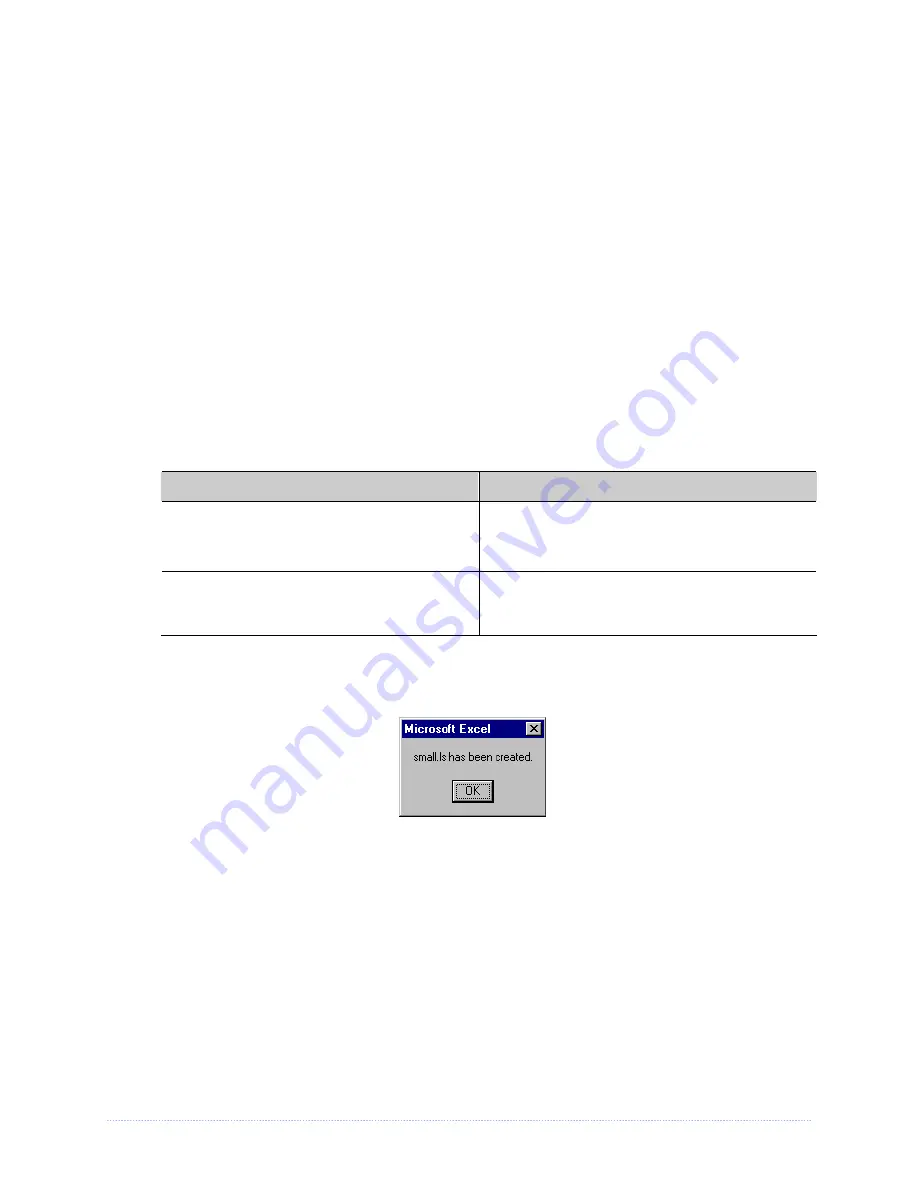
Appendix D – Changing the Language
91
F. Download the generated files to the printer – one method is the DOS copy command:
copy small.ls lpt1: /b
G. Reset the printer by pressing and holding the CANCEL Key for approximately four seconds.
H. After resetting, verify operation by printing a Configuration Label (see Section 4.4).
New
language information will be printed under SYSTEM INFORMATION / OPTIONAL LANGUAGES.
(Also, the new language will appear on the display as a menu item in SYSTEM SETTINGS /
MENU LANGUAGE. These are the only methods to determine a successful download.)
Enable the new language. Enter the menu system and go to SYSTEM SETTINGS / MENU
LANGUAGE and select the new language
(A reset will occur as font validation is performed.)
Afterward, reenter the menu system and go to SYSTEM SETTINGS / MENU LANGUAGE and
select the desired font for the language. Save the changes when prompted.
An error has occurred if the printer displays the new language selection, but all messages
remain in English. In this case, re-check your process or contact Datamax-O’Neil Technical
Support (be ready to provide the Common.xls and DPL download files created). Other error
messages are also possible:
Menu Language Error Message
Description
Please select the entire column(s) or the
desired language(s), by clicking on the
column letter(s)
After pressing the Generate DPL File(s) radio
button, the languages to convert were not
correctly selected.
Message text may not exceed MAX = xx
designated characters for this MID
The entered message exceeds the number of
characters specified in column C. You may not
modify this number.
I. Repeat Steps A – H using the filename misc.xls to translate printer option items. This will
output small20.ls.
Summary of Contents for M-Class Mark II Series
Page 1: ...Operator s Manual...
Page 2: ......
Page 8: ...Chapter 1 Getting Started 2...
Page 64: ...Chapter 5 Maintenance and Adjustments 58...
Page 78: ...Appendix A Specifications 72...
Page 100: ......




































