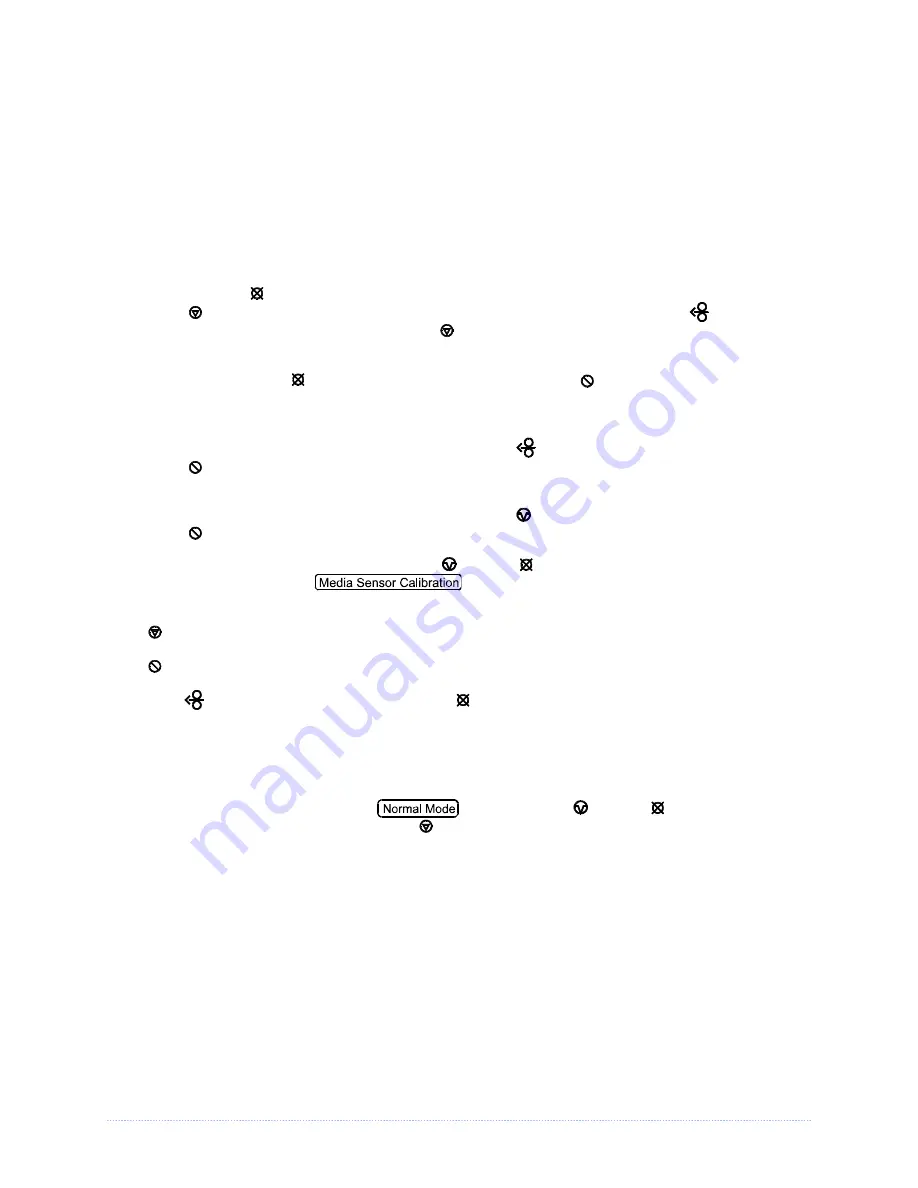
Appendix C – Paper Menu Setup
88
Manual Media Sensor Calibration
The Manual Media Sensor Calibration procedure should be used in cases where the printer
continues to suffer from media sensing problems after performing or attempting to perform the
Auto Media Sensor Calibration.
Before calibrating, be sure the media sensor is set for the appropriate media type, also, ensure that
the Printhead Carrier Assembly is latched down and the cover is closed.
To manually calibrate the media sensor:
1.
Hold the
CANCEL
button and power-up the printer. Continue to hold the button until the
STOP
light turns off; then release the button. Next, press and hold the
FEED
button,
continue to hold the button until the
STOP
light turns on; then release the button.
2.
Remove all the material from the media sensor, close the Printhead Carrier Assembly, and
then press the
CANCEL
button.
The printer will flash the
ERROR
light as it analyzes the
no media condition.
3. Position the backing material or the black (reflective) mark in the media sensor, close the
Printhead Carrier Assembly, and then press the
FEED
button.
The printer will flash the
ERROR
light as it analyzes the top of form mark.
4. Place the media with the backing attached (if any) in the media sensor, close the
Printhead Carrier Assembly, and then press the
PAUSE
button.
The printer will flash the
ERROR
light as it analyzes the material.
5. Simultaneously and briefly press the
PAUSE
+
CANCEL
buttons to accept the calibration
for “test” and exit
. One of the following lights will flash five times to
denote the result of the manual calibration attempt:
STOP
Light = Successful calibration. Proceed to Step 6.
ERROR
Light = Unsuccessful calibration. Retry the procedure beginning at Step 1.
6. Use the
FEED
button (feeds a label), and the
CANCEL
button (prints a test label) to test the
current calibration.
If you wish to discard the changes and revert back to the previous calibration simply turn off the printer
before Step 7.
7. Now save the changes and resume
by pressing the
PAUSE
+
CANCEL
buttons
simultaneously and briefly. Wait until the
STOP
light goes off.
Summary of Contents for M-Class Mark II Series
Page 1: ...Operator s Manual...
Page 2: ......
Page 8: ...Chapter 1 Getting Started 2...
Page 64: ...Chapter 5 Maintenance and Adjustments 58...
Page 78: ...Appendix A Specifications 72...
Page 100: ......





















