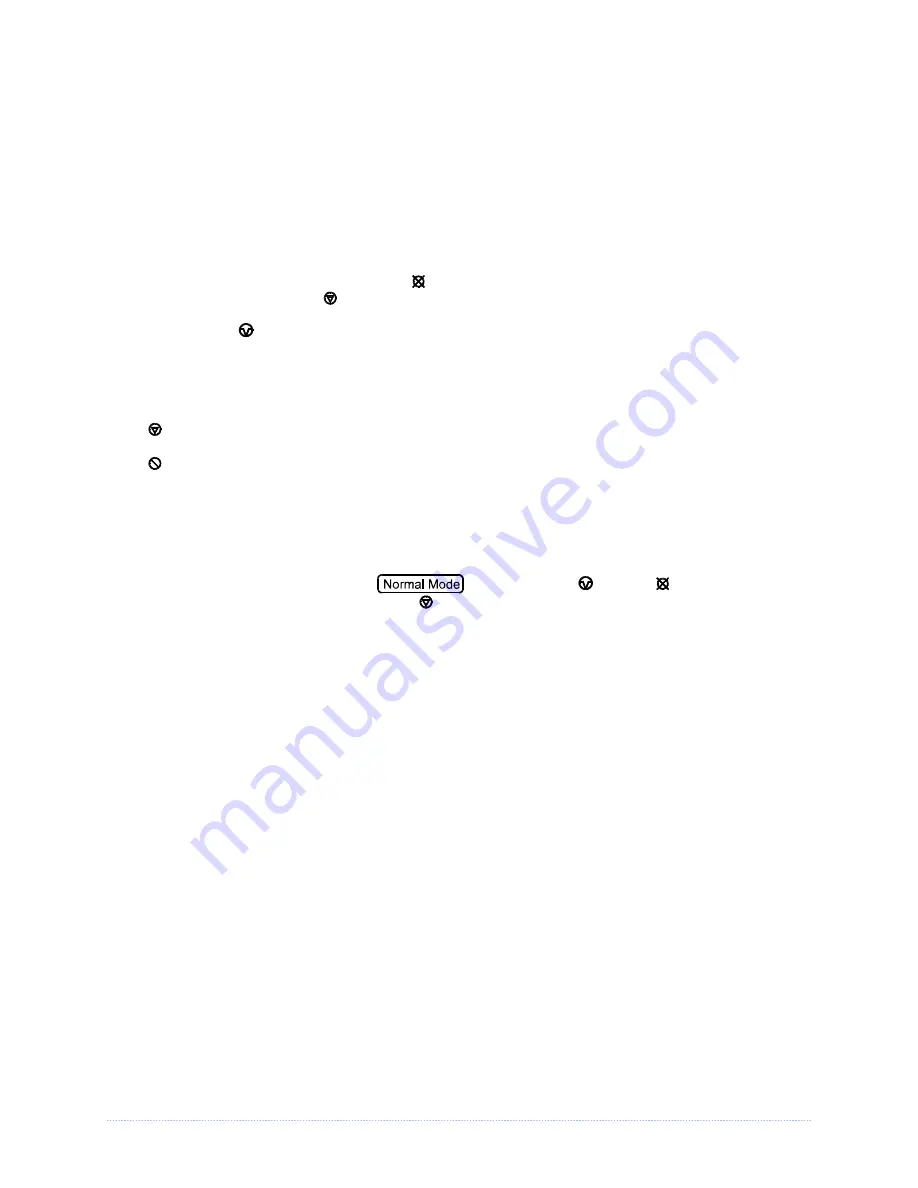
Appendix C – Paper Menu Setup
87
Auto Media Sensor Calibration
Auto Media Sensor Calibration automatically establishes the optimum sensing values for the media
you are using.
Before calibrating, be sure the media sensor is set for the appropriate media type, also ensure
that the Printhead Carrier Assembly is latched down and the cover is closed.
To automatically calibrate the media sensor:
1. With the desired media loaded, hold the
CANCEL
button while powering up the printer. Continue
to hold the button until the
STOP
light turns off then release it.
2. Next press the
PAUSE
button. The printer will feed approximately ten inches of media to
calculate the TOF Delta and Low values to be used.
3. Upon completion, one of the following lights will flash five times to denote the result of the auto
calibration attempt:
STOP
Light = Successful calibration. Proceed to Step 4.
ERROR
Light = Unsuccessful calibration, try again. If the calibration continues to fail proceed to
Manual Media Sensor Calibration.
If you wish to discard the changes and revert back to the previous calibration simply turn off the printer
before Step 4.
4. Now save the changes and resume
by pressing the
PAUSE
+
CANCEL
buttons
simultaneously and briefly. Wait until the
STOP
light goes off.
Summary of Contents for M-Class Mark II Series
Page 1: ...Operator s Manual...
Page 2: ......
Page 8: ...Chapter 1 Getting Started 2...
Page 64: ...Chapter 5 Maintenance and Adjustments 58...
Page 78: ...Appendix A Specifications 72...
Page 100: ......






















