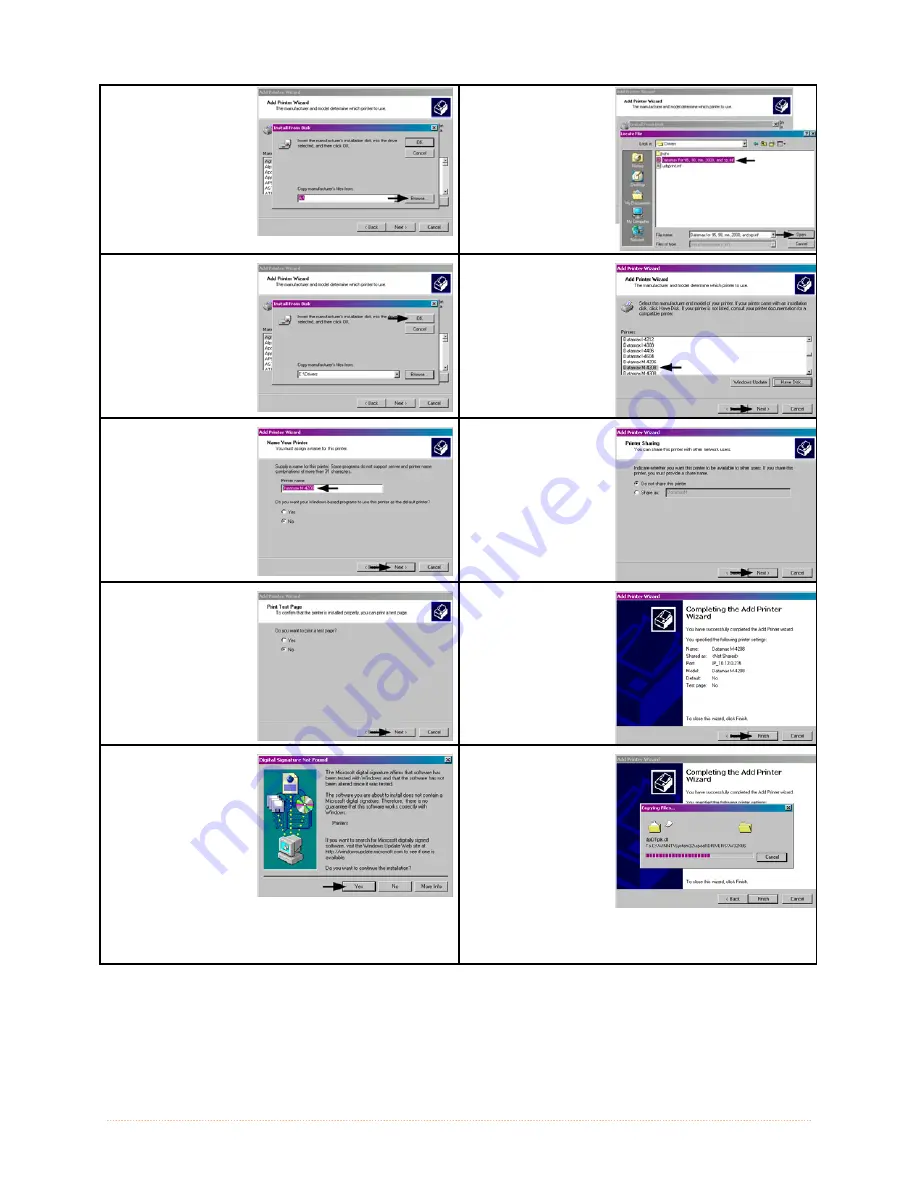
Appendix B – Wireless and Wired LAN Setup
81
9
Insert the Accessories
CD-Rom and click
‘Browse’.
10
Browse to the
“\DRIVERS\Seagull”
folder on the CD-
ROM, make sure the
file “for 95, 98, me,
2000, and xp.inf” is
selected and click
‘OK’.
11
Click ‘OK’.
12
Choose your printer
from the list and then
click ‘Next’.
13
Name your printer in
the ‘Printer name:’
field. Next select
whether or not to set
this printer as your
default printer. Then
Click ‘Next’.
14
Select whether or not
to share this printer
on your network.
Then Click ‘Next’
15
Select ‘No’ then Click
‘Next’.
16
Confirm your settings
and then click ‘Finish’.
17
If prompted with the
"Digital Signature Not
Found" window, click
‘Yes’ to continue
installation.
18
Your computer will
now copy the
necessary files from
the CD-ROM.
The driver and port
installation is now
complete. The
printer can be
selected through
any Window’s
application.
Summary of Contents for I-Class Mark II I-4212E/203
Page 1: ...Operator s Manual...
Page 2: ......
Page 8: ...Chapter 1 Getting Started 2...
Page 20: ...Chapter 2 Printer Setup 14...
Page 38: ...Chapter 3 Printer Operation 32...
Page 62: ...Chapter 4 Menu System 56...
Page 76: ...Chapter 6 Troubleshooting 70...
Page 80: ...Appendix A Specifications 74...
Page 88: ...Appendix B Wireless and Wired LAN Setup 82...
Page 94: ......






















