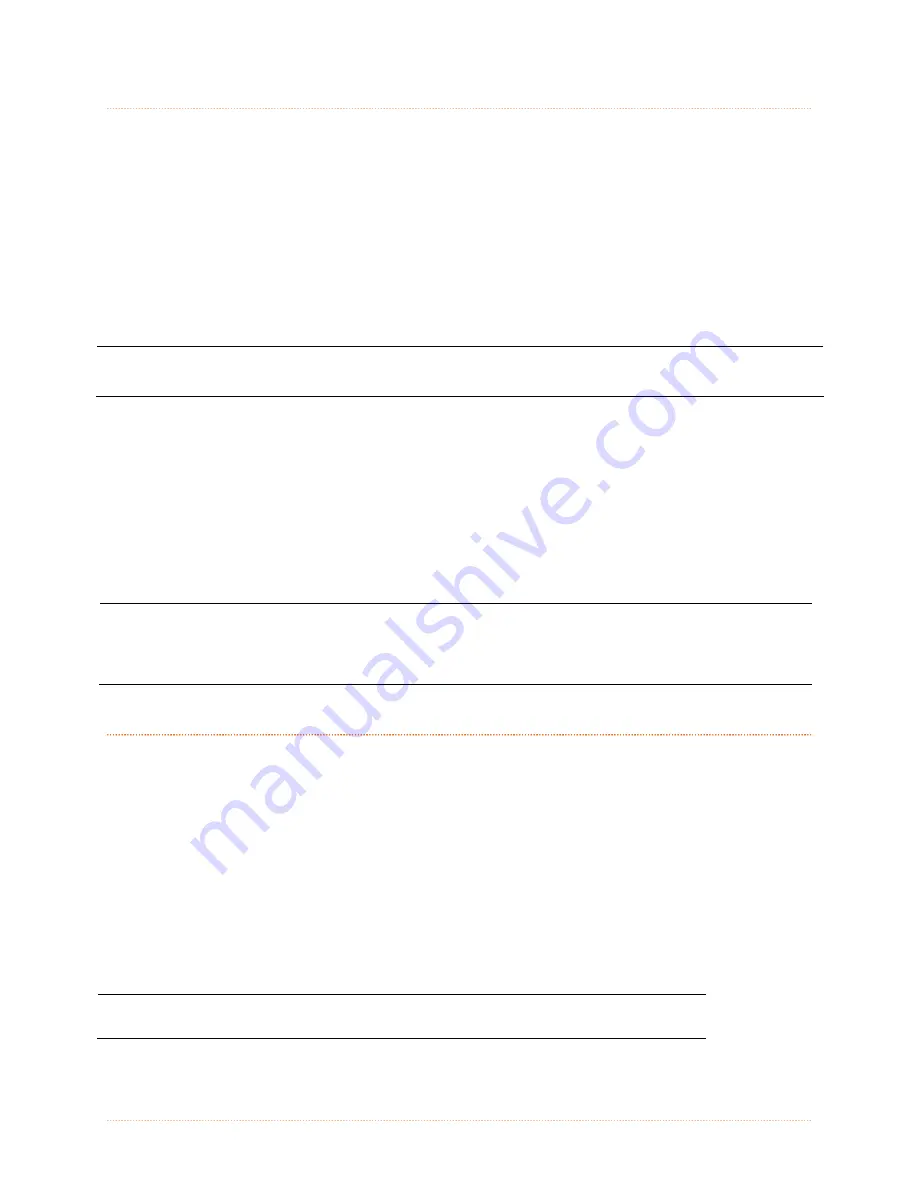
Chapter 4 – Menu System
35
4
4
4
.
.
.
4
4
4
T
T
T
h
h
h
e
e
e
T
T
T
e
e
e
s
s
s
t
t
t
M
M
M
e
e
e
n
n
n
u
u
u
The Test Menu contains test and informational label selections:
Print Quality Label
Print Configuration
Ribbon Test Label
Test Label
Validation Label
Print Last Label
User Defined Label
Internally generated, these labels are printed at pre-selected media type, speed, and heat
settings. Changes to these print settings can be made via the Menu System or through host
commands. When printing, use full width media to capture the entire format; otherwise, adjust
the printer and set the Label Width menu setting.
(1) Press the CANCEL KEY to stop printing.
(2) A printing delay can be set; see Print Test Rate (in Diagnostics).
4.4.1 User-Defined Label
The User-Defined Label allows a template to be populated by variable data (via the printer’s
control panel or a USB QWERTY keyboard). The template is a stored label format, where fields
delimited by an ampersand (&) become variable.
The printer will prompt you to enter the variable field data. For example, the stored label format
could contain the data 19131423443&ENTER NAME&
Afterward, when recalled from memory, the printer’s display will indicate the variable field: ENTER
NAME
(1) Variable data can be any part of the DPL format - font ID, positioning, etc.
(2) No error checking will be performed.
(3) Supports
.dlb, .dpl, .prn,
and
.txt
file types.
4
4
4
.
.
.
5
5
5
M
M
M
e
e
e
n
n
n
u
u
u
D
D
D
e
e
e
t
t
t
a
a
a
i
i
i
l
l
l
s
s
s
Media Settings
The Media Settings menu contains label and ribbon sensing and sizing functions, as well as
printhead cleaning selections:
OPTimedia
Media Type
Media Index Type
Label Length
Maximum Label Length*
Paper Empty Distance*
Label Width
Ribbon Low Options*
Sensor Calibration*
Printhead Cleaning*
Items denoted with an asterisk (*) are only accessible through the Advanced Menu.
The menu selections are defined on the following pages:
Summary of Contents for I-Class Mark II I-4212E/203
Page 1: ...Operator s Manual...
Page 2: ......
Page 8: ...Chapter 1 Getting Started 2...
Page 20: ...Chapter 2 Printer Setup 14...
Page 38: ...Chapter 3 Printer Operation 32...
Page 62: ...Chapter 4 Menu System 56...
Page 76: ...Chapter 6 Troubleshooting 70...
Page 80: ...Appendix A Specifications 74...
Page 88: ...Appendix B Wireless and Wired LAN Setup 82...
Page 94: ......






























