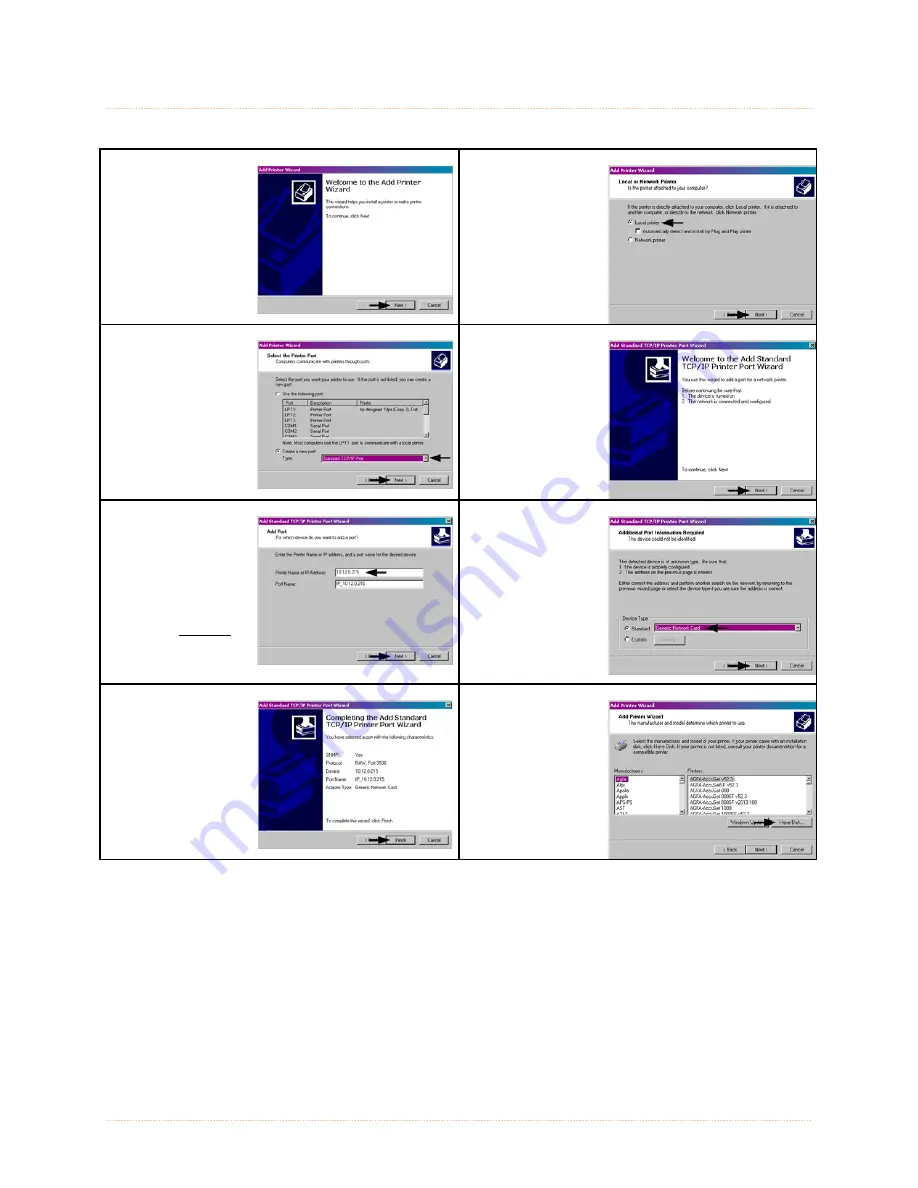
Appendix B – Wireless and Wired LAN Setup
80
B
B
B
.
.
.
3
3
3
I
I
I
n
n
n
s
s
s
t
t
t
a
a
a
l
l
l
l
l
l
i
i
i
n
n
n
g
g
g
t
t
t
h
h
h
e
e
e
P
P
P
r
r
r
i
i
i
n
n
n
t
t
t
e
e
e
r
r
r
D
D
D
r
r
r
i
i
i
v
v
v
e
e
e
r
r
r
The following screen shots are taken from Windows
2000, other Windows versions will be similar.
1
Start the Windows
“Add Printer Wizard”.
The following screen
should appear, click
‘Next>’.
2
Make sure that
‘Local Printer’ is
selected and then
click ‘Next’.
3
Select on ‘Create a
new port:’ and then
select ‘Standard
TCP/IP Port’ from the
drop down menu.
Click ‘Next’
4
Click ‘Next’.
5
In the ‘Printer Name
or IP Address:’ field
enter the IP address
or NetBIOS name of
your printer. The ‘Port
Name’ field does not
need to be changed.
When finished click
‘Next’.
6
Make sure
‘Standard’ is
selected and then
click ‘Next’.
7
Confirm your settings
and then click ‘Finish’.
8
Click on ‘Have Disk’.
Summary of Contents for I-Class Mark II I-4212E/203
Page 1: ...Operator s Manual...
Page 2: ......
Page 8: ...Chapter 1 Getting Started 2...
Page 20: ...Chapter 2 Printer Setup 14...
Page 38: ...Chapter 3 Printer Operation 32...
Page 62: ...Chapter 4 Menu System 56...
Page 76: ...Chapter 6 Troubleshooting 70...
Page 80: ...Appendix A Specifications 74...
Page 88: ...Appendix B Wireless and Wired LAN Setup 82...
Page 94: ......























