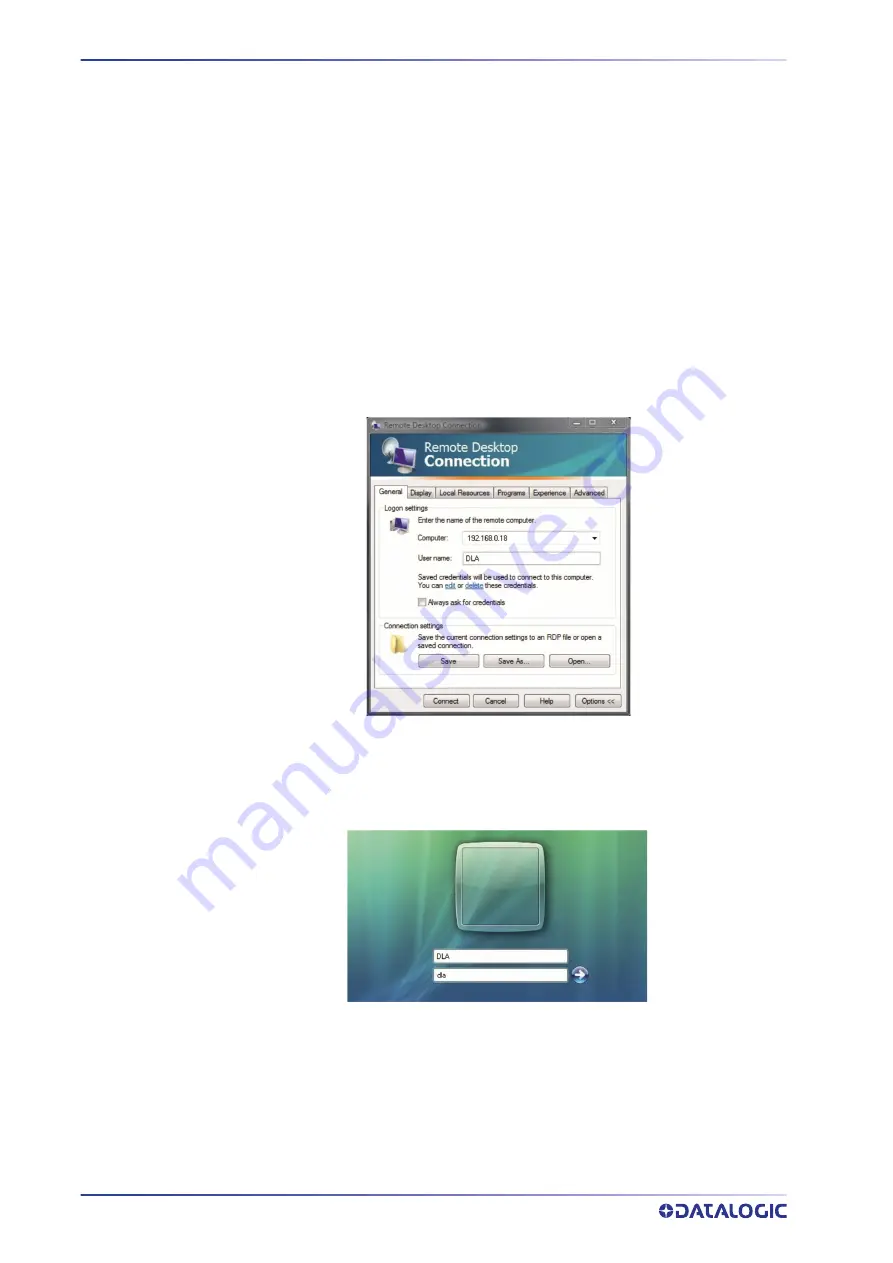
CUSTOMIZE THE LASER MARKER SOFTWARE
60
UNIQ™
REMOTE DESKTOP CONNECTION
To connect the laser marker to a remote Windows® based computer, follow these steps:
1. Turn on the laser marker
2. Make sure that both laser marker and remote computer are connected to the LAN
3. On the remote computer click
Start > All Programs > Accessories
, and then click
Remote Desktop Connection
4. Click
Options
5. In the Computer list, type the host name or the IP address of the computer to
which you want to connect
6. Type the user name, password, and domain (if applicable) of an account to which
you have allowed remote access into the corresponding boxes, and then click
Con-
nect
7. In the
Log On to Windows®
dialog box that appears, type the password of the
account with remote access privileges into the Password box:
User name:
DLA
Password:
dla
8. In the
Log on
to
list, if applicable, select the domain or remote computer that you
want, and then click
OK
.
The Laser Marker desktop is displayed in a window on the desktop. The Laser
Marker computer is locked during this session
9. To disconnect the session, click the
Close
button in the session window, and then
click
OK
when you are prompted to disconnect the Windows® session.
Summary of Contents for UniQ 1150-1X41
Page 1: ...UniQ PRODUCT REFERENCE GUIDE InfraRed Fiber Laser Marker ...
Page 8: ...PREFACE viii UNIQ ...
Page 82: ...TECHNICAL SUPPORT 74 UNIQ ...
Page 84: ...LABELS 76 UNIQ POSITIONING OF EXTERNAL LABELS Figure 50 External labels location ...
Page 120: ...RECOVER THE LASER MARKER 112 UNIQ 16 Press FINISH to continue 17 Press YES to continue ...
Page 124: ...116 UNIQ APPENDIX G MECHANICAL DRAWINGS ...
Page 126: ...MECHANICAL DRAWINGS 118 UNIQ ...
Page 127: ......






























