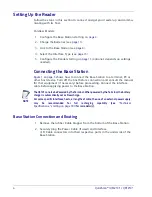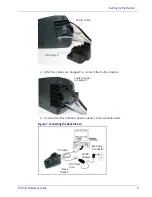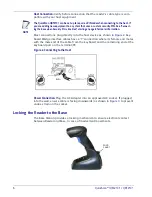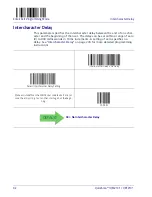Product Reference Guide
17
Chapter 3
Interfaces
Interface Selection
Each reader model will support one of the following sets of host interfaces:
USB Models (all are 2.0 full speed)
USB KBD
USB COM STD
USB OEM
RS-232 / Keyboard Wedge Models
RS-232 (Standard)
Keyboard Wedge
Configuring the Interface
Scan the programming bar code from this section which selects the appropriate
interface type matching the system the reader will be connected to. Next, pro-
ceed to the corresponding chapter in this manual (also listed in
Table 2
) to con-
figure any desired settings and features associated with that interface.
NOTE
Unlike some other programming features and options, interface selections
require that you scan only one programming bar code label. DO NOT scan an
ENTER/EXIT bar code prior to scanning an interface selection bar code.
Some interfaces require the reader to start in the disabled state when pow-
ered up. If additional reader configuration is desired while in this state, pull
the trigger and hold it for five seconds. The reader will change to a state that
allows programming with bar codes.
Summary of Contents for QuickScan I QM2131
Page 62: ...Enter Exit Programming Mode USB Keyboard Speed 52 QuickScan I QM21X1 QBT21X1 NOTES...
Page 98: ...Enter Exit Programming Mode Green Spot Duration 88 QuickScan I QM21X1 QBT21X1 NOTES...
Page 264: ...Symbologies 254 QuickScan I QM21X1 QBT21X1 NOTES...
Page 284: ...Enter Exit Programming Mode 274 QuickScan I QM21X1 QBT21X1 NOTES...
Page 324: ...314 QuickScan I QM21X1 QBT21X1 NOTES...
Page 340: ...330 QuickScan I QM21X1 QBT21X1 NOTES...
Page 344: ...334 QuickScan I QM21X1 QBT21X1 NOTES...
Page 346: ...336 QuickScan I QM21X1 QBT21X1 5 6 7 8 9...
Page 347: ...Product Reference Guide 337 A B C D E F...