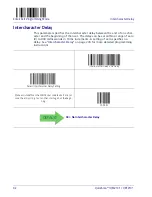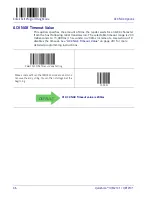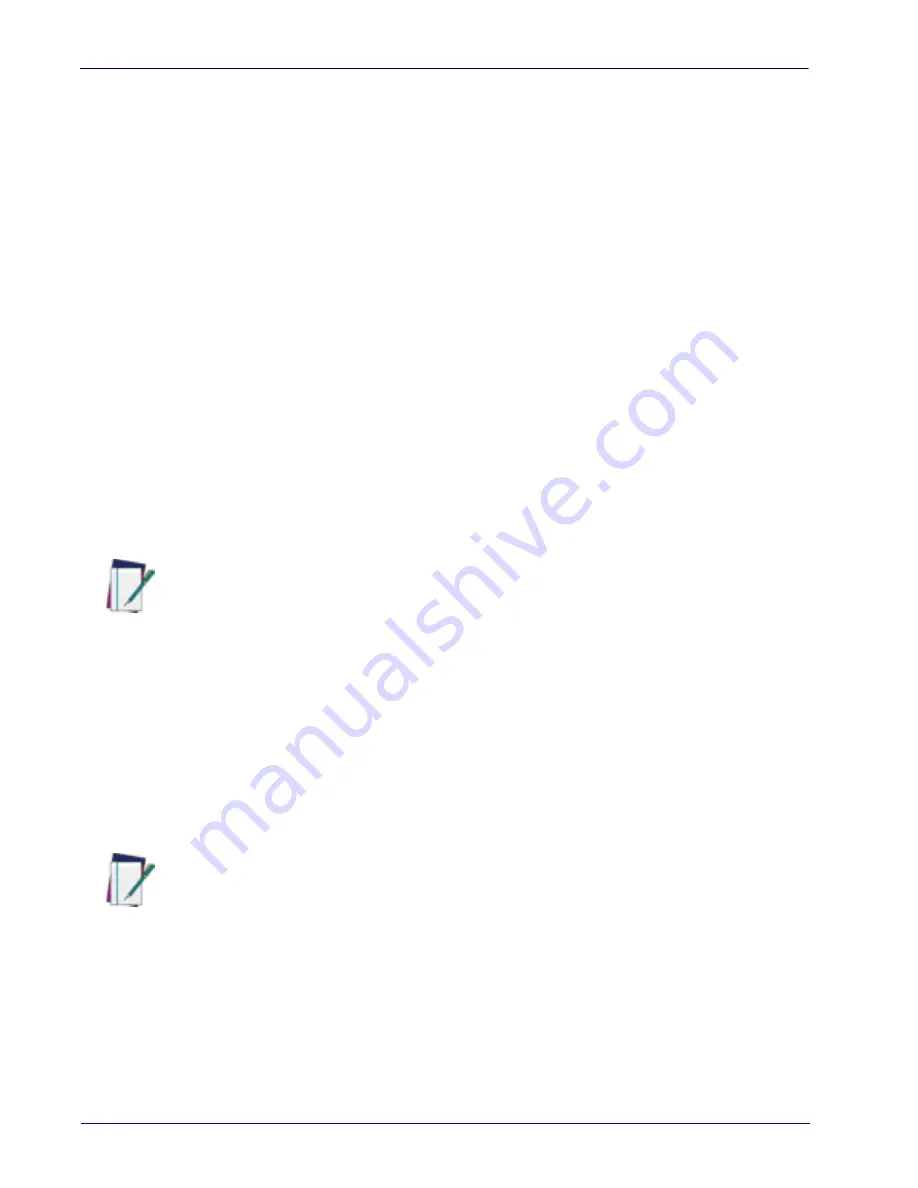
22
QuickScan™ I QM21X1 / QBT21X1
Configuration Parameters
Once the reader is set up, you can change the default parameters to meet your
application needs. Refer to
"Standard Defaults"
starting on page 315 for initial
configuration in order to set the default values and select the interface for your
application.
The following configuration parameters are divided into logical groups, making
it easy to find the desired function based on its reference group.
Interface-Specific Parameters:
•
"RS-232 ONLY Interface"
on page 25
•
"RS-232/USB-COM Interfaces"
on page 31
•
"Keyboard Interface"
on page 41
•
"USB-OEM Interface"
on page 53
Parameters common to all interface applications:
•
"Data Format"
on page 55 control various operating modes and indicators
status functioning.
•
"Reading Parameters"
on page 69 gives options to control the messages
sent to the Host system.
Symbology-specific parameters:
•
"Symbologies"
on page 89 provides configuration of a personalized mix of
1D codes, code families and their options.
To program features:
1. Scan the ENTER/EXIT PROGRAMMING bar code, available at the top of each
programming page, when applicable.
2. Scan the bar code to set the desired programming feature. You may need
to cover unused bar codes on the page, and possibly the facing page, to
ensure that the reader reads only the bar code you intend to scan.
3. If additional input parameters are needed, go to
Appendix D, Keypad
, and
scan the appropriate characters from the keypad.
4. Complete the programming sequence by scanning the ENTER/EXIT PRO-
GRAMMING bar code to exit Programming Mode.
For more detailed descriptions, programming information and examples for
setting selected configuration items, see
References, starting on page 277
.
NOTE
You must first enable your reader to read bar codes in order to use this section. If you
have not done this, go to
Setup, starting on page 3
and complete the appropriate
procedure.
NOTE
Additional information about many features can be found in the “References” chap-
ter.
If you make a mistake before the last character, scan the CANCEL bar code to abort
and not save the entry string. You can then start again at the beginning.
Summary of Contents for QuickScan I QM2131
Page 62: ...Enter Exit Programming Mode USB Keyboard Speed 52 QuickScan I QM21X1 QBT21X1 NOTES...
Page 98: ...Enter Exit Programming Mode Green Spot Duration 88 QuickScan I QM21X1 QBT21X1 NOTES...
Page 264: ...Symbologies 254 QuickScan I QM21X1 QBT21X1 NOTES...
Page 284: ...Enter Exit Programming Mode 274 QuickScan I QM21X1 QBT21X1 NOTES...
Page 324: ...314 QuickScan I QM21X1 QBT21X1 NOTES...
Page 340: ...330 QuickScan I QM21X1 QBT21X1 NOTES...
Page 344: ...334 QuickScan I QM21X1 QBT21X1 NOTES...
Page 346: ...336 QuickScan I QM21X1 QBT21X1 5 6 7 8 9...
Page 347: ...Product Reference Guide 337 A B C D E F...