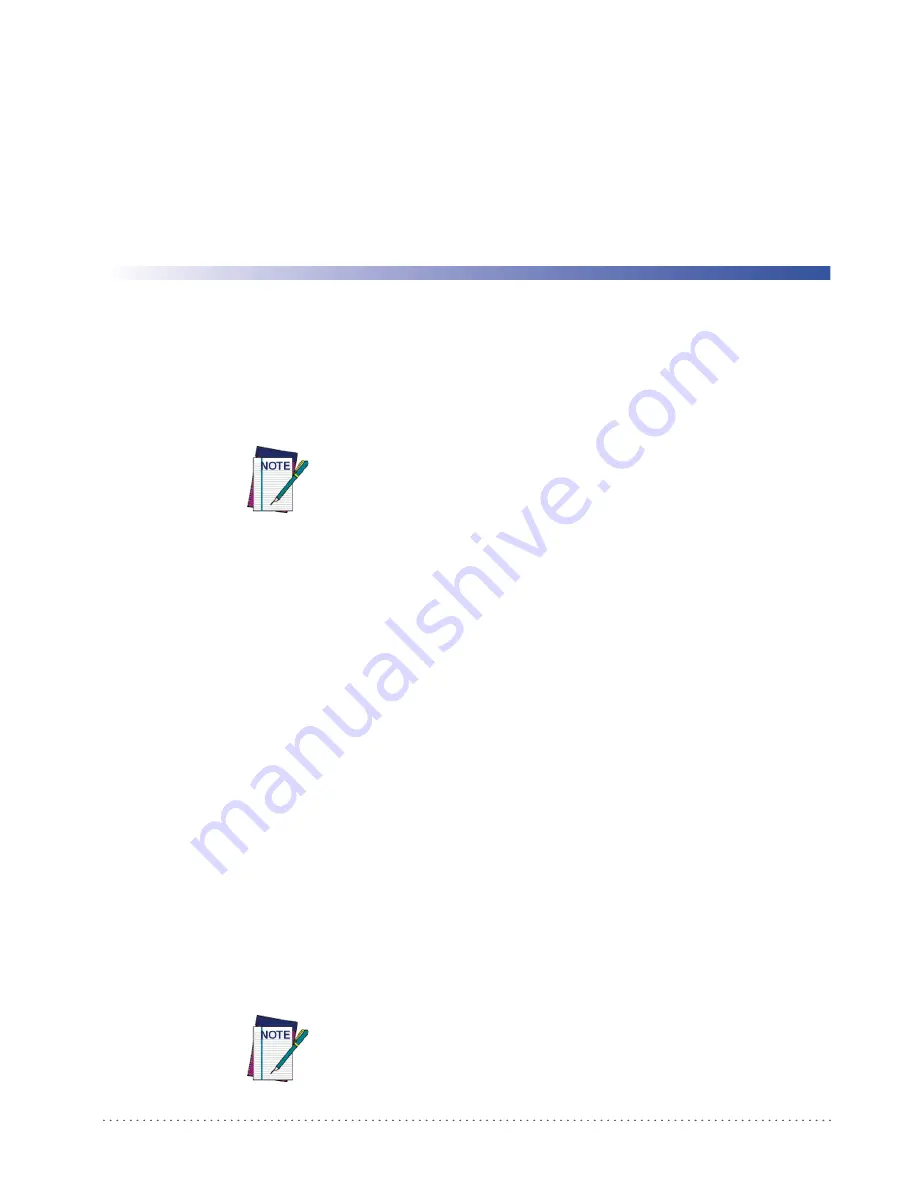
Initial Bluetooth® Connection Guide
1
Introduction
Overview
The PowerScan
TM
BT8300 reader can connect to a Bluetooth-enabled PC. This guide covers
the basic steps of associating the reader with a host PC. It will work with a device that uses the
typical Microsoft Bluetooth
®
Stack that is standard with a Microsoft Windows
®
operating
system or other driver such as BlueSoleil
TM
, WIDCOMM
®
or Toshiba
®
.
Additional information is available in the Product Reference Guide (PRG).
There are two different ways the reader can connect to a PC, either using the standard
Bluetooth Serial Port Profile (SPP) or HID Profile.
•
SERIAL PORT PROFILE
- The reader connects to the Bluetooth-enabled PC and emu-
lates a serial cable to provide a simple substitute for an existing RS-232 connection,
including the familiar control signals. The reader supports two communication types:
Serial Port Profile (Master) and Serial Port Profile (Slave).
•
HID PROFILE
- The reader connects to the Bluetooth-enabled PC and emulates a virtual
keyboard on the Host.
SPP Profile
About SPP Profile Modes
Two modes are available in SPP Profile:
•
Master
- Active mode. The device seeks out other Bluetooth devices with which to con-
nect. In other words, the computer searches for Bluetooth devices such as keyboards, ear-
phones, mobile phones, etc.
•
Slave
- Passive mode. The device listens for a connection request from other Bluetooth
devices.
Some PCs and/or Bluetooth® devices may be provided with drivers that dif-
fer in appearance or terminology, nevertheless, the basic steps to associate
the devices should be similar.
Before attempting to make the connection between the reader and a Blue-
tooth-enabled PC, ensure the Bluetooth adapter device is plugged into the
computer, and any drivers provided with that device are installed.
Summary of Contents for PowerScan BT8300 Family
Page 4: ...Contents ii PowerScan BT8300 NOTES...
Page 66: ...HID Profile 62 PowerScan BT8300 NOTES...
Page 88: ...HID Profile 84 PowerScan BT8300 NOTES...
Page 94: ...90 PowerScan BT8300 NOTES...
Page 95: ......






































