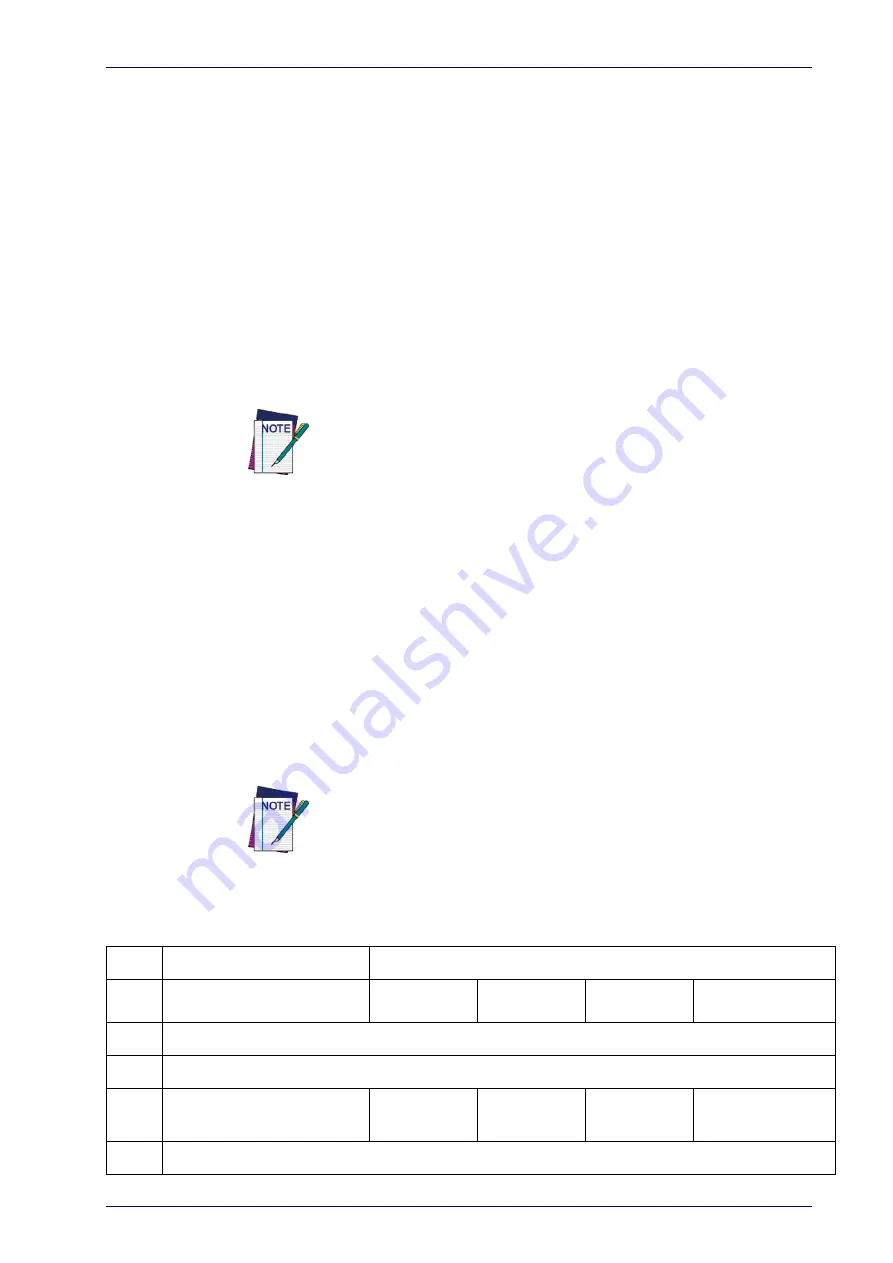
Wireless Features
Product Reference Guide
279
Wireless Features
Automatic Configuration Update
When this feature is enabled, the base station and reader will keep their
configurations synchronized. If a reader's configuration is altered by reading
programming labels, this change is automatically transferred and updated in
a linked base station. Likewise, if the base station's configuration is changed
using Aladdin or by host commands, then the reader's configuration will
automatically be updated if this feature is enabled.
RF Address Stamping
Source Radio Address Delimiter Character
This option specifies the delimiter character to be placed between the label
data and radio address when address stamping is enabled.
This feature only applies if
"Source Radio Address Transmis-
on page 206 is enabled.
Follow these instructions to select the delimiter character:
1. Determine the desired character, then find its hexadecimal equivalent
on the
on the inside back cover. A setting of 00 specifies no
delimiter character.
2. Go to
and scan the ENTER/EXIT PROGRAMMING MODE bar
code to enter Programming Mode.
3. Scan the bar code: SET SOURCE RADIO ADDRESS DELIMITER CHARAC-
TER.
4. Scan the appropriate two digits from the keypad in
, that represent the hexadecimal characters which were determined
in the steps above. You will hear a two-beep indication after the last
character.
If you make a mistake before the last character, scan the CANCEL bar
code to abort and not save the entry string. You can then start again
at the beginning.
5. Scan the ENTER/EXIT PROGRAMMING MODE bar code to exit.
Table 45. Source Radio Address Delimiter Character Setting Examples
STEP
ACTION
EXAMPLES
1
Desired Setting
No delimiter
character
, (comma)
- (dash)
/ (slash)
2
Scan ENTER/EXIT PROGRAMMING MODE
3
Scan SET SOURCE RADIO ADDRESS DELIMiTER CHARACTER
4
Scan Two Characters From
‘0’ and ‘0’
‘2’ and ‘C’
‘2’ and ‘D’
‘2’ AND ‘F’
5
Scan ENTER/EXIT PROGRAMMING MODE
Summary of Contents for PD9330
Page 34: ...Configuration Using Bar Codes 24 PowerScan PD9330 PBT9300 PM9300 NOTES...
Page 46: ...Enter Exit Programming Mode 36 PowerScan PD9330 PBT9300 PM9300 NOTES...
Page 56: ...46 PowerScan PD9330 PBT9300 PM9300 NOTES...
Page 72: ...62 PowerScan PD9330 PBT9300 PM9300 NOTES...
Page 262: ...Enter Exit Programming Mode 252 PowerScan PD9330 PBT9300 PM9300 NOTES...
Page 265: ...RS 232 Parameters Product Reference Guide 255...
Page 292: ...References 282 PowerScan PD9330 PBT9300 PM9300...
Page 296: ...Message Formatting 286 PowerScan PD9330 PBT9300 PM9300 NOTES...
Page 306: ...Technical Specifications 296 PowerScan PD9330 PBT9300 PM9300...
Page 310: ...Sample Bar Codes 300 PowerScan PD9330 PBT9300 PM9300...
Page 322: ...Standard Defaults 312 PowerScan PD9330 PBT9300 PM9300...
Page 330: ...Scancode Tables 320 PowerScan PD9330 PBT9300 PM9300...
















































