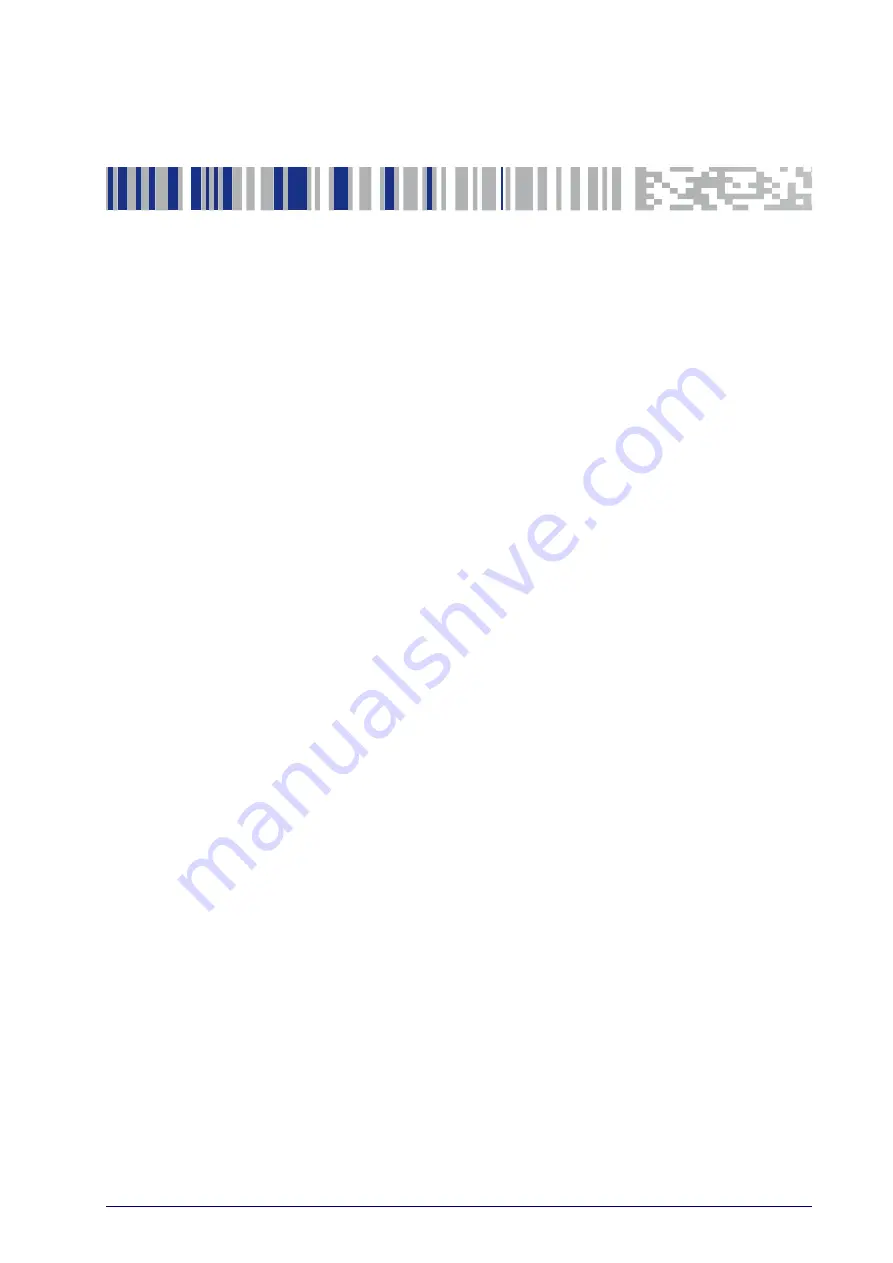
Product Reference Guide
7
Chapter 2
Setup
Unpacking
Check carefully to ensure the reader and any accessories ordered are pres-
ent and undamaged. If any damage occurred during shipment, contact Dat-
alogic Technical Support. Information is shown on
.
KEEP THE PACKAGING. Should the unit ever require service, it should be
returned in its original shipping container.
Setting Up the Reader
Follow the steps below to connect and get your reader up and communicat-
ing with its host.
1. Begin by Installing the Interface Cable (Corded) or Connecting the Base
Station (Bluetooth and STAR)
2. Configure Interface Settings (see
3. Configure the Reader starting on
(optional, depends on set-
tings needed)
Connect the PowerScan by plugging directly into the host device as shown.
The power can also be supplied through an external power supply via the
Interface Cable supplied with a power jack.
Summary of Contents for PD9330
Page 34: ...Configuration Using Bar Codes 24 PowerScan PD9330 PBT9300 PM9300 NOTES...
Page 46: ...Enter Exit Programming Mode 36 PowerScan PD9330 PBT9300 PM9300 NOTES...
Page 56: ...46 PowerScan PD9330 PBT9300 PM9300 NOTES...
Page 72: ...62 PowerScan PD9330 PBT9300 PM9300 NOTES...
Page 262: ...Enter Exit Programming Mode 252 PowerScan PD9330 PBT9300 PM9300 NOTES...
Page 265: ...RS 232 Parameters Product Reference Guide 255...
Page 292: ...References 282 PowerScan PD9330 PBT9300 PM9300...
Page 296: ...Message Formatting 286 PowerScan PD9330 PBT9300 PM9300 NOTES...
Page 306: ...Technical Specifications 296 PowerScan PD9330 PBT9300 PM9300...
Page 310: ...Sample Bar Codes 300 PowerScan PD9330 PBT9300 PM9300...
Page 322: ...Standard Defaults 312 PowerScan PD9330 PBT9300 PM9300...
Page 330: ...Scancode Tables 320 PowerScan PD9330 PBT9300 PM9300...
















































