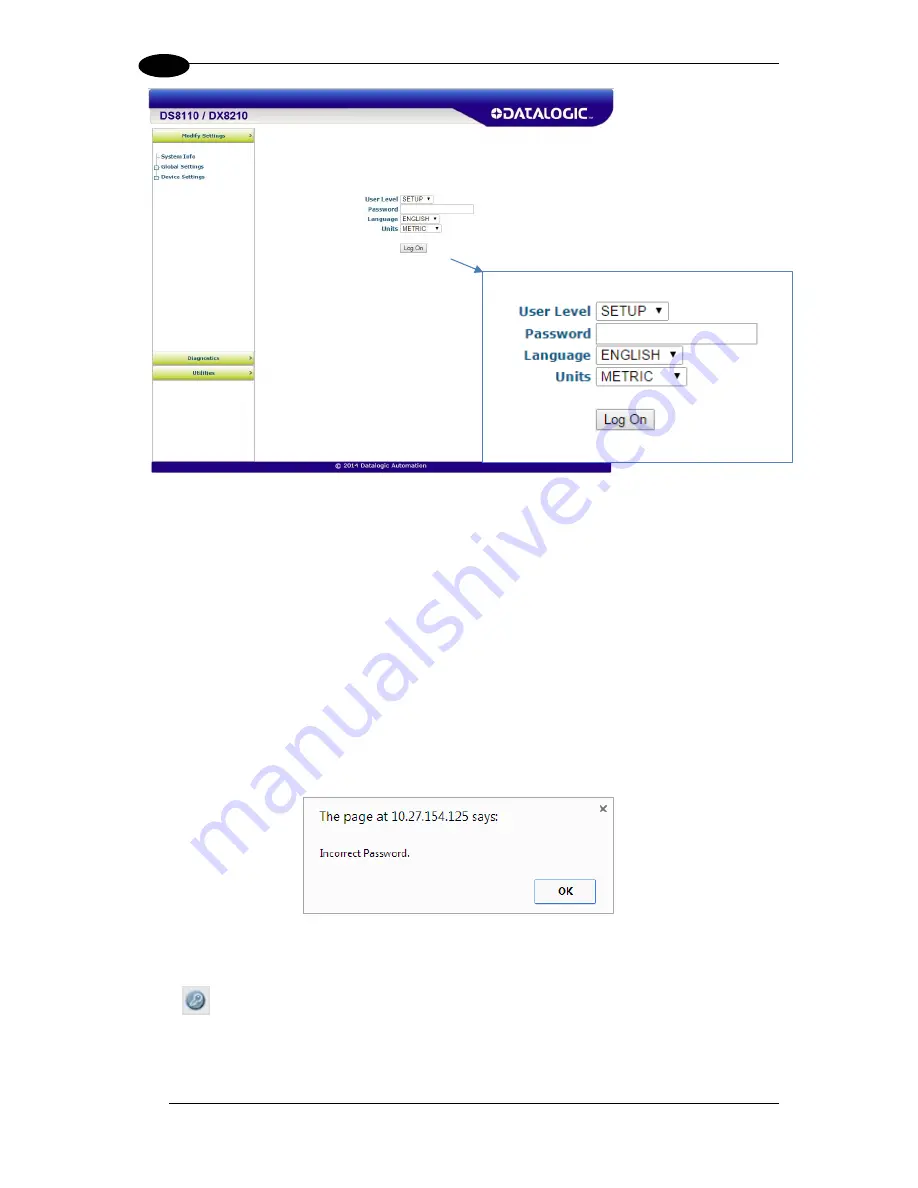
DS8110 REFERENCE MANUAL
50
4
5. Enter the
Password
(default is DLA) for your system in the fields provided.
6. Select a language from those available in the
Language
drop-down list.
7. Select
METRIC
or
IMPERIAL
from the
Units
drop-down list.
8. Click
Log On
.
0.
If the password is valid, the application enables all functions available to the user and
displays the
System Info
window.
If the password is not valid, the application displays a results box with the message,
“Incorrect Password.”
Click
OK
to return to the
Log On
window and enter the correct
user name and password. I you don’t know the password, contact your system manager.
0.
To log out of e-Genius:
Click
at the upper right corner of the
e-Genius
window to Log Out. When logged
out, the Log On window will appear.
Summary of Contents for DS8110
Page 1: ...REFERENCE MANUAL DS8110 Barcode Scanner ...
Page 40: ...DS8110 REFERENCE MANUAL 28 3 Figure 25 DS8110 Array Tunnel to SC5000 alternate with CBX ...
Page 52: ...DS8110 REFERENCE MANUAL 40 3 Figure 35 OEK 4 95B082050 Encoder Tachometer Wiring NPN Output ...
Page 54: ...DS8110 REFERENCE MANUAL 42 3 Figure 37 OEK 4 95B082050 Encoder Tachometer Wiring PNP Output ...
Page 56: ...DS8110 REFERENCE MANUAL 44 3 3 13 2 Powered Outputs Figure 40 Powered Outputs NPN PNP ...
Page 249: ...BARCODE SCANNING FEATURES 237 5 Figure 69 Reading Diagram DS8110 2100 0 33mm 13mil ...
Page 250: ...DS8110 REFERENCE MANUAL 238 5 Figure 70 Read Chart DS8110 2100 0 38mm 15mil ...
Page 251: ...BARCODE SCANNING FEATURES 239 5 Figure 71 Read Chart DS8110 2100 0 50mm 20mil ...
Page 253: ...BARCODE SCANNING FEATURES 241 5 Figure 73 Reading Diagram DS8110 2200 0 25mm 10mil ...
Page 254: ...DS8110 REFERENCE MANUAL 242 5 Figure 74 Reading Diagram DS8110 2200 0 30mm 12mil ...
Page 255: ...BARCODE SCANNING FEATURES 243 5 Figure 75 Reading Diagram DS8110 2200 0 33mm 13mil ...
Page 256: ...DS8110 REFERENCE MANUAL 244 5 Figure 76 Reading Diagram DS8110 2200 0 38mm 15mil ...
Page 281: ......
Page 282: ......






























