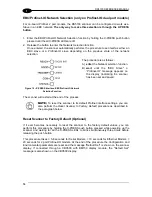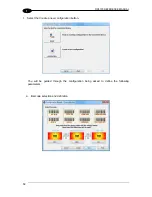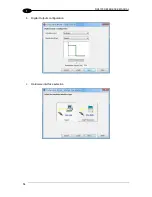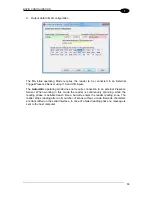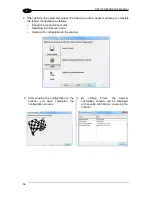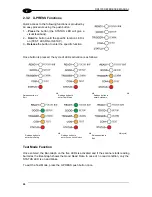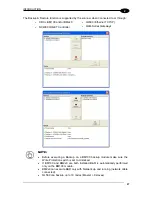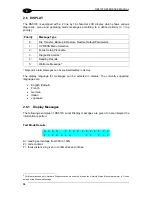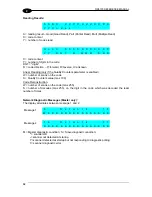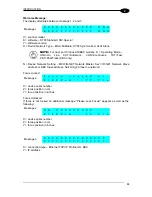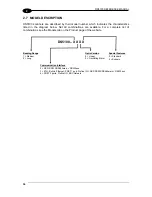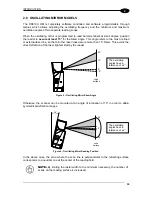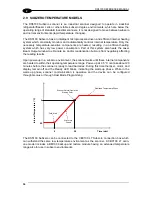INTRODUCTION
23
2
2.3 X-PRESS HUMAN MACHINE INTERFACE
X-PRESS is the intuitive Human Machine Interface
designed with the precise goal of improving ease of
installation and maintenance.
Status and diagnostic information are clearly presented
by means of five-colored LEDs, whereas the single
multi-function key gives immediate access to relevant
functions:
Autosetup
to self-optimize reading performance in
demanding applications
Autolearn
to self-detect unknown barcodes
Focus Lock
to memorize the mechanical focus
position
Test Mode
with bar-graph visualization to check
static reading performance
X-PRESS is the common interface adopted in all new products:
“You learn one, you can use
them all”.
The colors and meaning of the five LEDs when in the one of the operating modes (On-Line,
Automatic or Continuous) are illustrated in par 2.1.1.
NOTE:
Except for the Focus Lock/Unlock function, the X-PRESS functions do
not work if the motor or laser are turned off, see chp. 8 for details.
2.3.1 Diagnostic Indication
The “STATUS” and “READY” LEDs blink simultaneously to signal the presence of an alarm
or failure.
Diagnostic messages can be enabled to provide details about specific failure conditions.
These messages will be shown on the display and if enabled for transmission, also on the
selected interfaces. See par. 2.6 for details.
At the same time one or more LEDs light up according to the following scheme:
LED
STATUS
READY
BLINK
GOOD
ON to indicate any Failure different than
Motor or Laser failures.
TRIGGER
ON to indicate a Motor Failure.
COM
ON to indicate a Laser Failure.
STATUS
BLINK
Summary of Contents for DS5100-X200
Page 1: ......
Page 30: ...DS5100 REFERENCE MANUAL 14 1 b Digital Outputs configuration c Hardware interface selection ...
Page 62: ...DS5100 REFERENCE MANUAL 46 3 Figure 18 DS5100 OM Serial Model Overall Dimensions ...
Page 78: ...DS5100 REFERENCE MANUAL 62 4 Figure 38 ID NET Network Connections with isolated power blocks ...
Page 97: ...TYPICAL LAYOUTS 81 5 7 Double click on the DS5100 scanner to configure it ...
Page 163: ...147 X X PRESS Human Machine Interface 23 ...
Page 164: ......