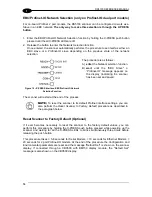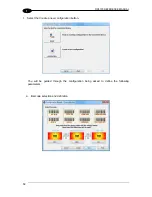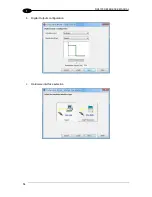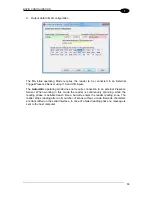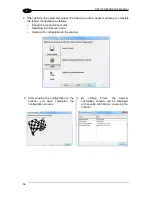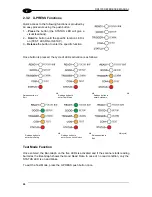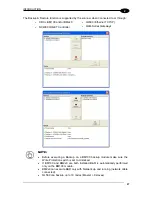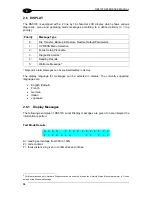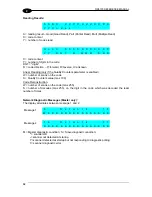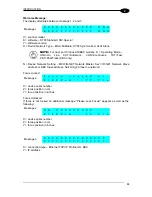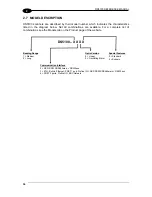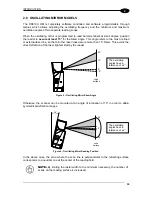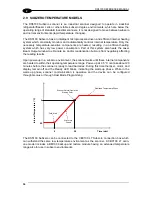DS5100 REFERENCE MANUAL
22
2
2.2.1 How To Setup/Configure the Scanner Network
A complete ID-NET scanner network can be rapidly setup, as follows:
Mounting & Connection
1. Mechanically mount/install all the readers (refer to par. 3.2 and 3.3).
2. Wire ID-NET (refer to par. 4.3).
3. Connect the planned Master scanner to a PC by means of the Genius configuration
software.
4. Power up the entire system.
Configuration
1. Launch Genius.
2.
From the Genius Device Menu select “Local Device Network Settings” and program the
Role of the Master scanner (Synchronized or Multidata).
This procedure requires the Network Baud Rate be the same for all Slaves and Master,
(500 kbs is the default value). It can be changed after network setup using Genius
through the Master scanner. See also the alternative procedure in the note below.
3. At the prompt to "Send updated Network configuration to the Local Device" (Master)
choose "Yes".
4. Then run the NET-AUTOSET procedure from the Icon in the Devices Area. Genius sets
all slave scanners according to the Master Role (Synchronized or Multidata), and assigns
each a random address. If necessary, this address can be changed through the Network
Wizard.
5. Configure the System parameters via Genius.
6. If using the CBX connection box equipped with a BM100 Backup module, perform
System Backup at the Master. See par. 2.4 of this manual or the BM100 or BM150
manuals for details.
The scanner network is ready.
NOTE:
If necessary, the ID-NET baudrate can be set individually on each
Slave scanner to match the Master. Connect each Slave to Genius and set the
Reading System Layout > Network Baudrate parameter. Then follow the
procedure above.
NOTE:
An alternative method of programming scanner address and role
assignment can be accomplished by using the "Connectivity Programming
Barcodes" (refer to the "Setup Procedure Using Programming Barcodes"
document on the downloadable Genius mini-DVD zip file.).
Summary of Contents for DS5100-X200
Page 1: ......
Page 30: ...DS5100 REFERENCE MANUAL 14 1 b Digital Outputs configuration c Hardware interface selection ...
Page 62: ...DS5100 REFERENCE MANUAL 46 3 Figure 18 DS5100 OM Serial Model Overall Dimensions ...
Page 78: ...DS5100 REFERENCE MANUAL 62 4 Figure 38 ID NET Network Connections with isolated power blocks ...
Page 97: ...TYPICAL LAYOUTS 81 5 7 Double click on the DS5100 scanner to configure it ...
Page 163: ...147 X X PRESS Human Machine Interface 23 ...
Page 164: ......