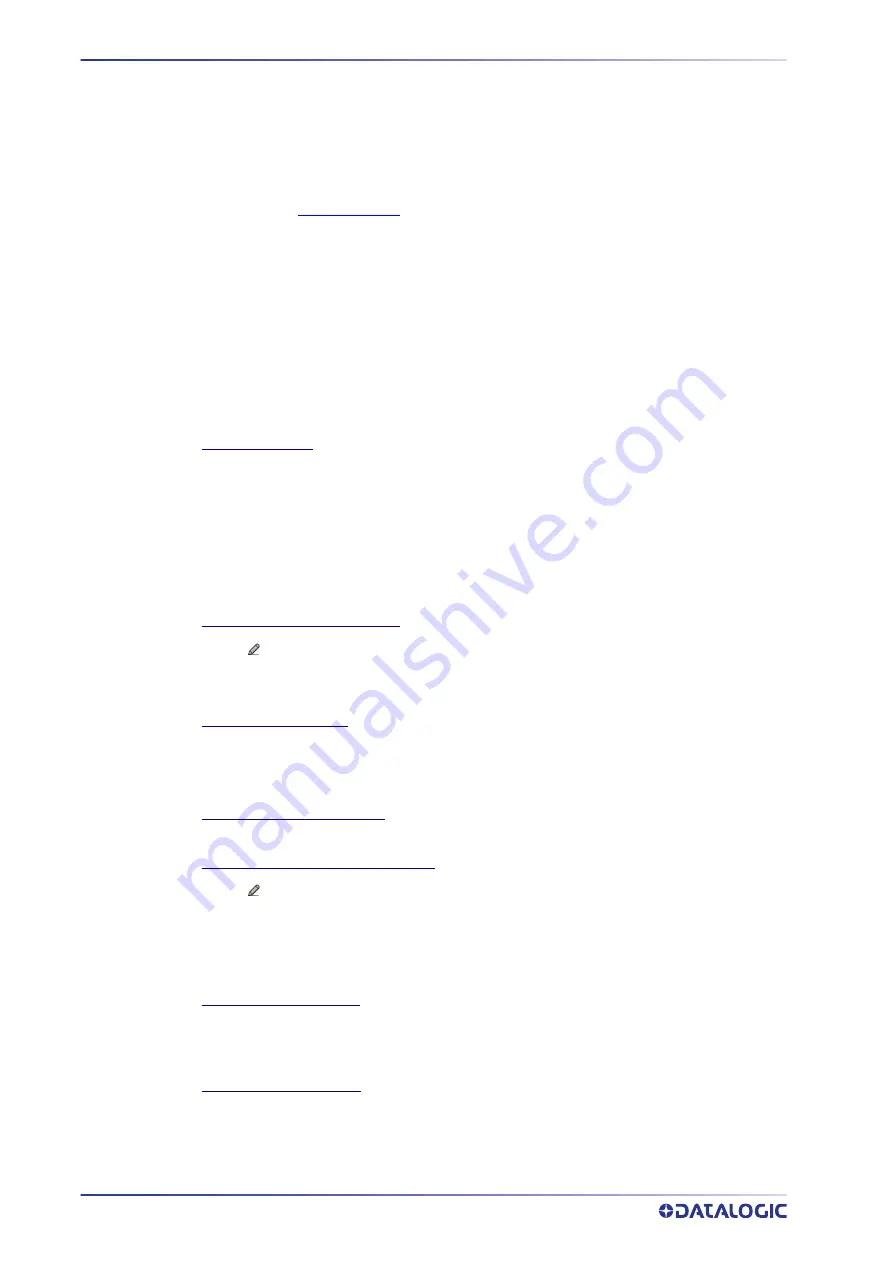
E-GENIUS
138
AV7000 LINEAR CAMERA
Select the number of groups you wish to use from the Number of Groups drop-down list. Then
select the check box next to the Group/Code you wish to define. Click Submit to save your text
to the origin window text field, or click Cancel to return to origin window without transferring
text.
Groups and their order define the output message format, while each group identifies an
expected code.
When editing the logical combination rule, proceed as follows:
•Define the
Barcode Settings
indicating the type of expected code labels. It is possible to
define up to 10 different code types;
•Define how many code types (groups) are expected by editing the combination rule through
the following logical operators. Each group may include one or more selected code types.
The maximum number of groups to be defined for each rule string is 15.
If Local No Read Message is selected from the No Read Message drop-down list, the Group No
Read Messages parameter group is displayed requiring the definition of a Local No Read String
for each group.
Example
If three barcodes are enabled and barcode 1 and 2 are read successfully but barcode 3 is a no
read, the message could look like this:
<STX>12345678xxx,12345678xxx,noread <CR><LF>
No Read Message
Select Disable No Read Message, Global No Read Message, or Local No Read(s) Message from
the drop-down list. The No Read condition occurs whenever a code cannot be read or decoded.
Disable No Read Message:
The No Read Message is not transmitted.
Global No Read Message:
The No Read String will be sent if the barcode reader is unable to
decode one or more barcodes in the reading phase.
Local No Read(s) Message:
This option is useful when one or more codes are not read in the
reading phase or when more codes than the expected number set by the configuration
parameters are read.
No Read String (max. 128 chars)
Click
to activate the Text Entry Tool and create a string to be displayed when Global No Read
Message is selected from the No Read Message drop-down list. Click Submit to save your text
to the origin window text field, or click Cancel to return to origin window without transferring
text.
Multiple Read Message
Select Disable or Enable from the drop-down list. This string will be sent if, during the reading
phase, the barcode reader reads more than the number of the expected barcodes set by the
configuration parameters. Click Submit to save your text to the origin window text field, or click
Cancel to return to origin window without transferring text.
Send all Multiple Read Labels
Select Disable or Enable from the drop-down list.
Multiple Read String (max. 128 chars)
Click
to activate the Text Entry Tool and create a string to be displayed in case of Multiple
Read Message. Click Submit to save your text to the origin window text field, or click Cancel to
return to origin window without transferring text.
This parameter is only available when Multiple Read Message is enabled and the No Read
Message selection is different from Local No Read(s) String. It is possible to select either the
ASCII or HEX value. If disabled, the barcode reader transmits the first code read.
Partial Read Is Treated As
Select No Read, Good Read, or Partial Read from the drop-down list.
A Partial Read is a condition when multiple barcodes are enabled but not all barcodes are read
during a trigger cycle.
Group No Read Messages
Define a no read message for each group.
Summary of Contents for AI7000
Page 1: ...AV7000 PRODUCT REFERENCE GUIDE Linear CAMERA...
Page 48: ...MECHANICAL INSTALLATION 34 AV7000 LINEAR CAMERA...
Page 49: ...INSTALLATION SEQUENCE PRODUCT REFERENCE GUIDE 35...
Page 55: ...INSTALLING THE DEFLECTION MIRROR PRODUCT REFERENCE GUIDE 41...
Page 57: ...INSTALLING THE DEFLECTION MIRROR PRODUCT REFERENCE GUIDE 43...
Page 60: ...MECHANICAL INSTALLATION 46 AV7000 LINEAR CAMERA...
Page 66: ...ELECTRICAL INSTALLATION 52 AV7000 LINEAR CAMERA Controller Client Array with DM3610...
Page 69: ...TYPICAL CONNECTION BLOCK DIAGRAMS PRODUCT REFERENCE GUIDE 55 AV7000 in Hybrid Configuration...
Page 80: ...ELECTRICAL INSTALLATION 66 AV7000 LINEAR CAMERA Photoelectric Sensor to CBX510 PNP...
Page 96: ...ELECTRICAL INSTALLATION 82 AV7000 LINEAR CAMERA Unpowered Outputs...
Page 97: ...CBX100 CBX510 CBX800 INITIAL CONFIGURATION PRODUCT REFERENCE GUIDE 83 Powered Outputs...
Page 116: ...E GENIUS 102 AV7000 LINEAR CAMERA...
Page 134: ...E GENIUS 120 AV7000 LINEAR CAMERA...
Page 175: ...PRODUCT REFERENCE GUIDE 161 4 Again run the small package through the system...
Page 239: ...PRODUCT REFERENCE GUIDE 225 12 Click Update to save your changes...
Page 278: ...FOCUSING SETUP AND CALIBRATION 264 AV7000 LINEAR CAMERA...
Page 309: ...READING LINEAR BARCODES PRODUCT REFERENCE GUIDE 295 READING LINEAR BARCODES...
Page 310: ...AV7000 FEATURES 296 AV7000 LINEAR CAMERA...
Page 311: ...PRODUCT REFERENCE GUIDE 297...
Page 312: ...AV7000 FEATURES 298 AV7000 LINEAR CAMERA...
Page 313: ...PRODUCT REFERENCE GUIDE 299 READING 2D BARCODES...
Page 314: ...AV7000 FEATURES 300 AV7000 LINEAR CAMERA...
Page 315: ...PRODUCT REFERENCE GUIDE 301...
Page 316: ...AV7000 FEATURES 302 AV7000 LINEAR CAMERA...
Page 336: ...TROUBLESHOOTING 322 AV7000 LINEAR CAMERA 4 Click Stop Acquiring to freeze the scope...
Page 350: ...TECHNICAL FEATURES 336 AV7000 LINEAR CAMERA...
Page 351: ......






























