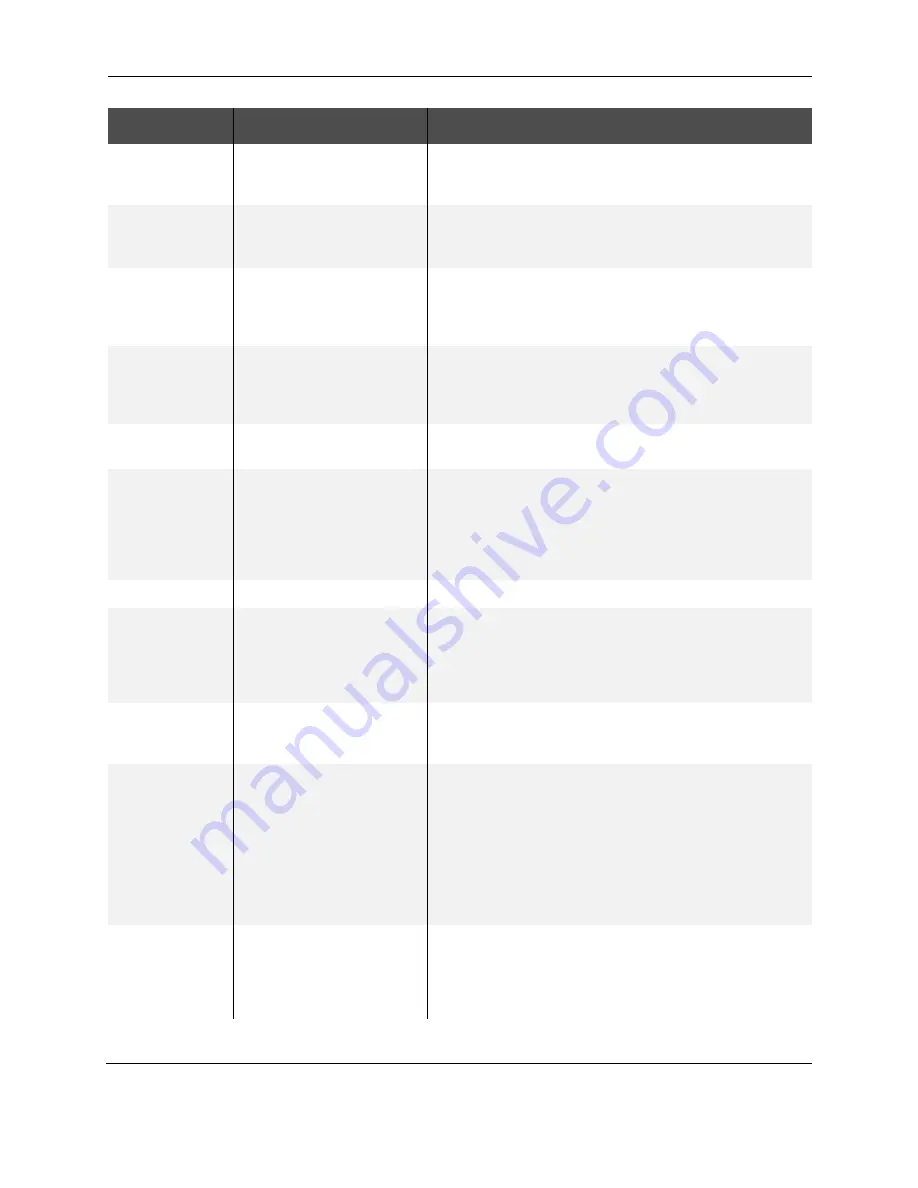
Using the LCD menus
RP90 Plus E and RL90 User Guide
39
Card Thickness
Standard
Thin
Set Standard for 0.030 inch (0.76mm) thick cards or Thin for
0.010 inch (0.25mm) thick cards. Contact your dealer or
service provider before using 0.010in (.0.25mm) thick cards.
MG ISO Type
ISO coercivity setting
Lo-Co
Hi-Co
Set coercivity for writing data to ISO magnetic stripe cards:
Lo-Co: 238 x 10
2
[A/m] (300[Oe])
Hi-Co: 218 x 10
3
[A/m] (2750[Oe])
IC Antenna Pos
None
EXT. Unit
Added on
Select from three settings:
•
None for no antenna.
•
EXT.Unit when a smart card antenna is used.
•
Added on when a contact smart card is used.
IC Contact Pos
None
Built-in
EXT. Unit
Select from three positions to stop the card in:
•
None for no contact.
•
Built-in when the built-in contacts are used.
•
EXT. Unit when an external smart card option is used.
Test Print
OK?
Press the ENTER key to print the default test pattern. Test
Print can be used with or without a host PC.
Unit No
Choose from 1 to 7
Assign the unit number when more than one printer is
connected to a PC. Each unit attached to a PC must have a
unique number. After choosing the unit number, press the
ENTER key and then the EXIT key. “Please, power off” is
displayed on the LCD panel. Power the printer off and then
back on.
Network
IP Address
Shows the current IP Address of the printer.
Printer Name
PRINTER01 to
PRINTER09
Assign the Network Name of the printer. Change this name
when more than one RP90 Plus E printer is connected to the
network. Choose from the names supplied. If you set up a
network printer on the PC using a USB connection, this name
can be the name that you assigned from the PC.
Host Interface
USB
LAN
Choose the connection method for the printer and PC, either
USB or LAN (Ethernet).
DHCP
ON
OFF
Dynamic Host Configuration Protocol (DHCP) is a network
feature that assigns IP addresses to devices on the network.
•
ON uses DHCP to assign the printer IP address. The IP
Address can change when you power off the printer and
then power it on again.
•
OFF means that you must assign the IP Address of the
printer and it will not change (Static IP). Use this setting if
your network does not support DHCP.
Ask your network administrator which setting to use.
IP Address
The default IP address of the printer is 192.168.0.141, and is
displayed when the printer is powered on for the first time or
when DHCP is set to On.
If you do not use DHCP, ask your network administrator for
the IP Address to use.
Menu Display
Settings
Function
Summary of Contents for RP90
Page 12: ...About the laminator 6 RP90 Plus E and RL90 User Guide...
Page 26: ...Printing cards 20 RP90 Plus E and RL90 User Guide...
Page 76: ...70 RP90 Plus E and RL90 User Guide...
Page 82: ...76 RP90 Plus E and RL90 User Guide...
Page 86: ...Character Code Table 80 RP90 Plus E and RL90 User Guide...
















































