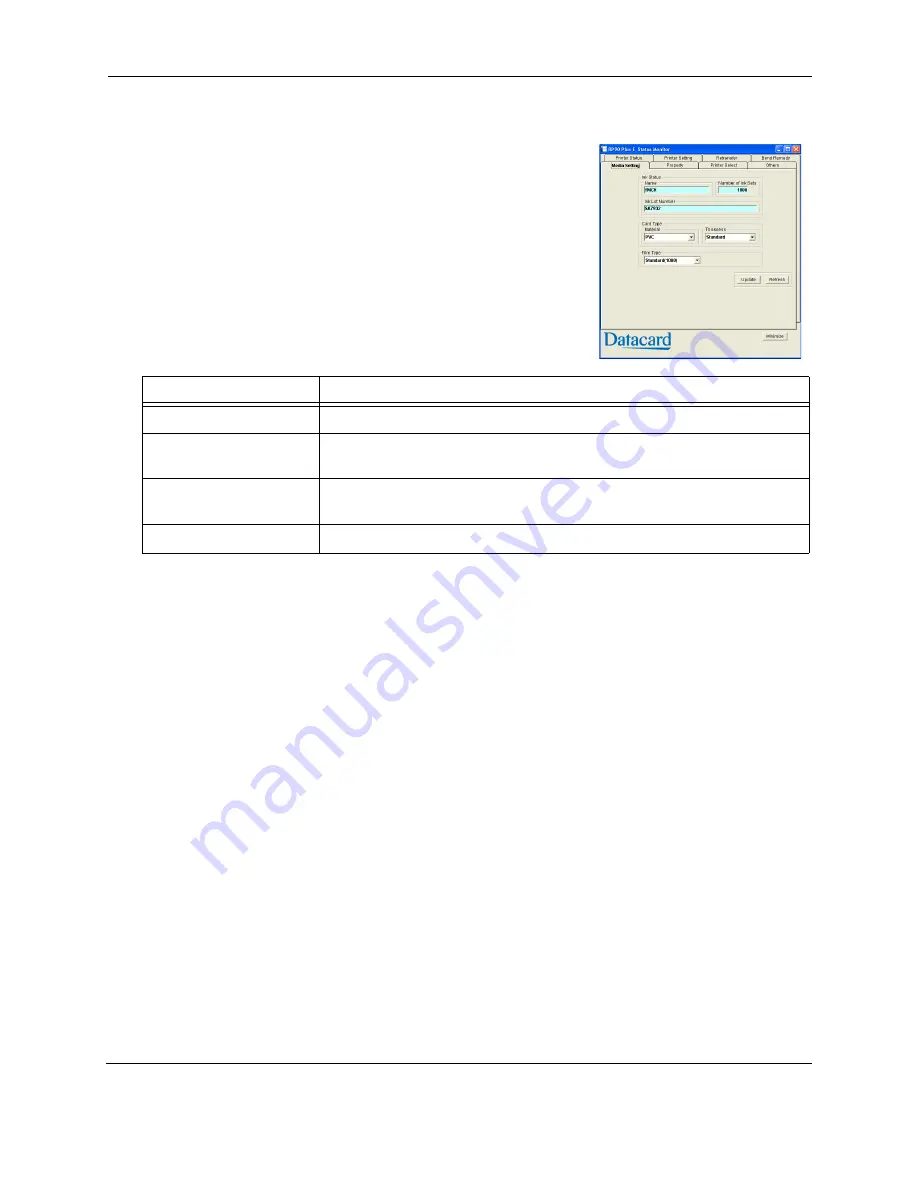
Status Monitor
RP90 Plus E and RL90 User Guide
29
Media Setting tab
The Media Setting tab shows:
•
The type of Ink ribbon in the printer, the lot
number of the ribbon, and the number of panel
sets included in the ribbon. The printer
provides this information and it cannot be
changed. If the printer cannot recognize the
type of ink ribbon, one of the following reasons
is displayed:
•
Settings to view or change the type and thickness of cards being used.
— For Material, choose PET-G, PVC, or PET (0.25mm). The values for retransfer
speed and temperature (on the
“Retransfer tab” on page 28
) change
depending on the selected card type.
— For Thickness, choose:
— Standard for cards 0.76mm (0.030in) thick
— Thin for cards 0.25mm (0.010in) thick
•
A setting to view or change the type of Retransfer (INTM) film.
Tips for success
•
Make sample cards to verify settings before using cards of a different thickness.
•
Print on one side of thin cards. Do not print on both sides.
Display
Reasons for ink recognition error and the solutions
252: Invalid TAG Data
The data for the ink ribbon is incorrect. Replace the ink ribbon and try again.
253: Defective TAG
The printer did not recognize the print ribbon data. Replace the ink ribbon and
try again.
254: No TAG
The printer could not read the print ribbon data. Make sure the ink ribbon has
been loaded correctly. See
“Load ink ribbon” on page 9
.
255: Defective R/W
The printer is defective. The printer must be repaired.
Summary of Contents for RP90
Page 12: ...About the laminator 6 RP90 Plus E and RL90 User Guide...
Page 26: ...Printing cards 20 RP90 Plus E and RL90 User Guide...
Page 76: ...70 RP90 Plus E and RL90 User Guide...
Page 82: ...76 RP90 Plus E and RL90 User Guide...
Page 86: ...Character Code Table 80 RP90 Plus E and RL90 User Guide...
















































