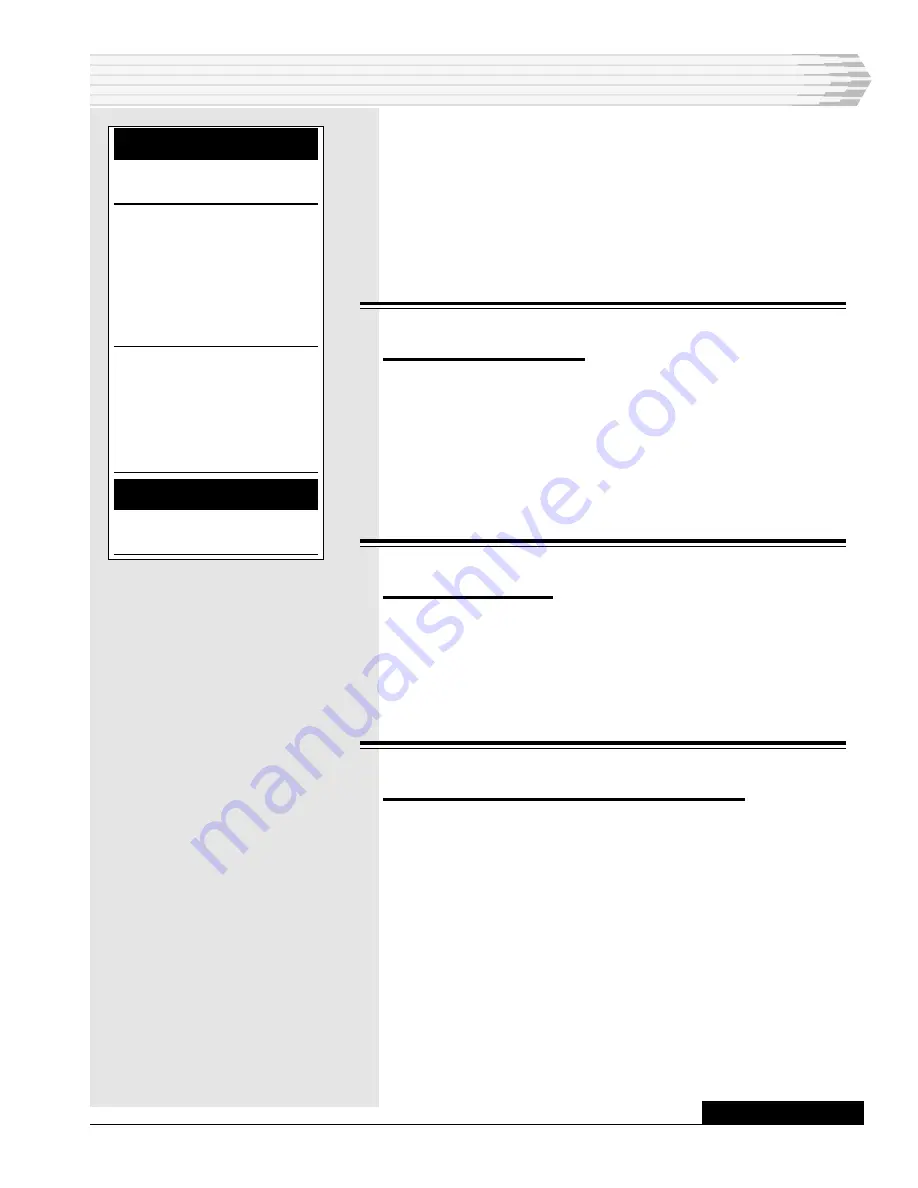
46512-0999 <90-00083>
P
AGE
31
11.
The cursor moves to the next line. After you enter the next Dev Dsp
number, the computer assigns the next consecutive memory loca-
tion to the MAP Dsp field. If the next consecutive memory location
is being used, you must type a number in the MAP Dsp field. Fill in
the MAP Dsp and MAP Alarm Levels fields for as many alarm dis-
plays as you need
12.
When you finish, press F8 to save the information.
13.
Repeat steps 1-11 to configure additional TABS devices.
E
DIT
To edit a TABS definition:
1.
Press the N (Next) or P (Previous) key until you find the TABS
device that you want to edit.
2.
Highlight Edit.
3.
Press Enter. The Edit TABS menu appears.
Instructions for editing the device description, and the memory and
alarm levels appear below.
E
DIT
D
ESCRIPTION
To edit a description:
1.
Highlight Edit Description.
2.
Press Enter.
3.
In the DSCR field, type a new description of the device.
4.
Press Enter.
E
DIT
M
EMORY
AND
A
LARM
L
EVELS
To edit the MAP display number or alarm levels:
1.
Highlight Edit Memory and Alarm Levels. Press Enter.
2.
Select the Dev Dsp that you want to change. To select the Dev Dsp
Use the up and down arrow keys
- or -
Press F1 and type the number of the Dev Dsp where you want to
move the cursor.
3.
Change the Dev Dsp number and press Enter. If you do not want to
change to Dev Dsp number, press Enter.
4.
Change the MAP Dsp number and press Enter. If you do not want
to change to MAP Dsp number, press Enter.
TIP - S
TEP
12
To turn off the automatic number-
ing, press F7 (Toggle Default).
TIPS - S
TEP
11
To erase a line, move the cursor
onto a line and press F5 (Blank).
To change the MAP Alarm Levels
for a display, move the cursor onto
the line that you want to change.
Press F4, type the new levels (A-
D), and press F4 to return the cur-
sor to the
MAP Dsp field. For more
information on changing the lev-
els, refer to the
Edit subsection.
Press F1 to see the Point Ruler.
The ruler precisely identifies each
alarm point. Each number for an
alarm point is shown vertically. For
example, a 2 above a 6 is number
26. Press F1 again to hide the
ruler.
MAP SYSTEM DEFINITION
CONTINUED
. . .






























