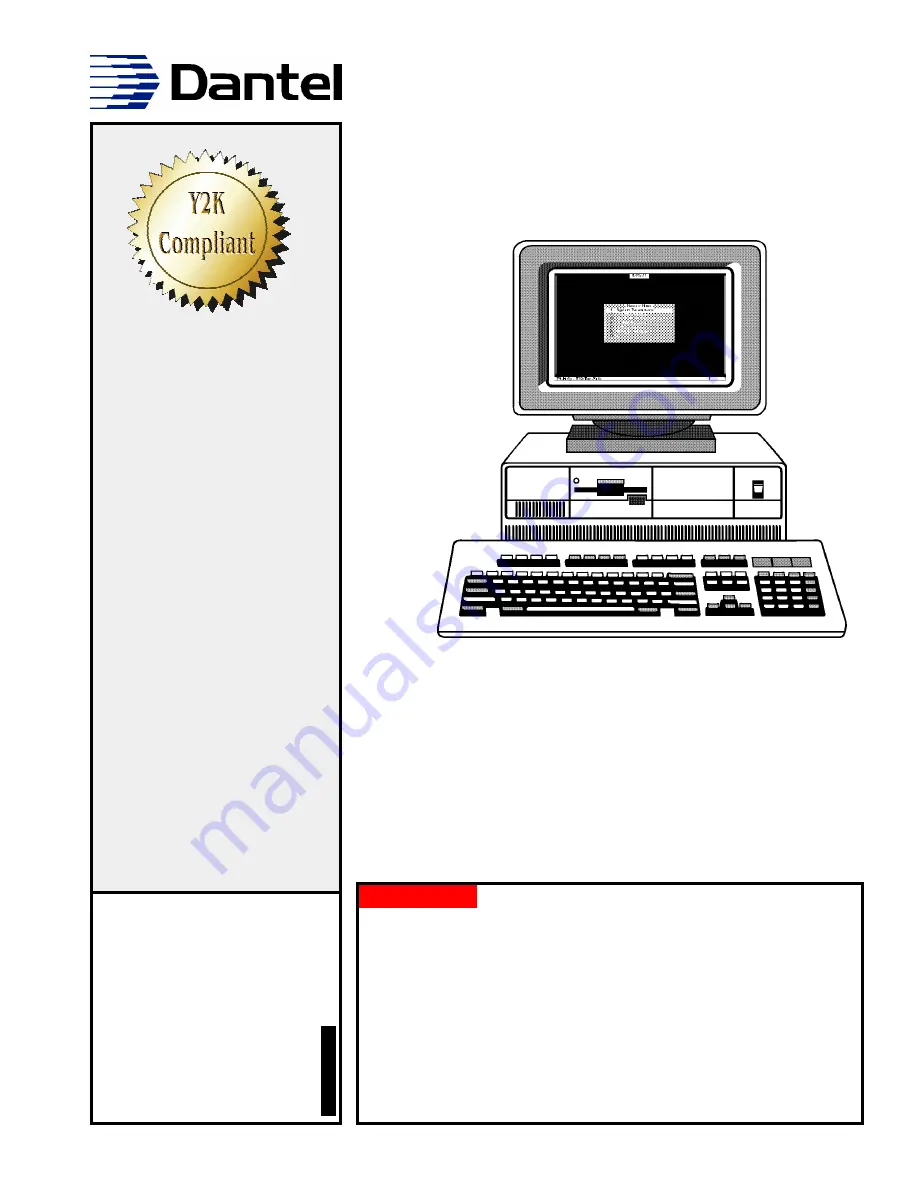
CAUTION
•
Install or remove modules from the shelf only when the power is off.
If you install a module in the shelf with the power on, the internal
circuitry may suffer damage and the product warranty will be void.
•
Remove and install circuit boards only in a static-safe environment
(use antistatic wrist straps, smocks, footwear, etc.).
•
Keep circuit boards in their antistatic bags when they are not in use.
•
Do not ship or store circuit boards near strong electrostatic, electromag-
netic, magnetic, or radioactive fields.
•
For more complete information on electrostatic discharge safety
precautions, refer to Bellcore
TM
Technical Reference # TR-NWT-000870.
Copyright 1999 by Dantel, Inc. • Dantel is a registered trademark of Dantel, Inc. • ISO 9001 Registered
Printed in the U.S.A.
I
NSTALLATION
& O
PERATION
M
ANUAL
46512-0999 <90-00083>
46512
41 MAP E
DITOR
Issue date: September 1999
Reissued Practices:
Updated and
new content can be identified by a
banner in the right margin.
UPDATED
Table of Contents
Ordering Information ........................................................................... 2
MAP System Definition ........................................................................ 9
MAP Data Path ................................................................................... 78
MAP Parameters ................................................................................ 79
Terminal Emulator ............................................................................. 81
About this Practice:
This practice has been reissued to:
• Document up-issue of the product
to incorporate enhancements for
operating on PC’s with clock
speeds in excess of 200 MHz.
















