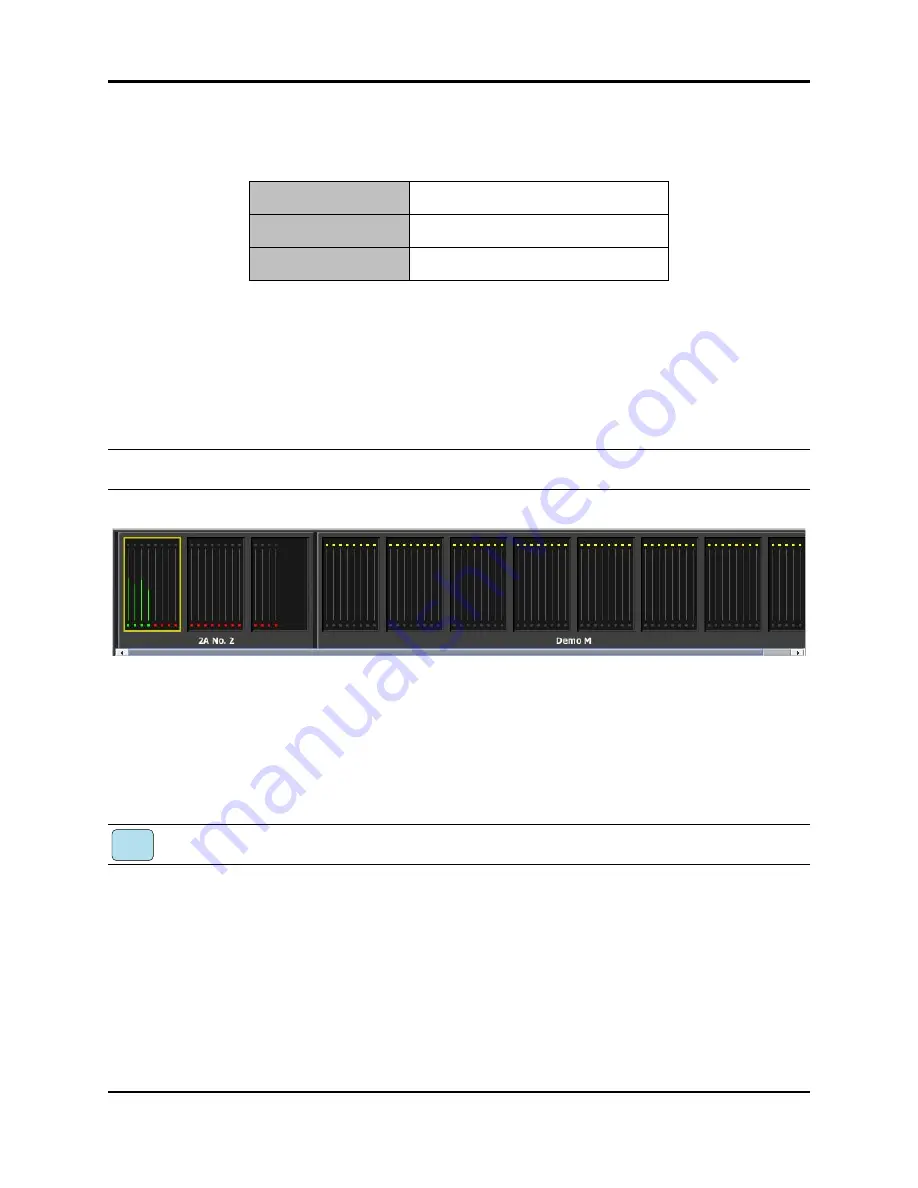
Dugan Model E-2A User Guide
Dugan Control Panel Software
36
The Dugan Control Panel has three panes. The controls displayed in these panes
depend on which Dugan device is selected in the Top Pane.
Top Pane
The Top Pane displays all connected Dugan units. The selected block is enclosed by
a yellow rectangle. These channels are shown in the Channel Pane. Clicking on
another block selects it and deselects the previous block.
NOTE:
The last block of a unit may have fewer than eight channels.
Figure 6-2
Top Pane
If all connected units do not appear in the Top Pane, see
Establishing Network Connec-
tions
. If the Top Pane is full, a thin scroll bar appears along the bottom.
To display a unit’s IP address, hover the mouse over the unit’s name.
To display a unit’s IP address, touch and hold the unit’s name.
Top Pane
Icons for all connected Dugan units
Channel Pane
Controls for individual channels
Master Pane
Controls for groups a, b, and c
iPad
Summary of Contents for E-2A
Page 4: ......
Page 16: ...Dugan Model E 2A User Guide Theory of the Speech and Music Systems 16 ...
Page 26: ...Dugan Model E 2A User Guide Installation 26 ...
Page 34: ...Dugan Model E 2A User Guide Connecting to a Computer 34 ...
Page 54: ...Dugan Model E 2A User Guide Dugan Control Panel Software 54 ...
Page 74: ...Dugan Model E 2A User Guide Front Panel 74 ...
Page 82: ...Dugan Model E 2A User Guide 82 ...
Page 84: ......
















































