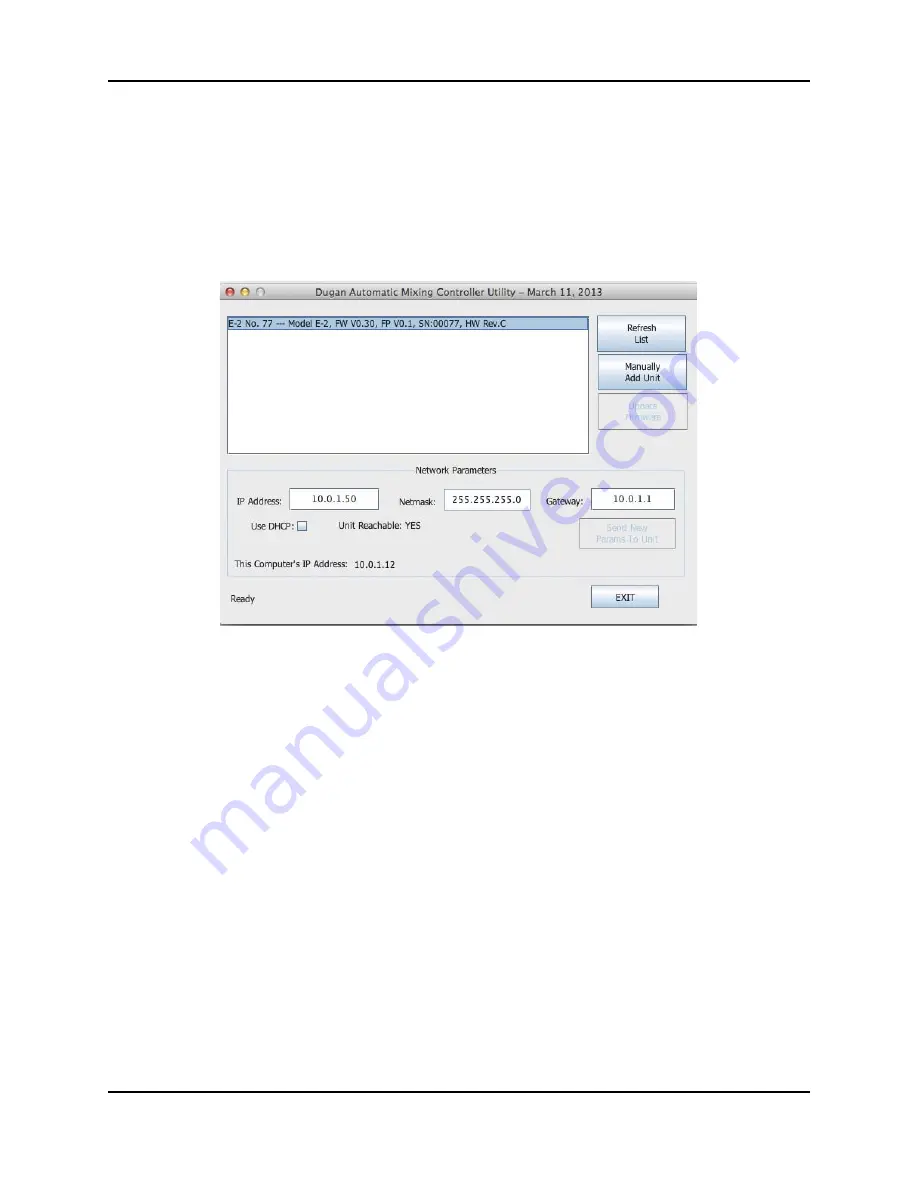
Dugan Model E-2A User Guide
Connecting to a Computer
33
Setting a Specific IP Address
Users with network expertise can set a specific IP address for any Dugan unit on the
network. Operating the real-time Dugan Control Panel requires that the Dugan unit
and computer be on the same subnet.
1.
Launch
Dugan-Utility-
yyyymmdd
.jar
.
Figure 5-5
Dugan Utility
2.
Wait 60 seconds and if the list pane is blank, click
Refresh List
.
If the list pane remains blank, skip back to
Manually Add Unit
above.
If the list pane displays Dugan units, continue.
3.
Click on the first unit in the list so it is highlighted.
The Network Parameters section displays information about that unit.
4.
If
Use DHCP
is selected, de-select it.
5.
Enter the desired IP address into the
IP Address
field.
6.
Click
Send New Params to Unit
.
The Model E-2A will reboot.
7.
Click
Refresh List
to confirm the settings.
8.
Repeat from step 3 to set IP addresses for additional units.
Summary of Contents for E-2A
Page 4: ......
Page 16: ...Dugan Model E 2A User Guide Theory of the Speech and Music Systems 16 ...
Page 26: ...Dugan Model E 2A User Guide Installation 26 ...
Page 34: ...Dugan Model E 2A User Guide Connecting to a Computer 34 ...
Page 54: ...Dugan Model E 2A User Guide Dugan Control Panel Software 54 ...
Page 74: ...Dugan Model E 2A User Guide Front Panel 74 ...
Page 82: ...Dugan Model E 2A User Guide 82 ...
Page 84: ......






























