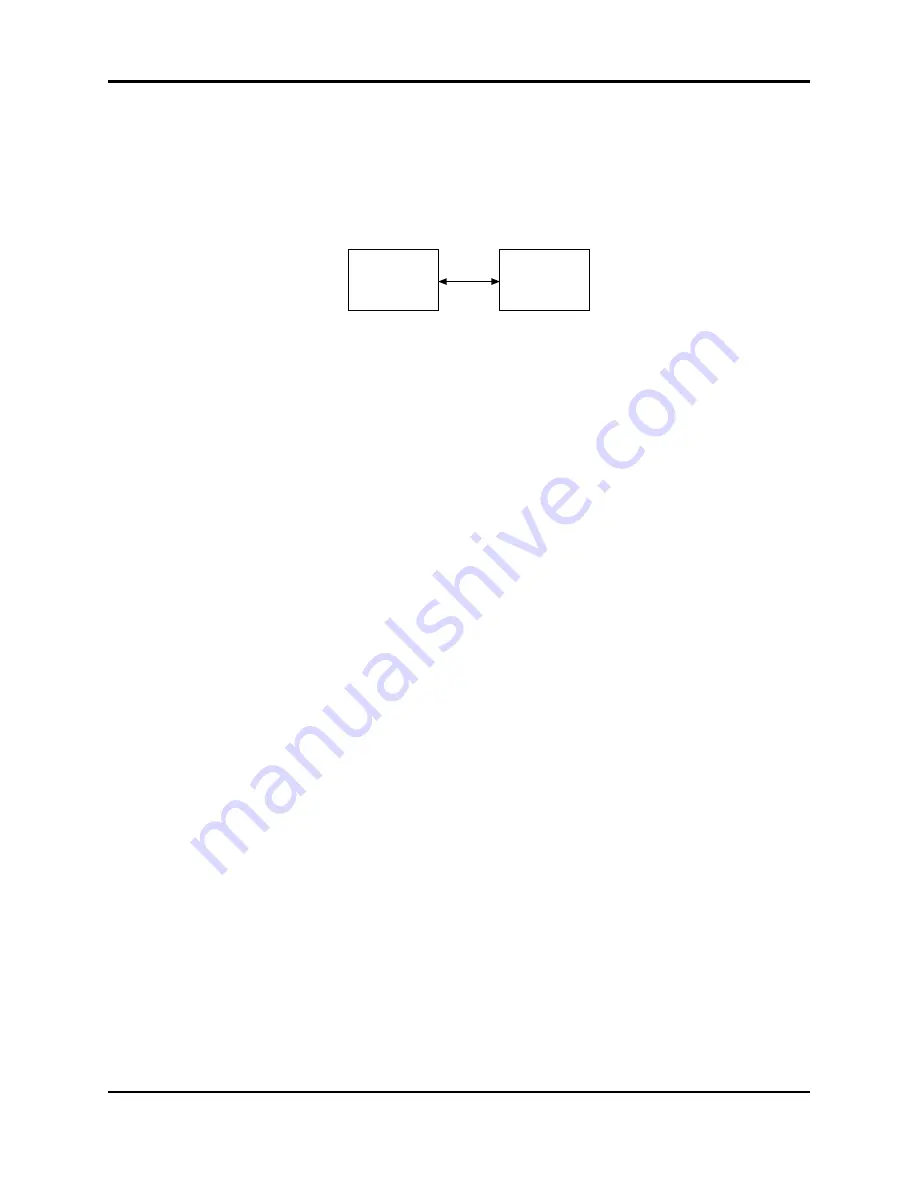
Dugan Model E-2A User Guide
Connecting to a Computer
30
Connecting to a Computer Directly
To connect to a network, go back to page 28.
Figure 5-3
Connecting directly to a computer
To connect the Model E-2A directly to a computer:
1.
Connect an Ethernet cable from one of the
10-100-1000 BASE-T
jacks to your
computer.
An older PC may require a crossover cable.
2.
Windows users must turn the Windows firewall off.
The Windows Firewall blocks port 9776 used by the Dugan software to communicate.
If you must leave the Windows firewall on, open this port.
3.
Turn off the computer’s WiFi during this process because it often interferes.
You can turn it back on after the connection has been established.
4.
Launch
Dugan-Utility-
yyyymmdd
.jar
.
5.
If the Dugan Utility does not launch, install the latest version of Java from:
http://www.java.com/en/
This link locates you to obtain the necessary Java Runtime Environment. If you
are offered the Java Development Kit, you are in the wrong place.
Laptop
Dugan
WiFi off while
making connection
DHCP off
manual IP
address
Dugan Control
Panel for Java
Summary of Contents for E-2A
Page 4: ......
Page 16: ...Dugan Model E 2A User Guide Theory of the Speech and Music Systems 16 ...
Page 26: ...Dugan Model E 2A User Guide Installation 26 ...
Page 34: ...Dugan Model E 2A User Guide Connecting to a Computer 34 ...
Page 54: ...Dugan Model E 2A User Guide Dugan Control Panel Software 54 ...
Page 74: ...Dugan Model E 2A User Guide Front Panel 74 ...
Page 82: ...Dugan Model E 2A User Guide 82 ...
Page 84: ......






























