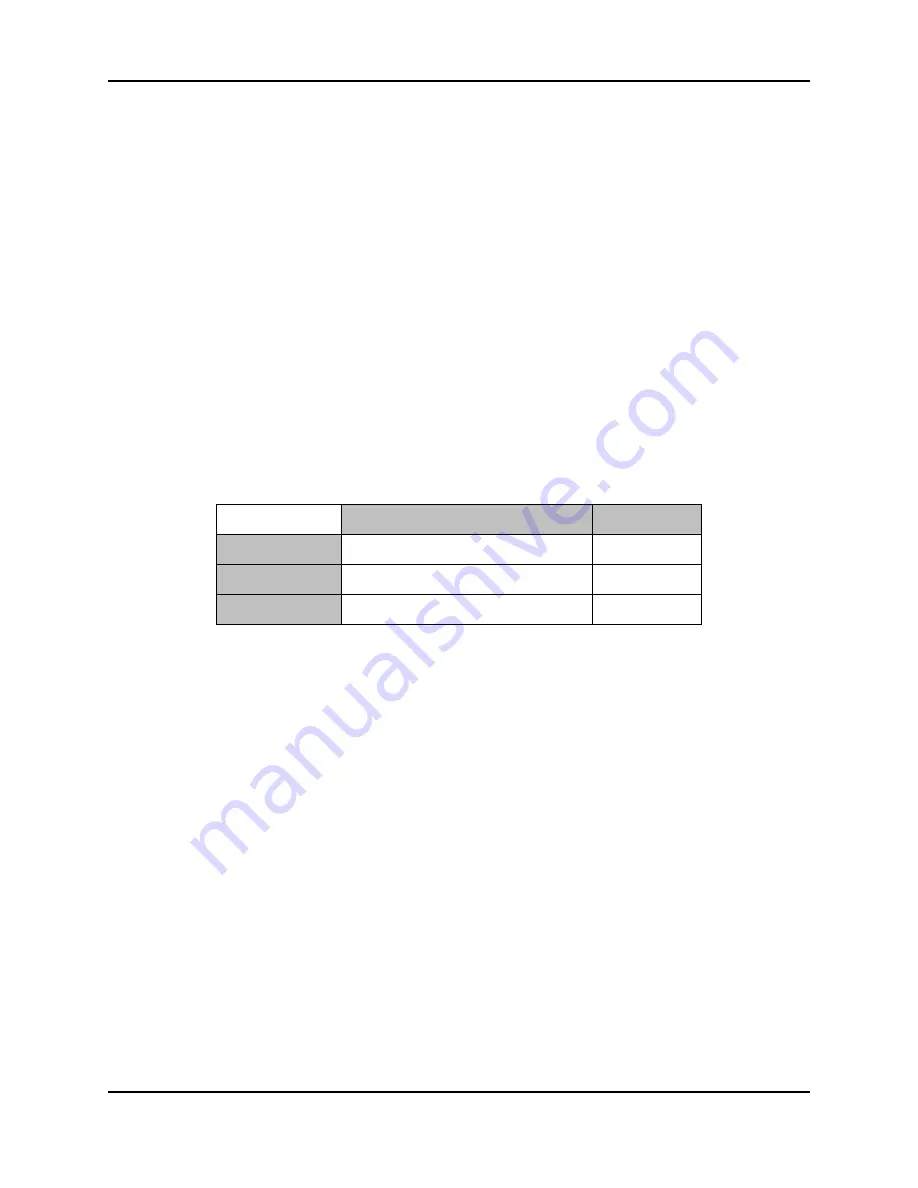
Dugan Model E-2A User Guide
Dugan Control Panel Software
47
The Master indicators are shown in Figure 6-11:
•
online:
Lights when a unit is connected to the Dugan Control Panel
•
ANA
↔
DIGI, NORM
↔
SLAVE, +4
↔
-10:
Displays the back panel switch settings
The Master controls are also shown in Figure 6-11 and are discussed below. A set of
OVERRIDE
,
PRESET
, and
MUTE
buttons appears for each active group.
Reset
Before making a new setup, we recommend clicking
reset
to set all operating controls
to default values. This does not include network parameters or the unit’s name.
Meters
The meters have three display modes. The default mode is
auto mix gain
, which is the
most useful display during normal operation. The input and output meters are only
used when setting or checking levels.
Table 6-2
Meter modes
Click on the Master
meters
button to cycle through the three meter display modes.
System
It is possible to have multiple systems on your network. For example, some facilities
may wish to have one network serve separate studios. It is not desirable for these
systems to interact or be viewed when using a different studio. The Model E-2A
allows you to create up to 16 separate systems on one network.
Separating Systems
To separate multiple systems:
1.
Select the first unit to include in the system by clicking it in the Top Pane.
2.
Click the
system
button and select a unique number for that system.
3.
Repeat for each unit in that physically linked system, making sure to use the same
number for each unit in the system.
4.
Repeat steps 1–3 for each system.
5.
To query which system a unit belongs to, select it in the Top Pane and view its
number on the
system
button.
Meter Displays
Meter Color
auto mix gain
action of the Dugan Speech System
green
input
input level
yellow
output
output level
blue
Summary of Contents for E-2A
Page 4: ......
Page 16: ...Dugan Model E 2A User Guide Theory of the Speech and Music Systems 16 ...
Page 26: ...Dugan Model E 2A User Guide Installation 26 ...
Page 34: ...Dugan Model E 2A User Guide Connecting to a Computer 34 ...
Page 54: ...Dugan Model E 2A User Guide Dugan Control Panel Software 54 ...
Page 74: ...Dugan Model E 2A User Guide Front Panel 74 ...
Page 82: ...Dugan Model E 2A User Guide 82 ...
Page 84: ......






























