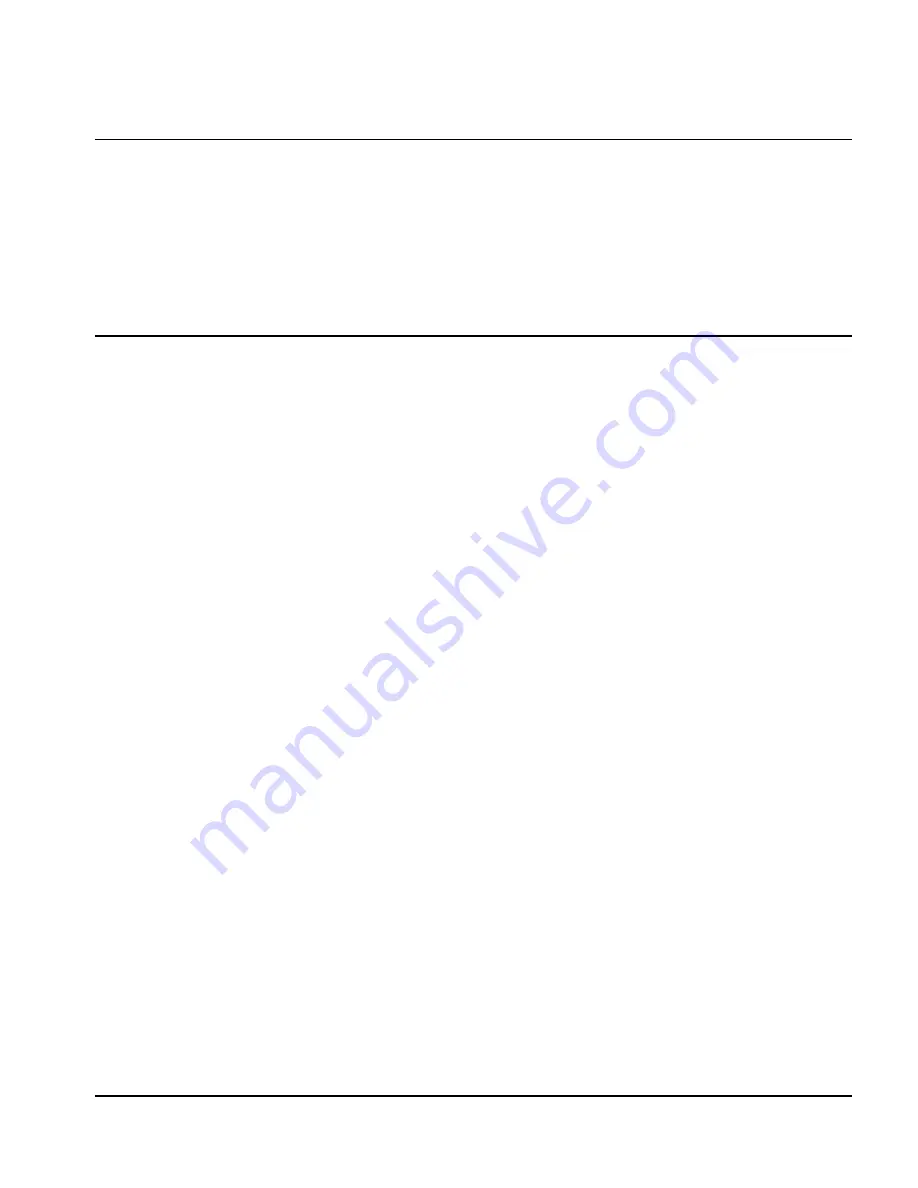
PC2-Comp Express
Installing the PC2-Comp Express
•
15
Testing Acquisitions
The simplest way to test a PC2-Comp Express installation is to connect a standard composite video
source and run Sapera CamExpert. Camera brand is not important—only the video standard needs to
be known. Standard video formats are RS170 (monochrome) or NTSC (color) and CCIR
(monochrome) or PAL (color) cameras. See
"
Using CamExpert with PC2-Comp Express
" on page 47
for a CamExpert quick-start procedure.
Troubleshooting Installation Problems
PC2-Comp Express has been tested by DALSA with a variety of computers. Although unlikely,
installation problems may occur due to the constant and changing nature of computer equipment and
operating systems. This section describes what the user can verify to determine the problem or the
inspection checks to do prior to contacting the DALSA Technical Support department.
If you require help and need to contact DALSA Technical Support, make detailed notes of your
installation and/or test results for Technical Support to review. See
"
Technical Support
" on page 62
for
contact information.
Recovering from a Firmware Update Error
This procedure is required if any failure occurred while updating the PC2-Comp Express
firmware on
installation or during a manual firmware upgrade. On the rare occasion the board has corrupted
firmware, any Sapera application such as CamExpert or the grab demo program will not find an
installed board to control.
Possible reasons for firmware loading errors or corruption are:
•
Computer system mains power failure or deep brown-out.
•
PCI bus or checksum errors.
•
PCI bus timeout conditions due to other devices.
•
User forcing a partial firmware upload using an invalid firmware source file.
When the PC2-Comp Express
firmware is corrupted, executing a manual firmware upload will not
work because the firmware loader can not communicate with the board. In an extreme case, corrupted
firmware may even prevent Windows from booting.
Solution
:
The user manually forces the board to initialize from write protected firmware designed only
to allow driver firmware uploads. When the firmware upload is complete, the board is then rebooted to
initialize in its normal operational mode.
•
Note that this procedure may require removing the PC2-Comp Express
board several times
from the computer.
Summary of Contents for PC2-Comp Express OC-P2EM-COMP0
Page 6: ...iv Contents PC2 Comp Express ...
Page 38: ...32 Theory of Operation PC2 Comp Express ...
Page 46: ...40 Technical Reference PC2 Comp Express ...
Page 64: ...58 Sapera LT PC2 Comp Express ...
Page 65: ...PC2 Comp Express Sapera LT 59 EMI Certifications Class A both FCC and EC ...
Page 66: ...60 Sapera LT PC2 Comp Express ...
















































