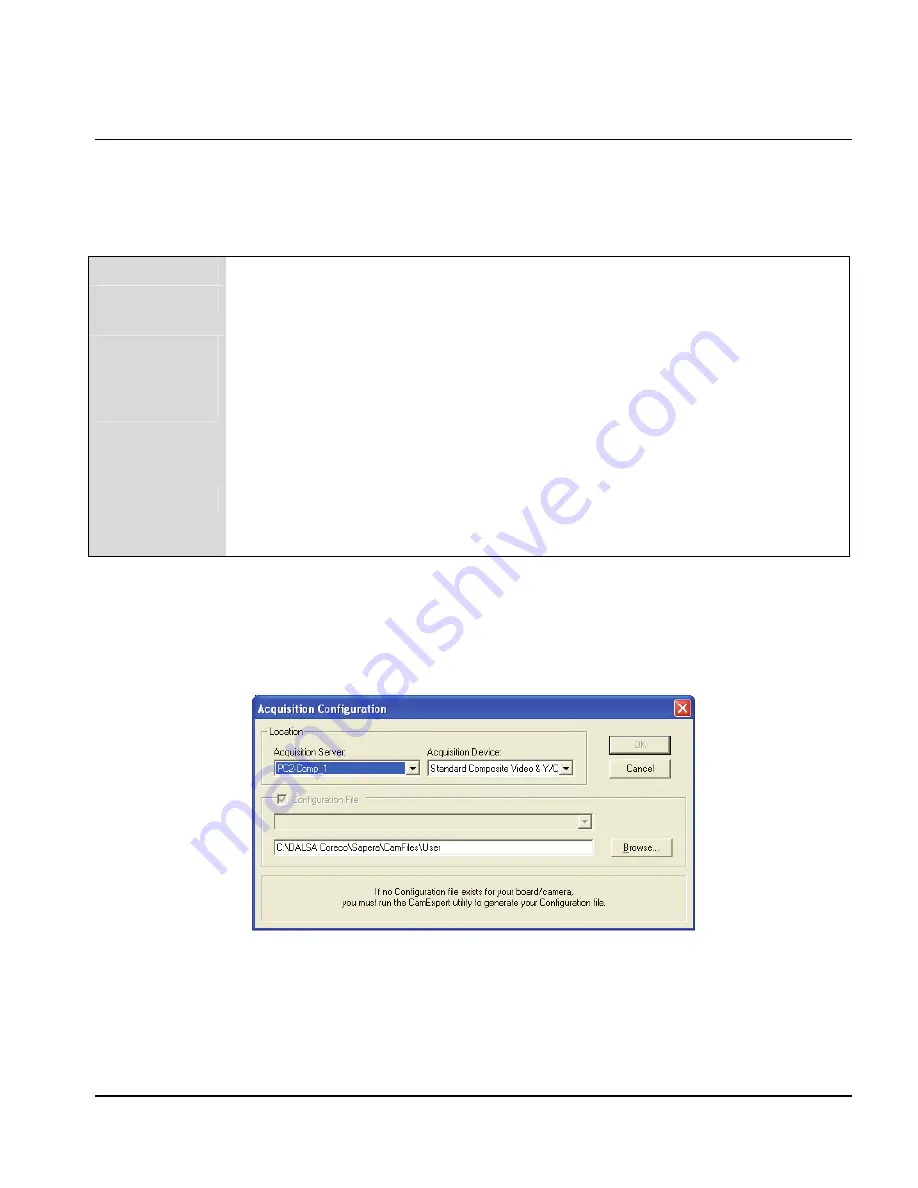
PC2-Comp Express
Sapera LT
•
53
Sapera Grab Demo
Overview
Program
Start•All Programs•DALSA •Sapera LT•Demos•Grab Demo
Program file
\DALSA
Coreco\Sapera\Demos\Classes\vc\GrabDemo\Release\GrabDemo.exe
Workspace
\DALSA
Coreco\Sapera\Demos\Classes\vc\SapDemos.dsw
.NET Solution
\DALSA
Coreco\Sapera\Demos\Classes\vc\SapDemos_2003.sln
Description
This program demonstrates the basic acquisition functions included in the Sapera
library. The program allows you to acquire images, either in continuous or in one-
shot mode, while adjusting acquisition parameters. The program code can be
extracted for use within your own application.
Remarks
Grab Demo was built using Visual C++ 6.0 by means of the MFC library and is
based on the Sapera standard API and Sapera C++ classes. See the Sapera User’s
and Reference manuals for further information.
Using the Grab Demo
Server Selection
Run Grab Demo:
Start•All Programs•DALSA •Sapera LT•Demos•Grab Demo
.
When executed, Grab Demo first displays the "Acquisition Configuration" window. The first drop-
down menu allows you to select any installed Sapera acquisition server (that is, installed DALSA
acquisition hardware using Sapera drivers). The second drop-down menu allows you to select the
available input devices present on the selected server.
Summary of Contents for PC2-Comp Express OC-P2EM-COMP0
Page 6: ...iv Contents PC2 Comp Express ...
Page 38: ...32 Theory of Operation PC2 Comp Express ...
Page 46: ...40 Technical Reference PC2 Comp Express ...
Page 64: ...58 Sapera LT PC2 Comp Express ...
Page 65: ...PC2 Comp Express Sapera LT 59 EMI Certifications Class A both FCC and EC ...
Page 66: ...60 Sapera LT PC2 Comp Express ...
















































