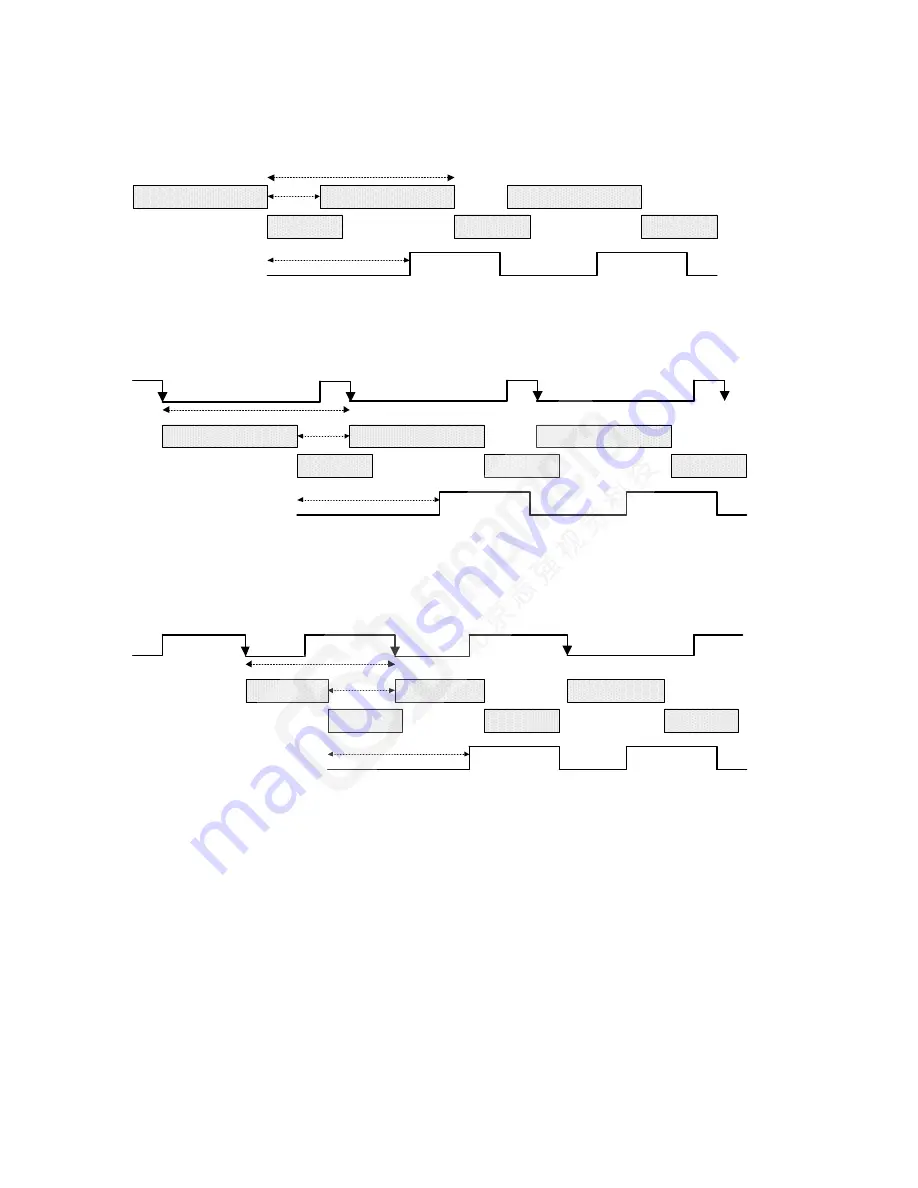
42
4. Camera Operation
1. External Trigger Off, Internal Exposure Control
Free running, not synchronized to an external signal
Programmable Line Time
Programmable Exposure
1
Readout
2
40.5 µs
Readout
2
>2 µs
Programmable Exposure
1
Programmable Exposure
1
Readout
2
LVAL
2. External Trigger On, Internal Exposure Control
CC1 Falling edge triggers start of internal exposure
3
Line Time
Programmable Exposure
1
Readout
2
40.5 µs
Readout
2
>2 µs
Programmable Exposure
1
Programmable Exposure
1
Readout
2
LVAL
CC1
3. External Trigger On, External Exposure Control
CC1 Falling edge triggers start of exposure
CC1 high duration sets the exposure time
Line Time
Exposure = X
1
Readout
2
40.5 µs
Readout
2
>2 µs
Readout
2
LVAL
CC1
Exposure = X
2
X
1
X
2
Exposure = X
3
X
3
Notes:
1. Exposure time > 7 micro-seconds
2. Readout time = 20.3 micro-seconds
3. One additional falling edge during exposure is latched
Figure 19. Exposure Modes
















































