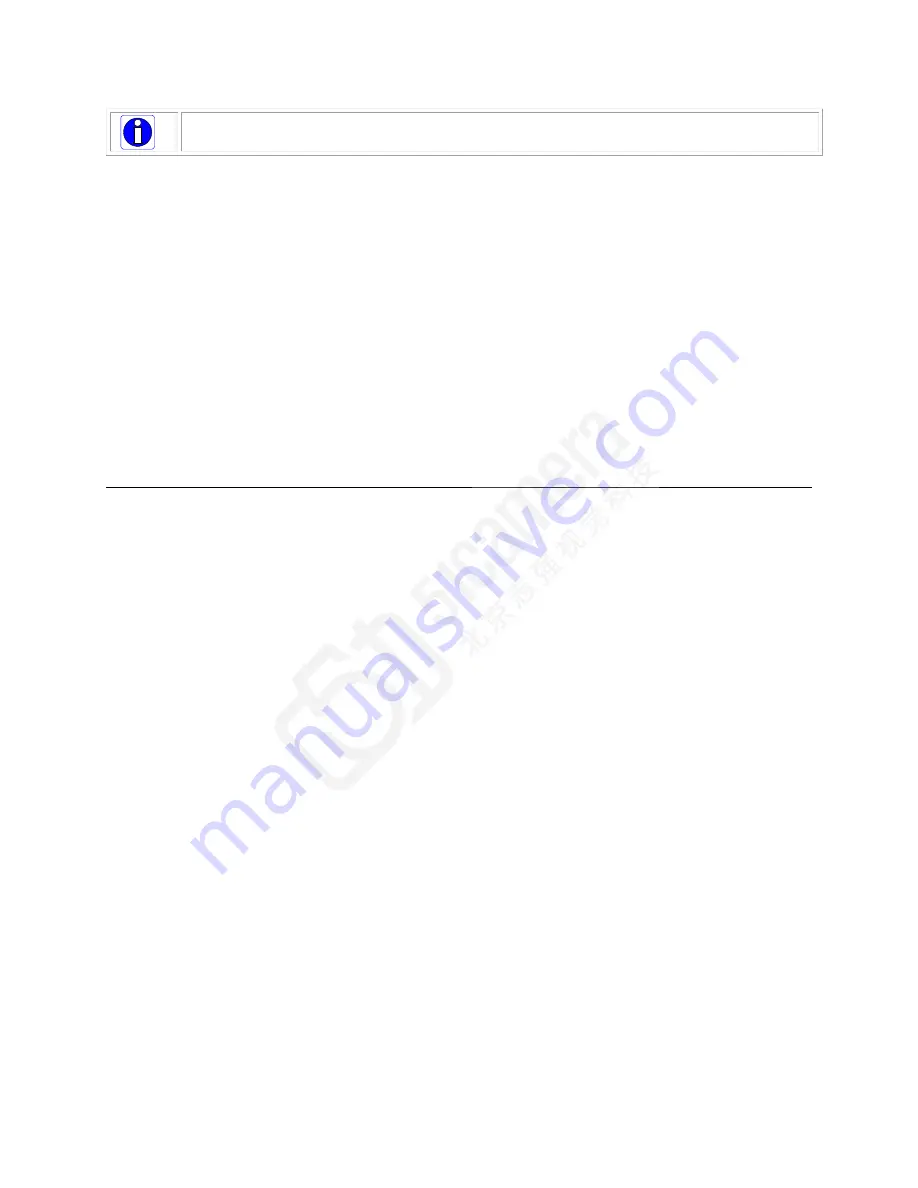
16
Software and Hardware Setup
Note
: the use of cables types and lengths other than those specified may result
in increased emission or decreased immunity and performance of the camera.
Step 3: Establish communicating with the camera
Start the GUI and establish communication with the camera. Refer to Step 2: Connect
Camera Link and Power Cables for a description on communicating with the camera.
ASCII Commands
As an alternative to the CamExpert (or equivalent) GUI, you can communicate with this
camera using ASCII-based commands. A complete list of the commands can be found in the
appendix: ASCII User Command Reference.
Step 4: Operate the Camera
At this point you will be ready to start operating the camera in order to acquire images, set
camera functions, and save settings.
Step 1: Install and configure the frame grabber,
and software (including GUI)
Install Frame Grabber
Install a Full configuration Camera Link frame grabber according to the manufacturer‘s
description.
Install Sapera LT and CamExpert GUI
Communicate with the camera using a Camera Link-compliant interface. We recommend
you use CamExpert. CamExpert is the camera interfacing tool supported by the Sapera
library and comes bundled with SaperaLT. Using CamExpert is the simplest and quickest
way to send commands to and receive information from the camera.
Camera Link Environment
These cameras implement the Camera link specification, which defines the device
capabilities.
The Camera link XML device description file is embedded within the camera firmware
allowing Camera link-compliant applications to recognize the cameras‘ capabilities
immediately after connection.






























