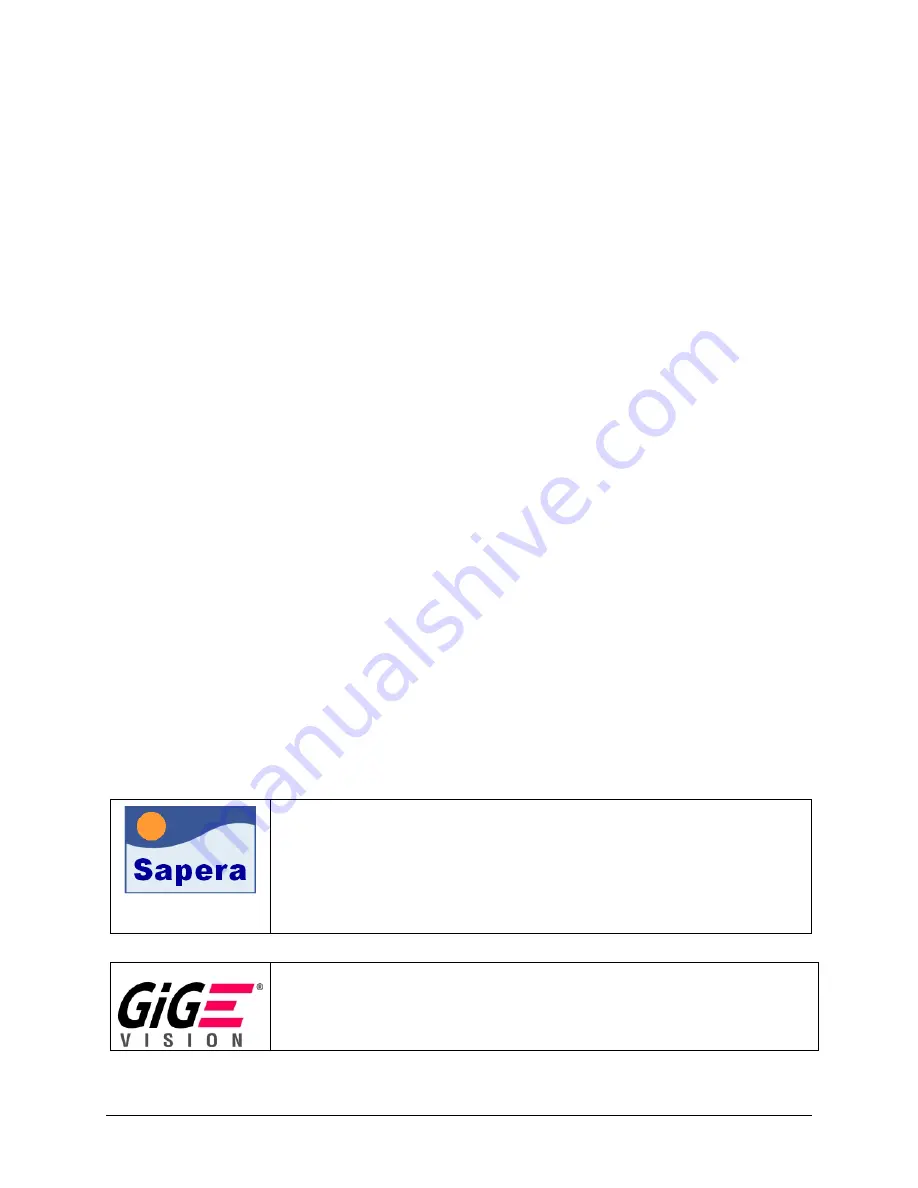
Gain and Black Level Controls
The Genie series of monochrome cameras provide gain and black level adjustments for the
analog signal from each CCD pixel, before the analog to digital conversion. The software
gain and black level controls can make small compensations to the acquisition in situations
where lighting varies and the lens iris can not be easily adjusted. The user can evaluate
Gain and Black Level by using CamExpert.
Features and limitations are described below.
•
Gain is expressed in decibels (dB). Range from -6dB to +12dB in 0.1dB increments. Gain
is a multiplication factor to the analog signal (i.e. exposure) before digitization.
Note that a gain of 6dB is a multiplier of 2 (doubles the level).
•
Increasing gain increases the amplitude of the analog video signal but also increases the
sensor analog noise proportionately, before analog to digital conversion.
•
Note: Doubling gain does not necessarily double the digital data due to the Black Level
Offset value as described below.
•
Black level offset is applied to the sensor analog signal to shift the DC level of the video
signal. Black level is an additive offset to the analog video signal before digitization.
•
Black level offset increases the brightness of the video signal equally. Therefore any area
of the video that is black will brighten to some gray level as offset is increased.
•
Black level offset is expressed as a number ranging from -128 to 127. The offset is
achieved as a change in the analog signal from the sensor where (in 8-bit mode) a
control number change of 1 is 1/16
th
of a DN (digital number) pixel change. In other
words, a control change of 16 is required for each change in pixel value, therefore a
maximum control value of 127 will cause a black pixel (00) to have a gray value of
about 8. In 10-bit mode, black level offset is 1/4 DN.
•
The resultant output Gain/Offset formula is
(
)
Offset
Gain
Exposure
OutputData
+
=
*
Gain and Offset Control via Sapera LT or GigE Vision Compliant
Applications
Genie Sapera parameters for Gain and Black level:
Gain = Amplification in dB from -6.0 to 12.0 dB
BlackLevel = DC offset in 1/16 of DN in 8-bit mode or 1/4 DN in 10-bit
mode;
range from -128 to 127
In CamExpert, these parameters are available under the “Sensor” tab.
See "Accessing Features with + LT" on page 83.
XML features for Gain and Black level:
GainRaw = Analog gain in tenth of dB (0.1 dB)
BlackLevelRaw = Black level (offset) in 1/16 of DN in 8-bit mode or 1/4 DN
in 10-bit mode
Genie Monochrome Series-GigE Vision Camera
Operational Reference
•
43
















































