Reviews:
No comments
Related manuals for DIS-1/S

E585
Brand: NEC Pages: 40
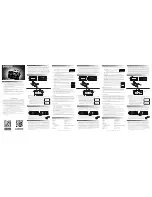
CT20
Brand: Samson Pages: 2

ST60 Series
Brand: Panasonic Pages: 104

ST50 series
Brand: Panasonic Pages: 84

32S327
Brand: TCL Pages: 28

NVR-9000-32RD2S-SM
Brand: Nevir Pages: 33

DTV
Brand: NCE Pages: 38

Viera TC-P65VT50
Brand: Panasonic Pages: 211

TX-S2040X
Brand: Samsung Pages: 60

TX-T2085
Brand: Samsung Pages: 24

STB-3002
Brand: SingTel Pages: 18

40S3653DB
Brand: Toshiba Pages: 31

32ZD36P
Brand: Toshiba Pages: 17

40L1333B
Brand: Toshiba Pages: 46

T-1020
Brand: Yamaha Pages: 12

T-1000
Brand: Yamaha Pages: 12

T-09
Brand: Yamaha Pages: 14

T-230
Brand: Yamaha Pages: 15

















