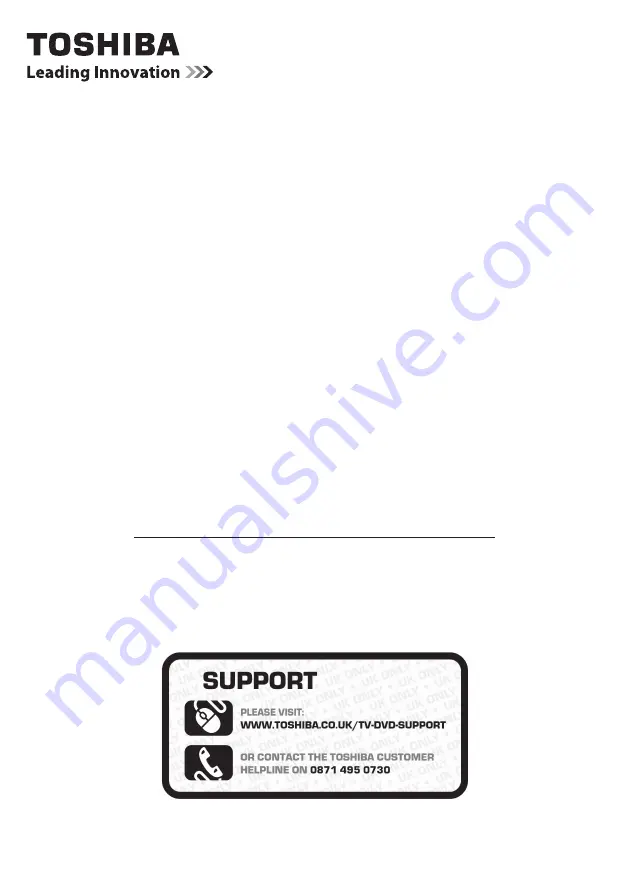
"Register your TV online at: www.toshiba.co.uk/registration”
ON-LINE MANUAL
40L1333B
LED Backlight LCD TV
During the life of your TV firmware updates will be made available
to ensure that your TV maintains optimum performance. You can
download the latest version of firmware from
www.toshiba-om.net/firmware.php
*Some features listed in this document are limited due to local
legislation and may not be available in all countries.
















