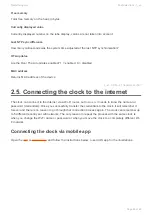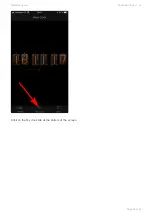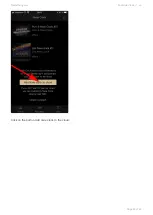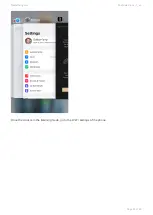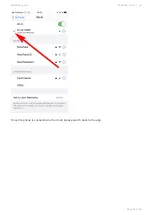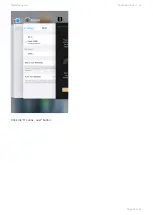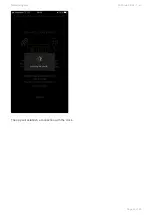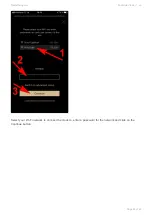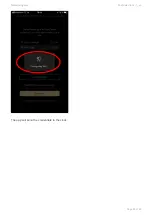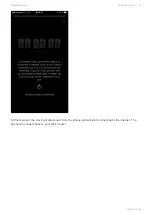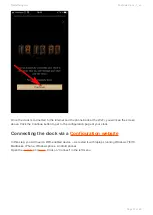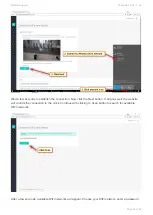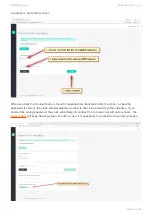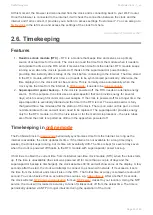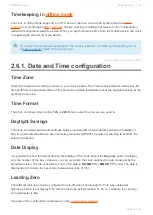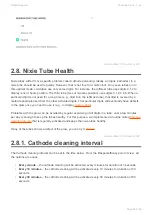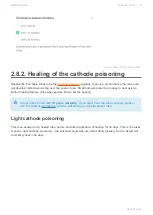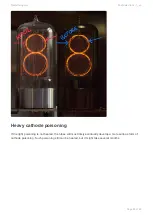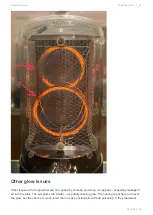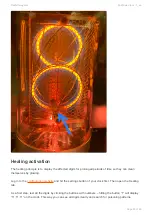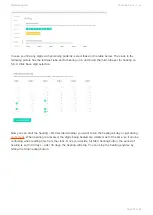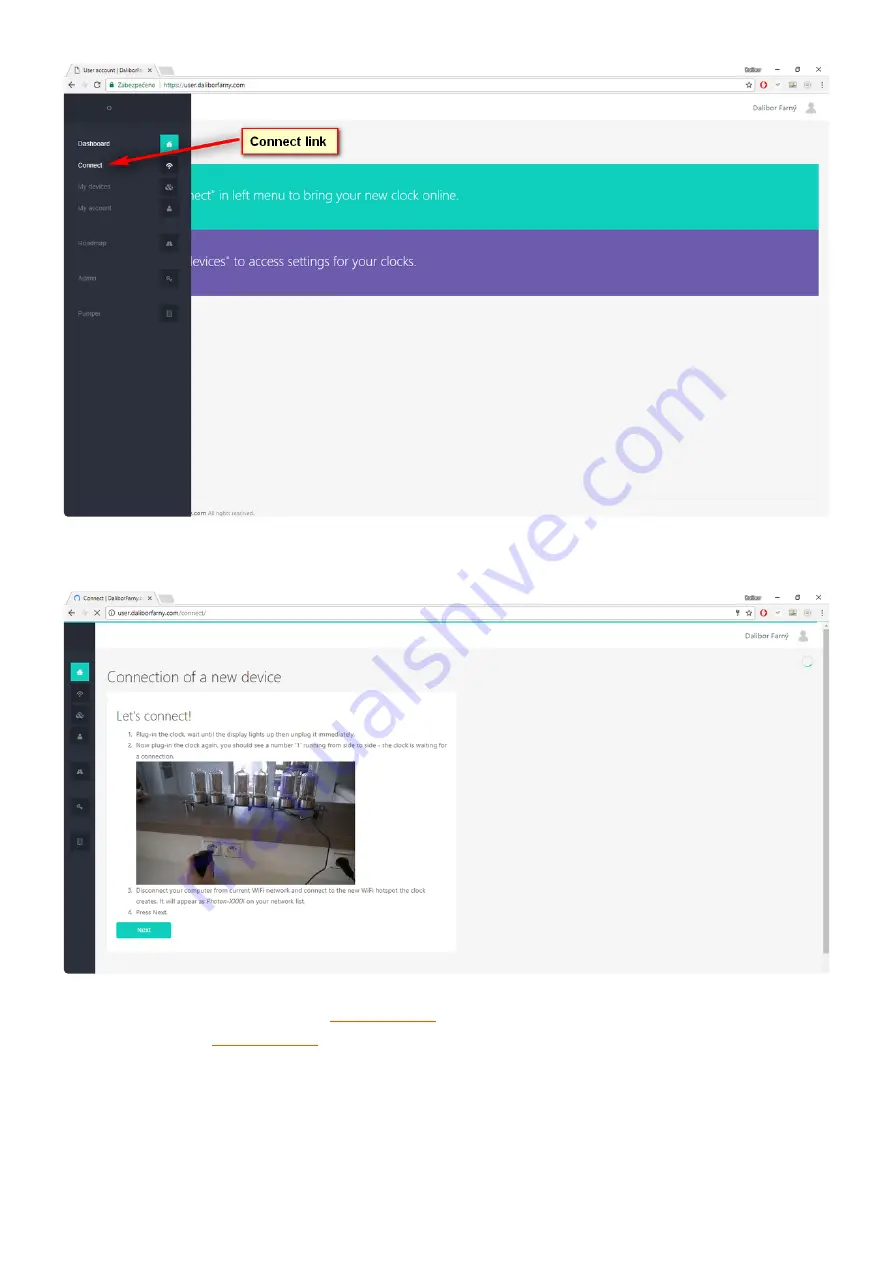
A connection “wizard” page loads. Do not click “Next” yet!
Now you need to put your clock into
– to do this, follow the instructions on the website.
Once the clock is in
(number 1 running from left to right), you can connect the computer
to the clock’s wifi network (PURI-XXXX).
Important: At this step, the Wi-Fi interface on the computer must be set to DHCP (to obtain the IP
address from the clock automatically).
Daliborfarny.com
Puri Nixie Clock - 1_en
Page 42 of 69
Summary of Contents for Puri Nixie
Page 1: ......
Page 10: ...Portrait mode Daliborfarny com Puri Nixie Clock 1_en Page 7 of 69...
Page 13: ...Last modified 1 November 2021 Daliborfarny com Puri Nixie Clock 1_en Page 10 of 69...
Page 15: ...Portrait mode Daliborfarny com Puri Nixie Clock 1_en Page 12 of 69...
Page 18: ...Last modified 1 November 2021 Daliborfarny com Puri Nixie Clock 1_en Page 15 of 69...
Page 38: ...Click the It s done next button Daliborfarny com Puri Nixie Clock 1_en Page 35 of 69...
Page 55: ...Daliborfarny com Puri Nixie Clock 1_en Page 52 of 69...
Page 71: ...Last modified 21 November 2021 Daliborfarny com Puri Nixie Clock 1_en Page 68 of 69...