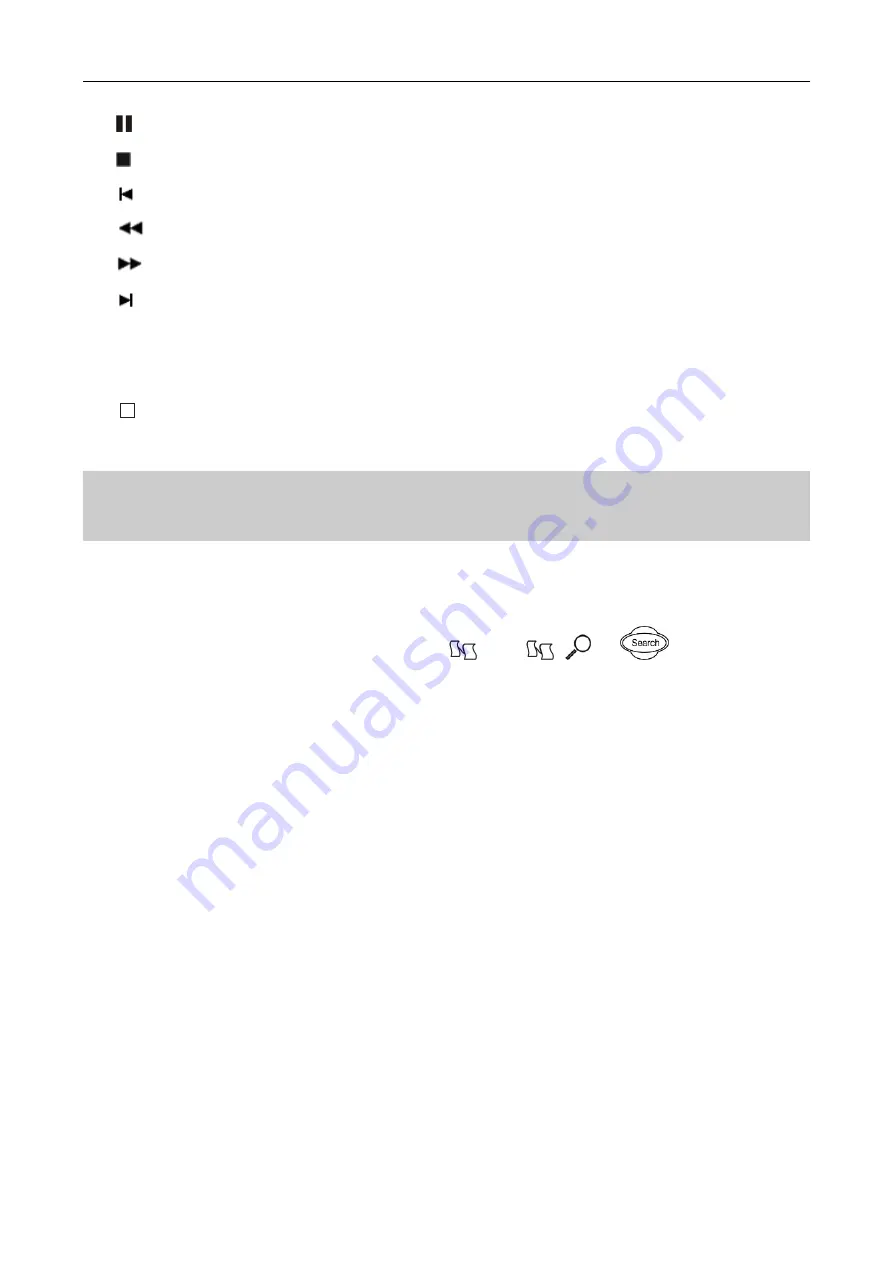
48
¾
:
1. Pause current video playback. 2. Continue playback from pause mode
¾
:
Stop current video playback.
¾
:
Skip to previous section and play automatically.
¾
:
Jump backward a certain time to play.
¾
:
Jump forward a certain time to play.
¾
:
Skip to next section and play automatically.
¾
-:
Play as 1/2, 1/4 of normal speed.
¾
+
:
Play as 2, 4, 8 times of normal speed.
¾
↗
:
Playback in full screen mode.
¾
Hint
:
When move cursor on a icon, note of the icon will be show in the note box.
Note: If the matched files which you need can’t be found, you can
change “From time” and “
Recorded files
type
” to get expected record files.
Backup
Plug the USB storage device into the USB port marked
. Press
,
or
on the front panel to
enter search interface.
Note: type
Ⅰ
16 channel model and type
Ⅲ
model (page.6), plug the USB mouse into either of the USB ports.
In “searching box”, after moved cursor to a certain record section, use “left” or “right” button to choose the
section(“
√
” signal will show on select box right beside the record section )
When “
Merge
” is selected, the searched record file should be single channel, and the whole size should be less than
2GB.
If you select “
Merge
”, system will backup selected files to USB device as one file.
Backup device note:
1.
Support Portable HDD storage and flash disk. Portable HDD storage or flash disk has to be formatted
as FAT32 format before backup.
2.
A folder named “BACKUP” will be created in the external HDD, and the data will be put in the
“BACKUP” folder.
Play recording files after backup
After backup, find the recording(s) in “BACKUP” folder which contains “H264ax.exe” and “Readme.txt” files.






























